Processing Work Items
Project members can break down, associate, and transfer work items on the R&D requirements, tasks, and bugs pages.
Breaking Down an IR, SR, and AR
- Click
 in the Operation column of an initial requirement.
in the Operation column of an initial requirement. - Modify the title in the Break Down Subrequirements dialog box and click OK. IR's title is used by default.

- Check the system requirement under the initial requirement.
- Click
 in the Operation column of a system requirement.
in the Operation column of a system requirement.
- Modify the title in the Break Down Subrequirements dialog box and click OK. SR's title is used by default.
- Check the allocated requirement under the system requirement.
Associating a Task
- Click an allocated requirement to view its details.
- Choose Related Items > Associate Work Item > Task.
- Enter the title of a task and click OK. The Task created message is displayed.
Creating a Bug
- Go to the Bugs tab page on the project details page.
- Click +Bug.
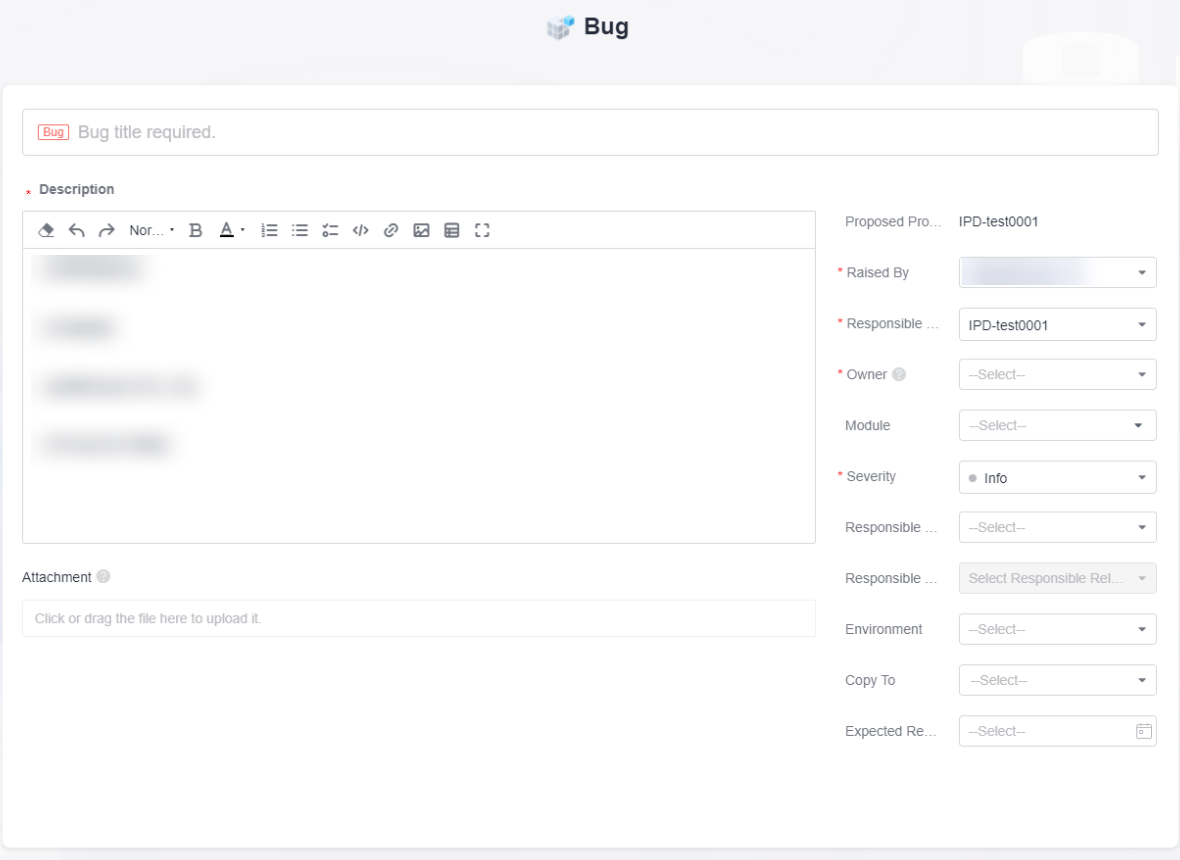
- Configure the bug parameters. The following table describes parameters.
Parameter
Description
Title
Name of a title
Description
Description of a requirement in the form of text, image, or link.
The system provides different templates based on the work item types. For example, the format of the bug description is as follows:
[Fault Symptom]
[Environment Information]
[Onsite Fault Locating R&D Engineer]
[Preliminary Fault Locating]
Raised By
Testers who find a bug.
Owner
A developer who fixes the bug.
Severity
The severity can be info, minor, major, or critical.
Responsible Release
Plan. You can create a release on the plan management page.
Responsible Sprint
The next level of Release. After the release is released, create a sprint by breaking down the release.
Environment
Includes Testing, Development, and Production.
Copy To
You can copy the bug description to other members of the project. Only the selected members receive a system notification.
Expected Rectification
Expected rectification time.
- Click Submit. The Bug created message will be displayed.
- Check the bug in the Analyzing status.
Associating a Bug to an AR
- Click the title of a bug to view its details.
- Choose Related Items > Associate Work Item > Associate > Associate AR.
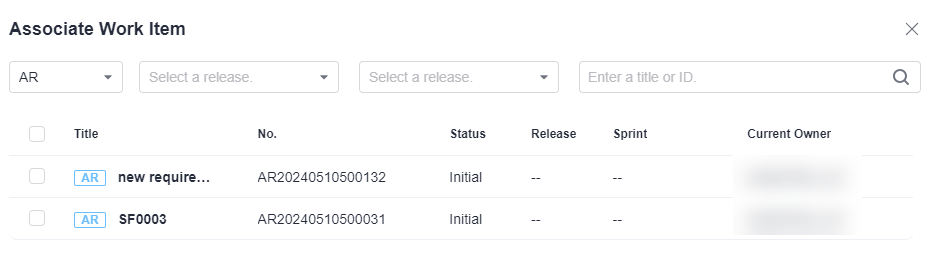
- Select the target allocated requirement and click Associate in the Associate Work Item window.
Feedback
Was this page helpful?
Provide feedbackThank you very much for your feedback. We will continue working to improve the documentation.See the reply and handling status in My Cloud VOC.
For any further questions, feel free to contact us through the chatbot.
Chatbot








