Step 2: Buy a Public NAT Gateway
Scenarios
Buy a public NAT gateway to enable your servers to access the Internet or provide services accessible from the Internet.
Prerequisites
- The VPC and subnet where your public NAT gateway will be deployed are available.
- To allow traffic to pass through the public NAT gateway, a route to the public NAT gateway in the VPC is required. When you buy a public NAT gateway, a default route 0.0.0.0/0 to the public NAT gateway is automatically added to the default route table of the VPC. If the default route 0.0.0.0/0 already exists in the default route table of the VPC before you buy the public NAT gateway, the default route that points to the public NAT gateway will fail to be added automatically. In this case, perform the following operations after the public NAT gateway is successfully created: Manually add a different route that points to the gateway or create a default route 0.0.0.0/0 pointing to the gateway in the new routing table.
Procedure
- Log in to the management console.
- Click
 in the upper left corner and select the desired region and project.
in the upper left corner and select the desired region and project. - Click Service List in the upper left corner. Under Networking, select NAT Gateway.
The Public NAT Gateway page is displayed.
- On the displayed page, click Buy Public NAT Gateway.
- Configure required parameters. For details, see Table 1.
Table 1 Descriptions of public NAT gateway parameters Parameter
Description
Billing Mode
Public NAT gateways are billed on a pay-per-use basis.
Region
The region where the public NAT gateway is located
Name
The name of the public NAT gateway
Enter up to 64 characters. Only digits, letters, underscores (_), and hyphens (-) are allowed.
VPC
The VPC that the public NAT gateway belongs to
The selected VPC cannot be changed after you buy the public NAT gateway.
NOTE:To allow traffic to pass through the public NAT gateway, a route to the public NAT gateway in the VPC is required. When you buy a public NAT gateway, a default route 0.0.0.0/0 to the public NAT gateway is automatically added to the default route table of the VPC. If the default route 0.0.0.0/0 already exists in the default route table of the VPC before you buy the public NAT gateway, the default route that points to the public NAT gateway will fail to be added automatically. In this case, perform the following operations after the public NAT gateway is successfully created: Manually add a different route that points to the gateway or create a default route 0.0.0.0/0 pointing to the gateway in the new routing table.
Subnet
The subnet that the public NAT gateway belongs to
The subnet must have at least one available IP address.
The selected subnet cannot be changed after you buy the public NAT gateway.
The NAT gateway will be deployed in the selected subnet. The NAT gateway works for the entire VPC where it is deployed. To enable communications over the Internet, add SNAT or DNAT rules.
Specifications
The specifications of the public NAT gateway
The value can be Extra-large, Large, Medium, or Small. To view more details about specifications, click Learn more on the page.
Enterprise Project
The enterprise project that the public NAT gateway belongs to
If an enterprise project has been configured, select the enterprise project. If you have not configured any enterprise project, select the default enterprise project.
Description
Supplementary information about the public NAT gateway
Enter up to 255 characters. Angle brackets (<>) are not allowed.
Tag
The public NAT gateway tag. A tag is a key-value pair.
You can add up to 10 tags to each public NAT gateway.
The tag key and value must meet the requirements listed in Table 2.
Table 2 Tag requirements Parameter
Requirement
Key
- Cannot be left blank.
- Must be unique for each NAT gateway.
- Can contain a maximum of 36 characters.
- Cannot contain equal signs (=), asterisks (*), left angle brackets (<), right angle brackets (>), backslashes (\), commas (,), vertical bars (|), and slashes (/), and the first and last characters cannot be spaces.
Value
- Can contain a maximum of 43 characters.
- Cannot contain equal signs (=), asterisks (*), left angle brackets (<), right angle brackets (>), backslashes (\), commas (,), vertical bars (|), and slashes (/), and the first and last characters cannot be spaces.
After you configure the parameters, the public NAT gateway price will be displayed. To view more pricing details, click Pricing details on the page.
- Click Next. On the page displayed, confirm the public NAT gateway specifications.
- Click Submit to create a public NAT gateway.
It takes 1 to 6 minutes to create a public NAT gateway.
- In the list, view the status of the public NAT gateway.
After the public NAT gateway is created, check whether a default route (0.0.0.0/0) that points to the public NAT gateway exists in the default route table of the VPC where the public NAT gateway is. If no, add a route pointing to the public NAT gateway to the default route table, alternatively, create a custom route table and add the default route 0.0.0.0/0 pointing to the public NAT gateway to the table. The following describes how to add a route to a custom route table.
Adding a Default Route Pointing to the Public NAT Gateway
- Log in to the management console.
- Click
 in the upper left corner and select the desired region and project.
in the upper left corner and select the desired region and project. - Under Networking, select Virtual Private Cloud.
- In the navigation pane on the left, choose Route Tables.
- On the Route Tables page, click Create Route Table in the upper right corner.
VPC: Select the VPC to which the public NAT gateway belongs.
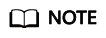
If the custom route table quota is insufficient, create a service ticket to increase the route table quota.
- After the custom route table is created, click its name.
- Click Add Route and configure parameters as follows:
Destination: Set it to 0.0.0.0/0.
Next Hop Type: Select NAT gateway.
Next Hop: Select the created NAT gateway.
Figure 1 Add Route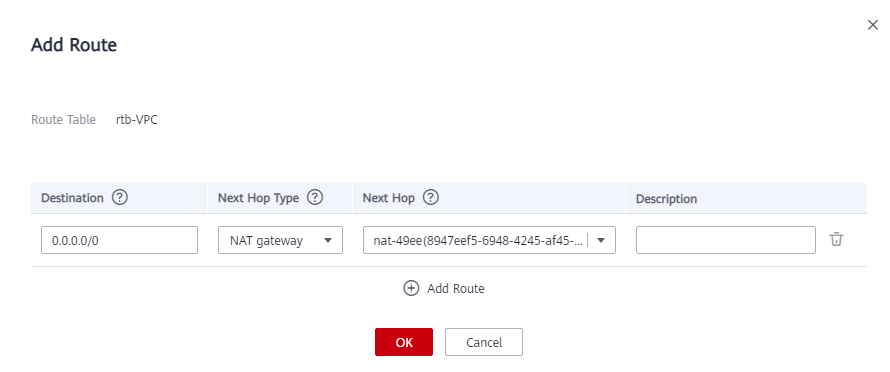
- Click OK.
Feedback
Was this page helpful?
Provide feedbackThank you very much for your feedback. We will continue working to improve the documentation.See the reply and handling status in My Cloud VOC.
For any further questions, feel free to contact us through the chatbot.
Chatbot








