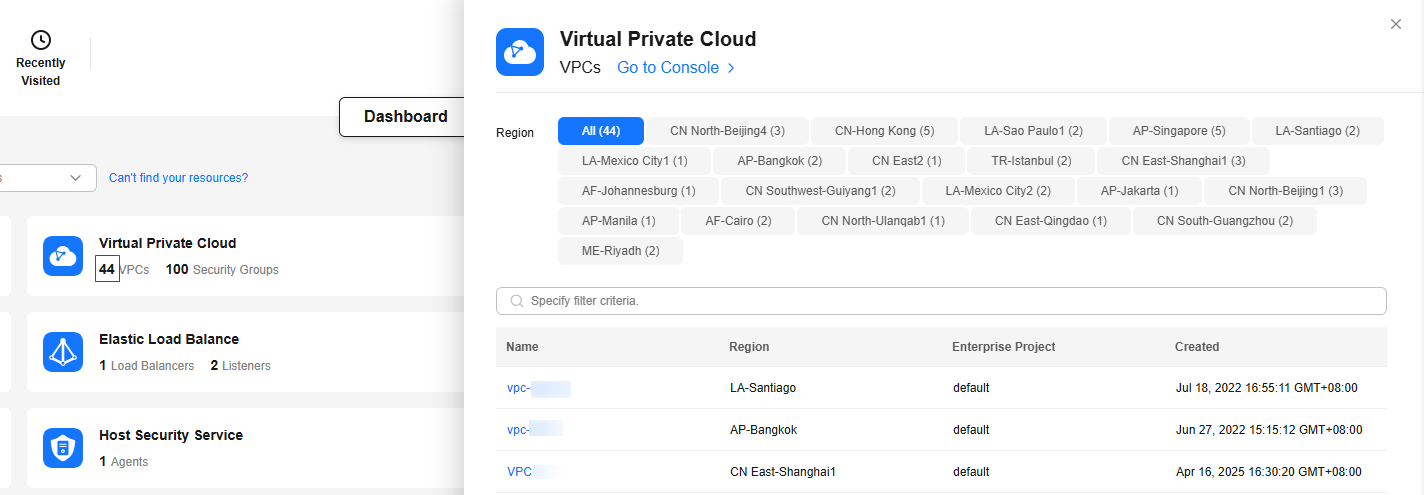Console Overview (Old Version)
The console homepage consists of the header card area, resource management areas (Dashboard, My Resources, O&M Management, Security, and Cost Management tab pages), and information display areas (Cloud Eye, Security, Cost Overview, and Bill Overview).

The console homepage offers both an old and a new version. You can switch between them by clicking Back to Old Edition or Access New Version in the upper right corner of the page.
This section provides an overview of the old-version console. For details about the overview of the new-version console, see Console Overview (New Version).
The Dashboard tab provides the following information:
- Header Card Area: displays information about your account and your billing, offers quick access to resource creation, and enables you to add services to your favorites and to quickly access recently visited services.
- Dashboard: provides an overview of your global resources, showing their names and quantities by cloud service on cards. You can search for them by region, service name, or resource name.
- My Resources: lists all your global resources, showing their names, regions, services, types, and creation time.
- Cards such as Cloud Eye, Security, and Cost Overview: provides a comprehensive overview of monitoring, security, cost, and billing information.
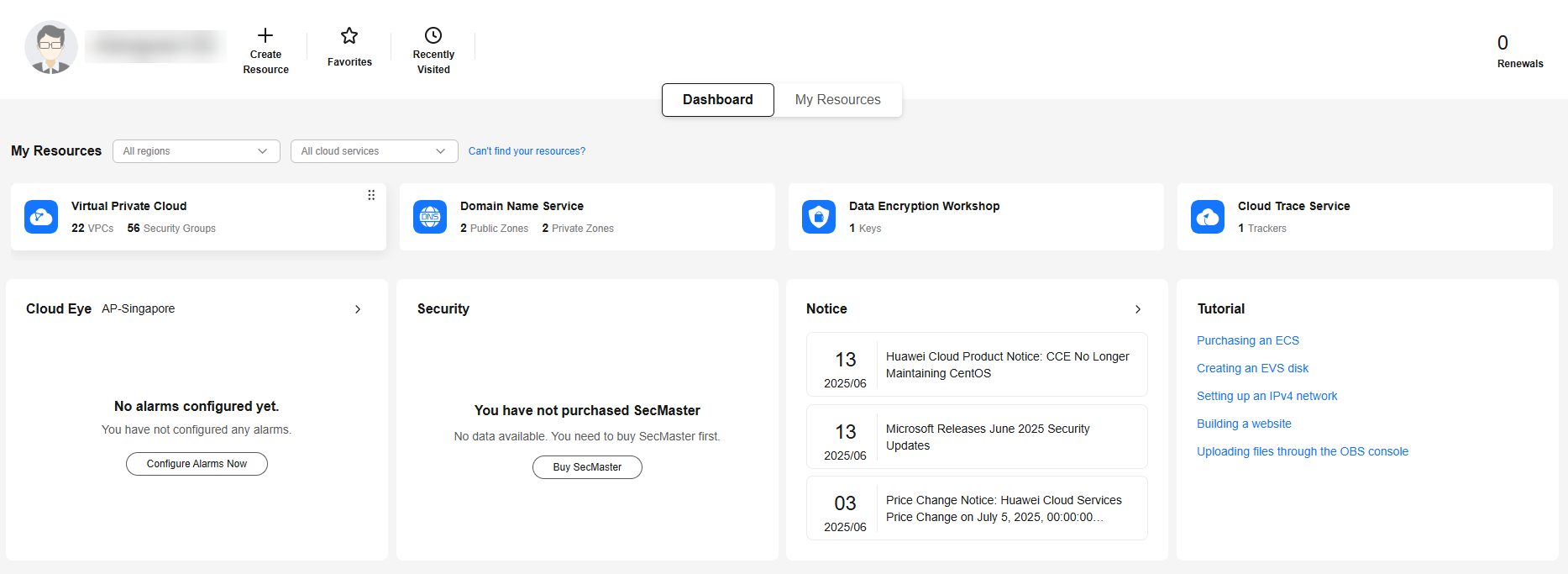
Header Card Area
This area displays information about your account and your billing, offers quick access to resource creation, and enables you to add services to your favorites and to quickly access recently visited services. You can also provide feedback and optimization suggestions on Huawei Cloud in this area.

|
Module |
Description |
How to Use |
|---|---|---|
|
My Account |
Displays information about your account. |
Click the avatar to access the My Account page, where you can check basic information about your account. For more information, see My Account. |
|
Resources |
Offers quick access to resource creation, and enables you to add services to your favorites and to quickly access recently visited services. |
|
|
Billing |
Displays the resources to be renewed and the current account balance. |
|
Dashboard
The dashboard provides an overview of your global resources, showing their names and quantities by cloud service on cards. You can search for them by region, service name, or resource name.
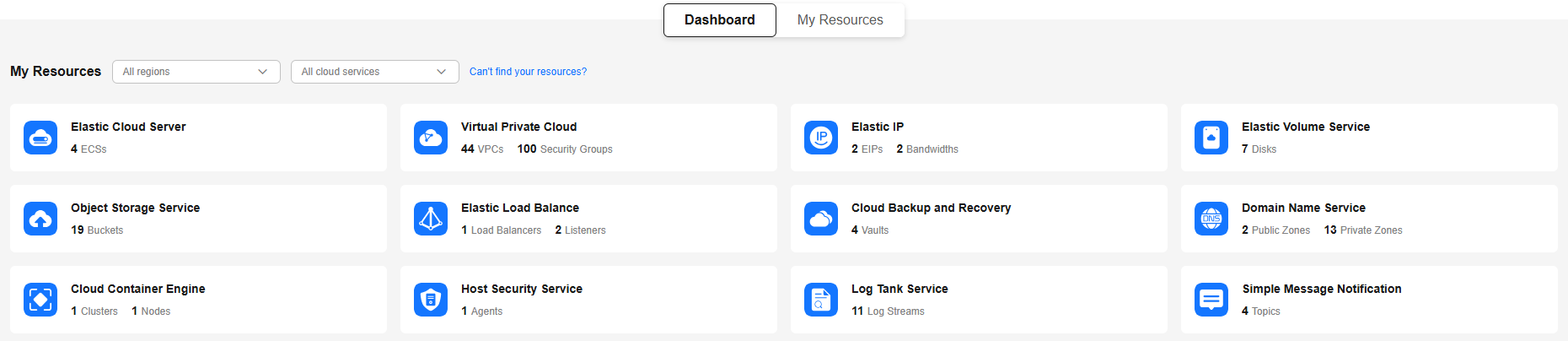

- If you log in to the management console as an IAM user, you may not have the permissions required to view or manage the resources. In this case, you will need to apply for the required permissions. For details, see What Can I Do If I Cannot Find Resources on the Console Homepage?.
- Some resources may not be displayed here if they are not yet connected to the console. Only connected resources are displayed.
- Click Supported Services and Regions to check the services that have been connected to the console and the supported regions.
- Click My Resources to view more information about the resources.
On the Dashboard page, you can perform the following operations:
- Search for resources by region name, service name, or resource name in the search box.

You can search for only purchased or created resources.
- Click a cloud service card to go to the cloud service console.
- Click the number of resources on a cloud service card to display the resource side panel, showing the number of resources in different regions, resource names, regions, and the time when the resources were created.
- Drag and drop a cloud service card or click
 in the upper right corner of a cloud service card to adjust its position.
Figure 5 Adjusting the position of a card
in the upper right corner of a cloud service card to adjust its position.
Figure 5 Adjusting the position of a card
My Resources
This area lists all your global resources, showing their names, regions, services, types, and creation time. You can click a resource name to switch to the basic information page of the resource.
You can also search for resources by name, region, or ID.
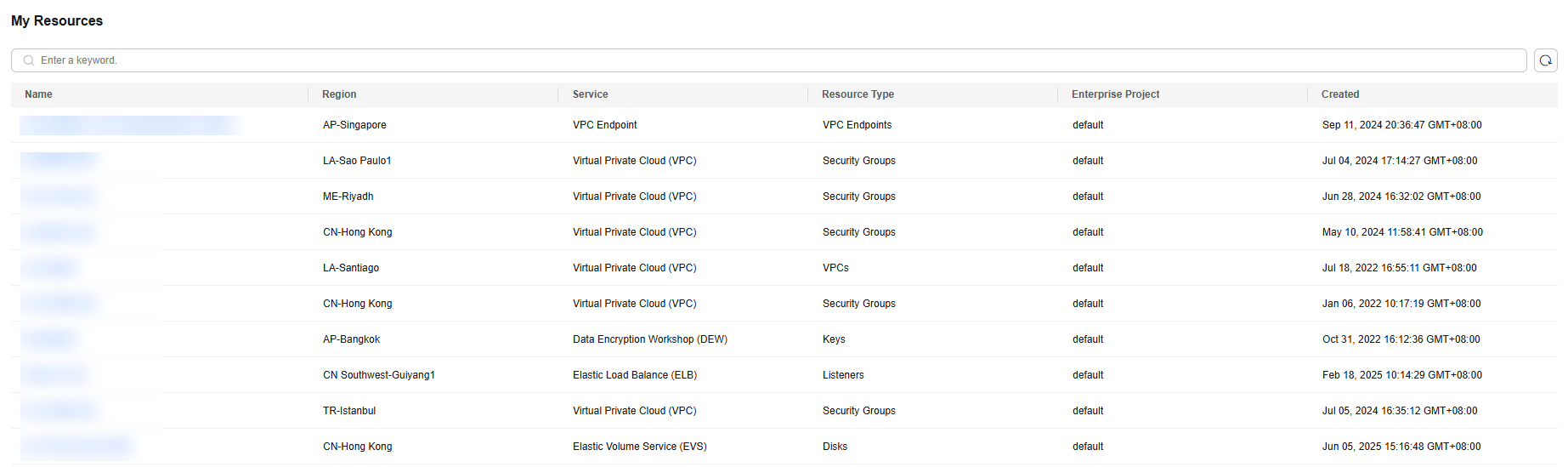
Cards Including Cloud Eye, Security, and Cost Overview
|
Module |
Description |
How to Use |
|---|---|---|
|
Cloud Eye |
Displays the resource monitoring information, including the alarm severity and the total number of alarms for each severity level. |
Click |
|
Security |
Allows you to check the latest threat alarms, vulnerabilities, and abnormal baseline settings. |
|
|
Notice |
Displays the latest three Huawei Cloud notices. |
Click |
|
Learn |
Lists links to frequently used help documents. |
- |
Feedback
Was this page helpful?
Provide feedbackThank you very much for your feedback. We will continue working to improve the documentation.See the reply and handling status in My Cloud VOC.
For any further questions, feel free to contact us through the chatbot.
Chatbot