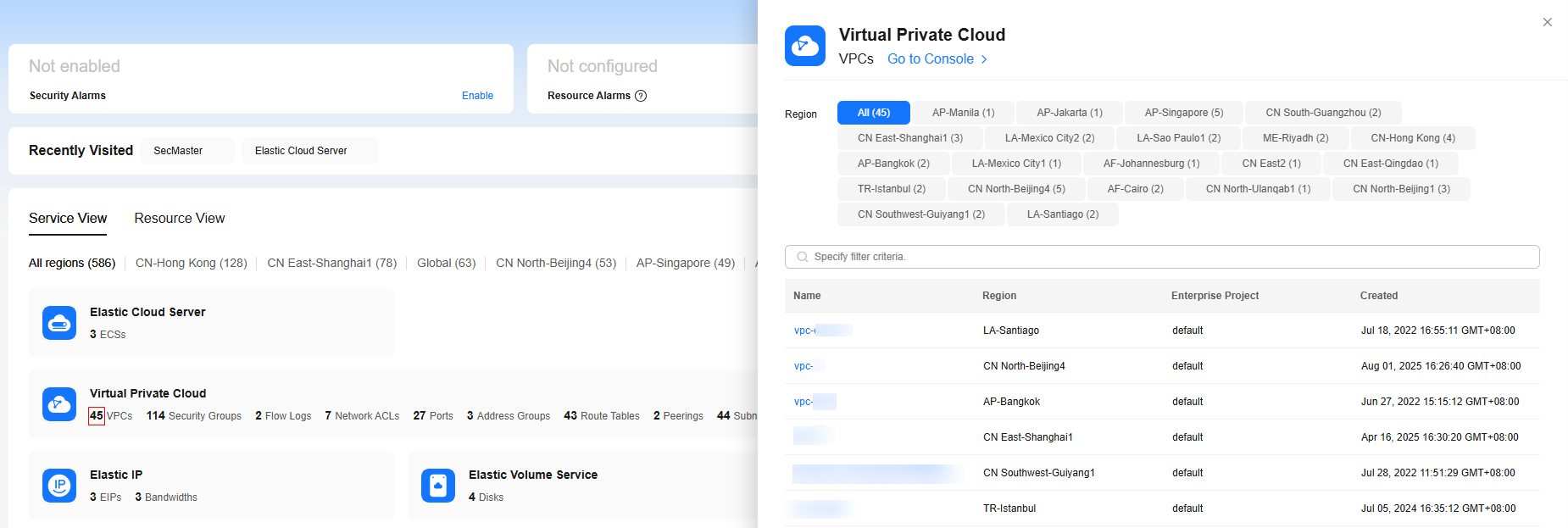Console Overview (New Version)
The console homepage allows you to perform operations on cloud resources.

The console homepage offers both an old and a new version. You can switch between them by clicking Back to Old Edition or Access New Version in the upper right corner of the page.
This section provides an overview of the new-version console. For details about the overview of the old-version console, see Console Overview (Old Version).
The Dashboard tab provides the following information:
- To-do summary: consolidates critical information including security alarms, resource alarms, and renewal reminders, and provides quick access to their respective management operations.
- Recently Visited and Favorites: display the services you have recently accessed and those you have marked as favorites.
- Service View and Resource View: display information about resources either globally across all regions or scoped a specified region.
- Cards such as Cloud Eye, Security, and Cost Overview: provides a comprehensive overview of monitoring, security, cost, and billing information.
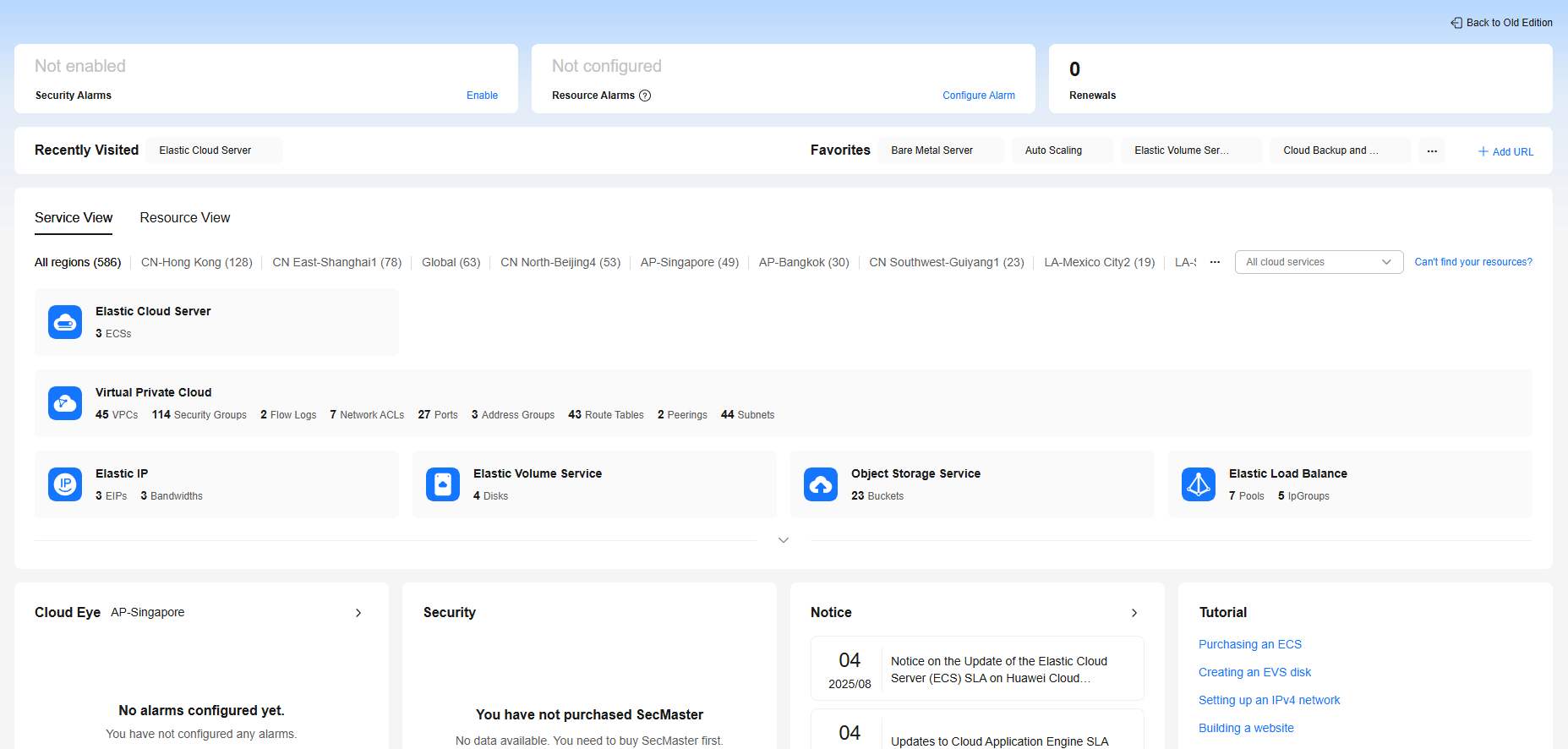
To-Do Summary
This area displays to-do tasks, such as security alarms, resource alarms, renewals, configuration reminders, optimization advisor, and available credit, with quick access to their respective management operations.

|
Module |
Description |
How to Use |
|---|---|---|
|
Security Alarms |
Displays the number of all security alarms as well as the number of threat alarms separately. |
You can click the number of alarms to go to the Security Overview page to view alarm details. |
|
Resource Alarms |
Displays the number of all resource alarms as well as the number of critical alarms separately. |
You can click the number of alarms to go to the Alarm Records page to view alarm details. |
|
Renewals |
Displays the number of resources to be renewed. |
You can click the number of resources to be renewed to go to the Renewals page to renew resources. |
Recently Visited and Favorites
This area displays the services you have recently accessed and those you have marked as favorites.

- Recently Visited: lists the services you have most recently accessed by access time.
You can click
 to view more recently accessed services.
to view more recently accessed services. - Favorites: lists the services you have marked as favorites by the time they were marked.
- Click
 to view more services you have marked as favorites.
to view more services you have marked as favorites. - Click
 to add a link whose primary domain name is huaweicloud.com or huawei.com.
to add a link whose primary domain name is huaweicloud.com or huawei.com. - Click
 to remove a cloud service from your favorites.
to remove a cloud service from your favorites.
- Click
Service View
The service view provides an overview of your global resources, showing their names and quantities by cloud service on cards. You can search for them by region, service name, or resource name.


- If you log in to the management console as an IAM user, you may not have the permissions required to view or manage the resources. In this case, you will need to apply for the required permissions. For details, see What Can I Do If I Cannot Find Resources on the Console Homepage?.
- Some resources may not be displayed here if they are not yet connected to the console. Only connected resources are displayed.
- Click Supported Services and Regions to check the services that have been connected to the console and the supported regions.
- Click My Resources to view more information about the resources.
In the service view, you can perform the following operations:
- Among the region options, select All regions or specific regions.
- Search for resources by service name or resource name in the search box.

You can search for only purchased or created resources.
- Click a cloud service card to go to the cloud service console.
- Click the number of resources on a cloud service card to display the resource side panel, showing the number of resources in different regions, resource names, regions, and the time when the resources were created.
- Drag and drop a cloud service card or click
 in the upper right corner of a cloud service card to adjust its position.
Figure 6 Adjusting the position of a card
in the upper right corner of a cloud service card to adjust its position.
Figure 6 Adjusting the position of a card
Resource View
The resource view lists all your global resources, showing their names, regions, services, types, and creation time. You can click a resource name to switch to the basic information page of the resource.
You can also search for resources by name, region, or ID.
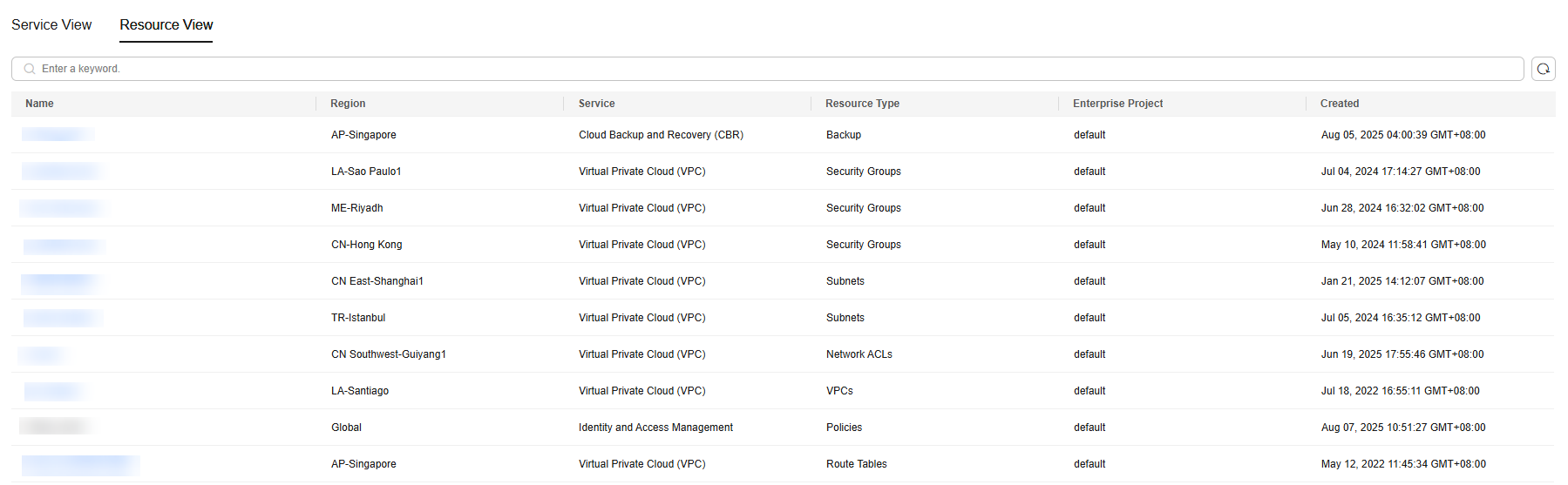
Cards Including Cloud Eye, Security, and Cost Overview
|
Module |
Description |
How to Use |
|---|---|---|
|
Cloud Eye |
Displays the resource monitoring information, including the alarm severity and the total number of alarms for each severity level. |
Click |
|
Security |
Allows you to check the latest threat alarms, vulnerabilities, and abnormal baseline settings. |
|
|
Notice |
Displays the latest three Huawei Cloud notices. |
Click |
|
Learn |
Lists links to frequently used help documents. |
- |
Feedback
Was this page helpful?
Provide feedbackThank you very much for your feedback. We will continue working to improve the documentation.See the reply and handling status in My Cloud VOC.
For any further questions, feel free to contact us through the chatbot.
Chatbot