Help Center>
CodeArts Req>
FAQs>
Scrum Projects>
Statistics>
How Do I Customize Fields for a Report?
Updated on 2024-05-14 GMT+08:00
How Do I Customize Fields for a Report?
Prerequisites
- You have created a Scrum project.
- You have customized common fields by choosing Settings > Work > Common Fields.
Procedure
- Choose Work > Req > Statistics, click Create Report, and select Custom Report.
- Click and edit the report title.
- Complete the data settings and data filtering.
- Configure the following fields as required:
- Analysis Dimension: Select the dimension to be analyzed.
- Comparison Dimension: Select the dimension to be compared. The comparison dimension can be left blank. In this case, no comparison is made.
- Measure: Select the dimension to be summed up.
- Perform the following data filtering operations:
- Click Add Filtering Criterion and select fields under Custom Fields.
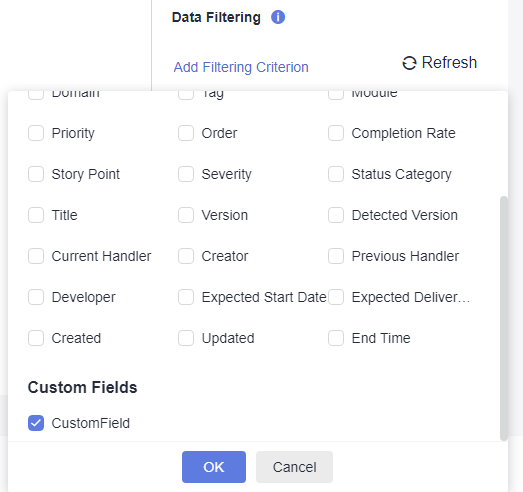
- Click OK.
- Enter a custom field value.
- Click Add Filtering Criterion and select fields under Custom Fields.
- Configure the following fields as required:
- Click Refresh to apply the new dimensions and filter criteria.
- Click Save.
Saved reports are displayed on the Statistics tab page for you to easily view and modify.
Parent topic: Statistics
Statistics FAQs
Feedback
Was this page helpful?
Provide feedbackThank you very much for your feedback. We will continue working to improve the documentation.See the reply and handling status in My Cloud VOC.
The system is busy. Please try again later.
For any further questions, feel free to contact us through the chatbot.
Chatbotmore









