Creating an Alarm Rule and Notification for Event Monitoring
Scenarios
You can create alarm rules and notifications for events of concern to receive timely alarm notifications. This section describes how to create an alarm rule for event monitoring.
If you disable Alarm Notifications when creating an alarm rule, no alarm notification will be sent. You can check the alarm rule status changes on the Alarm Records page on the Cloud Eye console.
Procedure
- Log in to the Cloud Eye console.
- In the navigation pane on the left, choose Event Monitoring.
- Click Create Alarm Rule in the upper right corner to go to the Create Alarm Rule page.
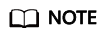
If you want to create an alarm rule for a specific event, locate the event in the event list and click Create Alarm Rule in the Operation column. On the displayed Create Alarm Rule page, required parameters have been configured for that event.
- On the Create Alarm Rule page, configure basic information about the alarm rule.
Table 1 Basic parameters Parameter
Description
Name
Name of the alarm rule. The system generates a random name, which you can modify. The rule name cannot exceed 128 characters and can contain only letters, digits, underscores (_), and hyphens (-).
Description
Description of the alarm rule. The value can contain a maximum of 256 characters. This parameter is optional.
- Select monitored objects and configure other alarm parameters. The key parameters are as follows. For more parameters, see step 5 in Creating an Alarm Rule and Notification for Event Monitoring.
Table 2 Key parameters of event monitoring alarm rules Parameter
Description
Alarm Type
Alarm type for the alarm rule. The default value is Event.
Event Type
Event type. You can select System event or Custom event. For details about event types, see Event Monitoring Types.
Event Source
Name of the cloud service from which events come. Select SecMaster.
Alarm Severity
Alarm severity. You can select Critical, Major, Minor, or Warning.
- Configure alarm notification parameters as prompted. For details, see step 6 in Creating an Alarm Rule and Notification for Event Monitoring.
- Configure Enterprise Project and Tags. For details, see step 7 in Creating an Alarm Rule and Notification for Event Monitoring.
- Click Create.
You can go to the Alarm Rules page and check the alarm rule you created. You can filter the new alarm rule by its name.
Feedback
Was this page helpful?
Provide feedbackThank you very much for your feedback. We will continue working to improve the documentation.See the reply and handling status in My Cloud VOC.
For any further questions, feel free to contact us through the chatbot.
Chatbot





