Pay-per-Use to Yearly/Monthly
If you have a pay-per-use DB instance that you expect to use for a long time, you can change it to yearly/monthly billing to reduce costs. Doing so will create an order. After you pay for the order, yearly/monthly billing will be applied immediately.
Constraints
- Resources such as EIPs that are used by a DB instance may not support the change with this DB instance. For details about their billing mode change rules and handling methods, see Table 1.
Table 1 EIP billing mode change rules Change
Change Description
From pay-per-use (billed by bandwidth) to yearly/monthly
Directly change it on the console.
For details, see From Pay-per-Use (Billed by Bandwidth) to Yearly/Monthly.
From pay-per-use (billed by traffic) to yearly/monthly
Perform two steps to change it on the console:- Change the EIP from billed by traffic to billed by bandwidth
- Change the EIP to be billed on a yearly/monthly basis.
From billing by traffic (pay-per-use) to billing by bandwidth (pay-per-use)
Directly change it on the console.
For details, see Pay-per-Use EIPs: Billing Change Between By Traffic and By Bandwidth.
From billing by bandwidth (pay-per-use) to billing by traffic (pay-per-use)
Directly change it on the console.
For details, see Pay-per-Use EIPs: Billing Change Between By Traffic and By Bandwidth.

After the change is successful, the new billing mode is applied immediately.
- The billing mode of the primary node and read replicas for a pay-per-use DB instance cannot be changed separately to yearly/monthly.
- Pay-per-use DB instances in any of the following statuses cannot be changed to yearly/monthly DB instances: frozen, creation failed, changing instance specifications, scaling up, and creating read replicas.
Changing the Billing Mode of a TaurusDB Instance from Pay-per-Use to Yearly/Monthly
- Log in to the management console.
- Click
 in the upper left corner and select a region and project.
in the upper left corner and select a region and project. - Click
 in the upper left corner of the page and choose Databases > TaurusDB.
in the upper left corner of the page and choose Databases > TaurusDB. - On the Instances page, locate the pay-per-use DB instance that you want to change to the yearly/monthly DB instance and choose More > Change to Yearly/Monthly in the Operation column. On the displayed page, select your desired storage space and click OK.
Alternatively, click the DB instance name to go to the Basic Information page. In the Billing Information area, click Change under Billing Mode. On the displayed page, select your desired storage space and click OK.
Figure 1 Changing the billing mode from pay-per-use to yearly/monthly
By default, the new storage space is rounded up to the nearest multiple of ten. For example, if the used storage space of your pay-per-use instance is 91 GB, the minimum storage space you can select when you change the billing mode to yearly/monthly is 100 GB.
- Select how many months you want to renew the subscription for. The minimum duration is one month.
- If you do not need to modify your settings, click Pay to go to the payment page.
- If you are not sure about the settings, the system will reserve your order. You can choose Billing > Unpaid Orders in the upper right corner and pay or cancel the order. The instance status is Changing to Yearly/Monthly. Payment incomplete. Pay Now.
- Select a payment method and click Confirm.
- View the results on the Instances page.
In the upper right corner of the instance list, click
 to refresh the list. The instance status will become Available after the change is successful. The billing mode will change to Yearly/Monthly.
to refresh the list. The instance status will become Available after the change is successful. The billing mode will change to Yearly/Monthly.
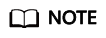
Only pay-per-use instances can be changed to yearly/monthly instances.
The status of pay-per-use instances must be Available.
- Log in to the management console.
- Click
 in the upper left corner and select a region and project.
in the upper left corner and select a region and project. - Click
 in the upper left corner of the page and choose Databases > TaurusDB.
in the upper left corner of the page and choose Databases > TaurusDB. - On the Instances page, select the desired instances and click Change to Yearly/Monthly above the instance list.
Figure 2 Changing pay-per-use instances to yearly/monthly in batches

- In the displayed dialog box, select storage space for the instances and click OK.
Figure 3 Changing pay-per-use instances to yearly/monthly in batches
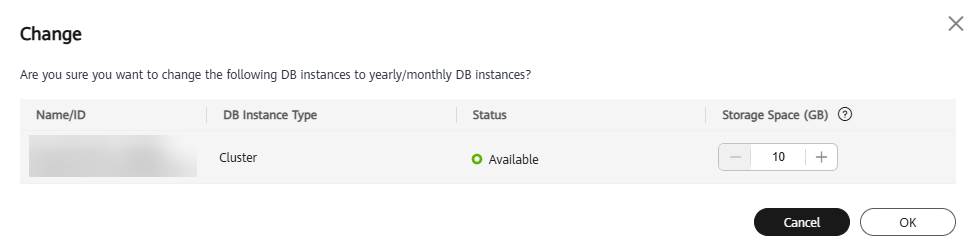
- Select how many months you want to renew the subscription for. The minimum duration is one month.
- If you do not need to modify your settings, click Pay to go to the payment page.
- If you are not sure about the settings, the system will reserve your order. You can choose Billing > Unpaid Orders in the upper right corner and pay or cancel the order. The instance status is Changing to Yearly/Monthly. Payment incomplete. Pay Now.
- Select a payment method and click Confirm.
- View the results on the Instances page.
In the upper right corner of the instance list, click
 to refresh the list. The instance status will become Available after the change is successful. The billing mode will change to Yearly/Monthly.
to refresh the list. The instance status will become Available after the change is successful. The billing mode will change to Yearly/Monthly.
Changing the Billing Mode of a Single Standard HTAP Instance
- Log in to the management console.
- Click
 in the upper left corner and select a region and project.
in the upper left corner and select a region and project. - Click
 in the upper left corner of the page and choose Databases > TaurusDB.
in the upper left corner of the page and choose Databases > TaurusDB. - On the Instances page, locate a TaurusDB instance and click its name to access the Basic Information page.
- In the navigation pane, choose HTAP Analysis.
- Locate an HTAP instance and choose in the Operation column.
Figure 4 Changing the billing mode from pay-per-use to yearly/monthly
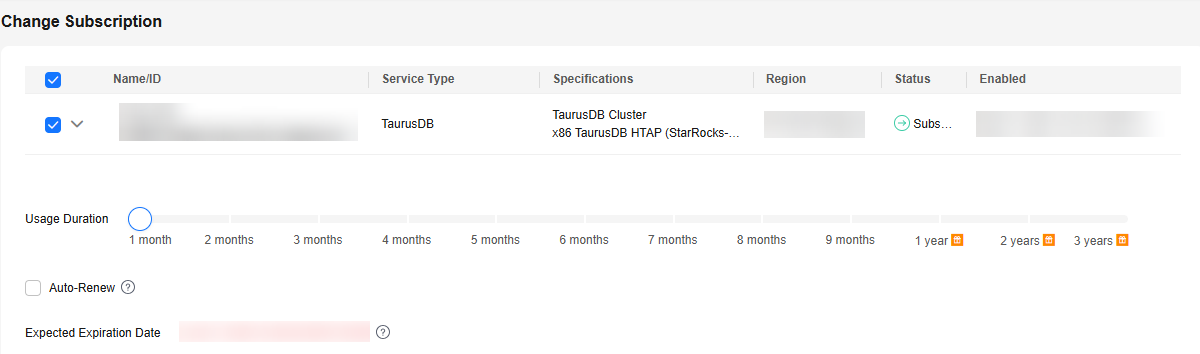
- Select how many months you want to renew the subscription for. The minimum duration is one month.
- If you do not need to modify your settings, click Pay to go to the payment page.
- If you are not sure about the settings, the system will reserve your order. You can choose Billing > Unpaid Orders in the upper right corner and pay or cancel the order. The instance status is Changing to Yearly/Monthly. Payment incomplete. Pay Now.
- Select a payment method and click Confirm.
- View the results on the HTAP Analysis page. The instance status will become Available and the billing mode will become Yearly/Monthly after the change is complete.
Feedback
Was this page helpful?
Provide feedbackThank you very much for your feedback. We will continue working to improve the documentation.See the reply and handling status in My Cloud VOC.
For any further questions, feel free to contact us through the chatbot.
Chatbot





