Pay-per-Use Billing
Pay-per-use billing means you pay nothing up front and are not tied into any contract or commitment. This section describes the billing rules for pay-per-use enterprise routers.
Application Scenarios
Pay-per-use billing is suitable for applications or services that cannot be interrupted when there are temporary or sudden traffic increases or unpredictable demands, such as e-commerce promotions, testing, and scientific computing.
Billed Items
|
Billed Item |
Attachment Type |
Billing Description |
Billing Example |
|---|---|---|---|
|
Duration that an attachment is used |
|
Hourly billing starts when an attachment is created and stops when the attachment is deleted. If an attachment is created for a shared enterprise router, hourly billing starts when the enterprise router owner accepts the attachment. |
|
|
Downstream traffic |
|
You will be billed for the amount of traffic (downstream traffic) that flows from an attachment to an enterprise router, in GB. |
- For each peering connection attachment, you will only be billed for the attachment. The downstream traffic cost is included in that of your global connection bandwidth. For details about how global connection bandwidths are billed, see Central Network Billed Items.
- CFW instance attachments and the downstream traffic used by the attachments are free.
The attachment creator pays for the attachment and used traffic.
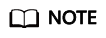
Only VPC attachments can be added to shared enterprise routers.
Billed Usage Period
- Each attachment is billed hourly and only in full hours. If the duration is less than one hour, the attachment is still billed for a full hour. The following uses a VPC attachment as an example.
- Scenario 1: You created a VPC attachment for an enterprise router at 12:36 on July 6, 2022 and deleted the attachment at 12:57 on July 6, 2022. In this case, you need to pay for a full hour.
- Scenario 2: You created a VPC attachment for an enterprise router at 12:59 on July 6, 2022 and deleted the attachment at 13:01 on July 6, 2022. In this case, your usage spanned 2 clock hours, so you need to pay for 2 full hours.
- Downstream traffic: You are billed for the traffic from the attachment to the enterprise router, in GB.
Billing Example (Attachments and Downstream Traffic)
- You created a VPC attachment at 12:36:00 on July 6, 2023 and deleted it at 18:50:00 on July 7, 2023. A total of 532-GB downstream traffic was used by this attachment.
- You created a virtual gateway attachment at 13:01:00 on July 6, 2023 and deleted it at 18:55:00 on July 7, 2023. A total of 1,300-GB downstream traffic was used by this attachment.
The enterprise router is free. You are billed for how long each attachment is used and the downstream traffic each attachment uses to communicate with the enterprise router.
|
Attachment Type |
Required Duration |
Price |
Total Price |
|---|---|---|---|
|
VPC attachment |
From 12:36:30 on July 06, 2023 to 18:50:00 on July 07, 2023 The VPC attachment was used for 30 hours and 14 minutes. A partial hour is calculated as a full hour, so you will be billed for 31 hours.
|
|
$1.86 USD + $10.64 USD = $12.5 USD |
|
Virtual gateway attachment |
From 13:01:00 on July 06, 2023 to 18:55:00 on July 07, 2023 The virtual gateway attachment was used for 29 hours and 54 minutes. A partial hour is calculated as a full hour, so you will be billed for 30 hours.
|
|
$1.8 USD + $26 USD = $27.8 USD |

The prices are for reference only. For details, see Enterprise Router Pricing Details.
Impacts of Arrears
Figure 2 shows the statuses a pay-per-use enterprise router can have throughout its lifecycle. After an enterprise router is purchased, it enters the valid period and runs normally during this period. If your account goes into arrears, the enterprise router enters a grace period and then a retention period.
Arrears Alert
The system will deduct fees for pay-per-use resources at the end of each billing cycle. If your account goes into arrears, we will notify you by email, SMS, or in-app message.
Impacts of Arrears
If your account is insufficient to pay your amount due, your account goes into arrears, and pay-per-use resources enter the grace period. You are still responsible for expenditures generated during the grace period. You can view the charges on the Billing Center > Overview page and pay any past due balance as needed.
If you do not bring your account balance current before the grace period expires, the resource turns to Frozen and enters a retention period.
If you do not bring your account balance current before the retention period ends, the resources will be released and the data cannot be restored.
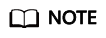
- For details about the grace period and retention period, see What Is a Grace Period of Huawei Cloud? How Long Is It? and What Is a Retention Period of Huawei Cloud? How Long Is It?
- For details about top-up, see Topping Up an Account.
Feedback
Was this page helpful?
Provide feedbackThank you very much for your feedback. We will continue working to improve the documentation.See the reply and handling status in My Cloud VOC.
For any further questions, feel free to contact us through the chatbot.
Chatbot







