Bills
You can view the bills of paid instances on the Bills page in the Billing Center.
Bill Generation
A pay-per-use instance is billed by the hour, day, or month based on the instance usage type. For details, see Bill Run for Pay-per-Use Resources.
You are not billed immediately after a record is generated. For example, if a paid instance is changed to free at 08:30, you will not be billed for the period from 08:00 to 09:00 until about 10:00. On the Billing Center > Billing > Transactions and Detailed Bills > Transaction Bills page, Expenditure Time indicates the time when a pay-per-use instance is used.
Viewing Bills of a Specific Instance
- Log in to the console.
- On the top menu bar, choose Databases > Data Admin Service.
- In the navigation pane, choose Intelligent O&M > Instance List.
Alternatively, on the Overview page, click Go to Intelligent O&M.
- Select the target instance (a paid instance) and copy the instance name with the following RDS instance as an example.
Figure 1 Paid instances

- On the Instances page of the RDS console, enter the copied instance name in the search box, and press Enter. On the displayed page, copy the ID of the instance.
Figure 2 Copying the instance ID

- On the top menu bar of the DAS console, choose More > Billing.
- Choose Transactions and Detailed Bills > Bill Details. On the displayed page, select Resource ID as the filter criteria, enter the obtained instance ID, and click the
 icon.
icon.
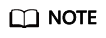
An instance ID is in the format of das.{region_code}.{instance_id}.0/1.
- region_code indicates the region where the instance is deployed.
- instance_id indicates the ID of an instance.
- 0 indicates a basic instance and 1 storage.
By default, the bill details are displayed by usage and billing cycle. You can choose other display options as required. For details, see Bills.
Checking the Consistency of the Actual Usage and Billed Usage
Assume that you set an instance as paid at 10:09:00 and set it as free at 12:49:00 on April 8, 2023.
- Transaction records
Pay-per-use DAS instances are billed by second and are settled on the hour. You can check whether the information about each billing period in the transaction record is consistent with the actual information. For details, see Table 1.
Table 1 DAS transaction records Service Type
DAS
Resource Type
Storage capacity
Billing Mode
Pay-per-use
Expenditure Time
From 10:09:00 to 12:49:00 on April 8, 2023, 4 transaction records would be generated for the resource usage in the following periods:
- April 08, 2023, 10:00:00 to April 08, 2023, 11:00:00
- April 08, 2023, 11:00:00 to April 08, 2023, 12:00:00
- April 08, 2023, 12:00:00 to April 08, 2023, 13:00:00
List Price
List price = Unit price x Required duration x Number of instances
In this example, the paid instance in the first billing period has been used for one hour. If the unit price is USD0.0118/instance/hour, the list price is USD0.0118 (1 × 0.0118 × 1). Similarly, you can calculate the storage list price for the other periods.
Discounted Amount
Discounts offered for cloud services, for example, commercial discounts, partner authorized discounts, and promotional discounts. It is the discounted amount based on the list price.
Truncated Amount
However, the amount due is truncated to the 2nd decimal place. The third and later decimal places are referred to as the truncated amounts.
Take the first period as an example. The truncated amount is USD0.001.
Amount Due
Amount due = List price – Discount amount – Truncated amount
Take the first period as an example. If the discount amount is 0, the amount due is USD0.011 (0.0118 – 0 – 0.001).
- Bill details
Bill details can display in multiple ways. By default, the bill details of a resource are displayed by usage and by billing cycle. You can check bill details by referring to Table 2.
Table 2 DAS bill details Service Type
DAS
Resource Type
Storage capacity
Billing Mode
Pay-per-use
Resource Name/ID
Name and ID of a paid instance
Example: DAS CloudDBA and das.cn-north-7.195d50ebf6f74e5f8bdd3487f421a6b5in01.0
Specifications
1 base instance
Usage Type
Duration
Unit Price
0.0118
Price Unit
USD/instance/hour
Usage
Calculated based on the unit price (USD/instance/hour), so DAS is billed by the hour. In this example, the total usage is 3 hours.
Usage Unit
Hour
List Price
List price on the official website = Usage x Unit price x Number of instances
In this example, DAS has been used for 3 hours. If the unit price is USD0.0118/instance/hour, the list price is USD0.035 (3 × 0.0118 × 1).
Discounted Amount
Discounts offered for cloud services, for example, commercial discounts, partner authorized discounts, and promotional discounts. It is the discounted amount based on the list price.
Amount Due
Amount that should be paid for used cloud services after discounts are applied.
Feedback
Was this page helpful?
Provide feedbackThank you very much for your feedback. We will continue working to improve the documentation.See the reply and handling status in My Cloud VOC.
For any further questions, feel free to contact us through the chatbot.
Chatbot





