From Pay-per-Use to Yearly/Monthly
If you have a pay-per-use cluster that you expect to use for a long time, you can change it to yearly/monthly billing to cut costs. Doing so will create an order. After you pay for the order, yearly/monthly billing will be applied immediately.
Suppose a user bought a pay-per-use cluster at 15:29:16 on April 18, 2023 and changed it to yearly/monthly billing at 16:30:30 on the same day. After the user paid for the order, yearly/monthly billing was applied immediately. On the Billing Center > Billing page, three bills are generated as follows:
- Pay-per-use expenditures for 15:29:16 to 16:00:00 on April 18, 2023
- Pay-per-use expenditures for 16:00:00 to 16:30:30 April 18, 2023
- A single, yearly/monthly expenditure generated April 18, 2023, 16:30:30
Prerequisites
- The billing mode of the target CSS cluster is pay-per-use.
- The cluster status is Available.
Procedure
- Log in to the CSS management console.
- In the navigation pane on the left, expand Clusters. Select a cluster type based on the target cluster. The cluster list is displayed.
- Select the target cluster in the cluster list and choose More > Change to Yearly/Monthly in the Operation column.
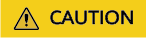
If Switch to Yearly/Monthly is grayed out, you cannot change the billing mode in the current region.
- On the displayed page, select the subscription duration, determine whether to enable auto-renewal, confirm the fee, and click Pay.
- Select a payment method and make your payment. Once the order is paid, the billing mode of the instance becomes yearly/monthly.
- Return to the cluster list and check whether the billing mode of the target cluster is yearly/monthly.
Feedback
Was this page helpful?
Provide feedbackThank you very much for your feedback. We will continue working to improve the documentation.See the reply and handling status in My Cloud VOC.
For any further questions, feel free to contact us through the chatbot.
Chatbot





