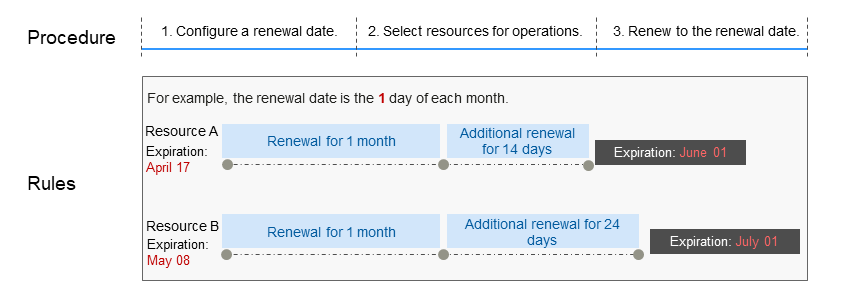Manually Renewing CFW
You can renew a yearly/monthly CFW instance anytime on the console before it is automatically deleted.
Renewing a CFW Instance on the Console
- Log in to the CFW console.
- Click
 in the upper left corner of the management console and select a region or project.
in the upper left corner of the management console and select a region or project. - (Optional) Switch to another firewall instance. Select a firewall from the drop-down list in the upper left corner of the page.
- In the upper right corner of the Firewall Details area, click Renew.
- Select a renewal duration and optionally select Renewal Date. For details, see Setting the Same Renewal Day for Yearly/Monthly Resources. Confirm the price and click Pay.
- Select a payment method and make your payment. Once the order is paid for, the renewal is complete.
Renewing a Subscription in Billing Center
- Log in to Billing Center.
- In the navigation pane on the left, choose .
- Manually renew resources.
- Individual renewal: Click Renew in the Operation column for the desired resource.
- Batch renewal: Check the boxes for the desired resources, and click Batch Renew in the upper left corner.
- Select a renewal duration and optionally select Renewal Date. For details, see Setting the Same Renewal Day for Yearly/Monthly Resources. Confirm the price and click Pay.
- Select a payment method and make your payment. Once the order is paid for, the renewal is complete.
Setting the Same Renewal Day for Yearly/Monthly Resources
If the CFW instances have different expiry dates, you can set the same renewal day to make it easier to manage renewals.
In Figure 1, a user sets the same renewal day for two resources that will expire at different dates.
For details, see Setting a Renewal Date.
Feedback
Was this page helpful?
Provide feedbackThank you very much for your feedback. We will continue working to improve the documentation.See the reply and handling status in My Cloud VOC.
For any further questions, feel free to contact us through the chatbot.
Chatbot