Help Center/
Optimization Advisor/
User Guide/
Architecture Design/
Deployment Architecture/
Drawing a Deployment Architecture
Updated on 2025-10-30 GMT+08:00
Drawing a Deployment Architecture
Procedure
- Go to the Architecture Design page and click the Architecture Design tab.
- Click Create Deployment Architecture in the upper left corner. On the displayed page, enter the architecture name, select the architecture type (no impact on drawing), enter a description about the architecture, and select the deployment status (no impact on drawing).
- In the Card view of Deployment Architecture, select the created architecture and hover the mouse over its center and click View Architecture to go to its details page. Click Architecture Drawings on the top of the canvas to start drawing.
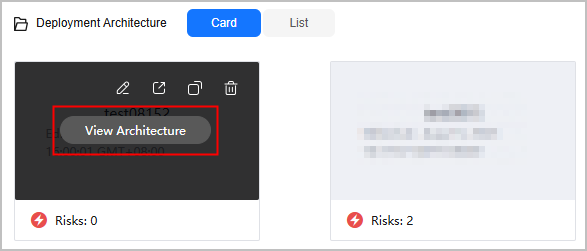
- On the left pane, view the basic diagram elements and cloud service diagram elements required for drawing.
- On the toolbar, click Auto Draw. Drag the Subnet diagram element to the canvas, click it, and then click Auto Draw in the properties panel.

- In the Auto Draw dialog box, set the region, VPC, and subnet information, and click Start analysis. The system will identify resources within the subnet and organize them according to the logical structure. If VPC flow logs are enabled, the relationships between resources can be drawn.
- In the drawing toolbar on the left, click Full-Link Cloud Services. The cloud services provided here support one-click full-link drawing.
- Drag a cloud service diagram element (for example, Elastic Cloud Server) to the canvas.
- Associating resources: Click the ECS diagram element. In the properties panel, click Instance Association. In the displayed dialog box, set the association method, select a region and resource type to search for ECS resources in the region, select the desired resources, and click OK.
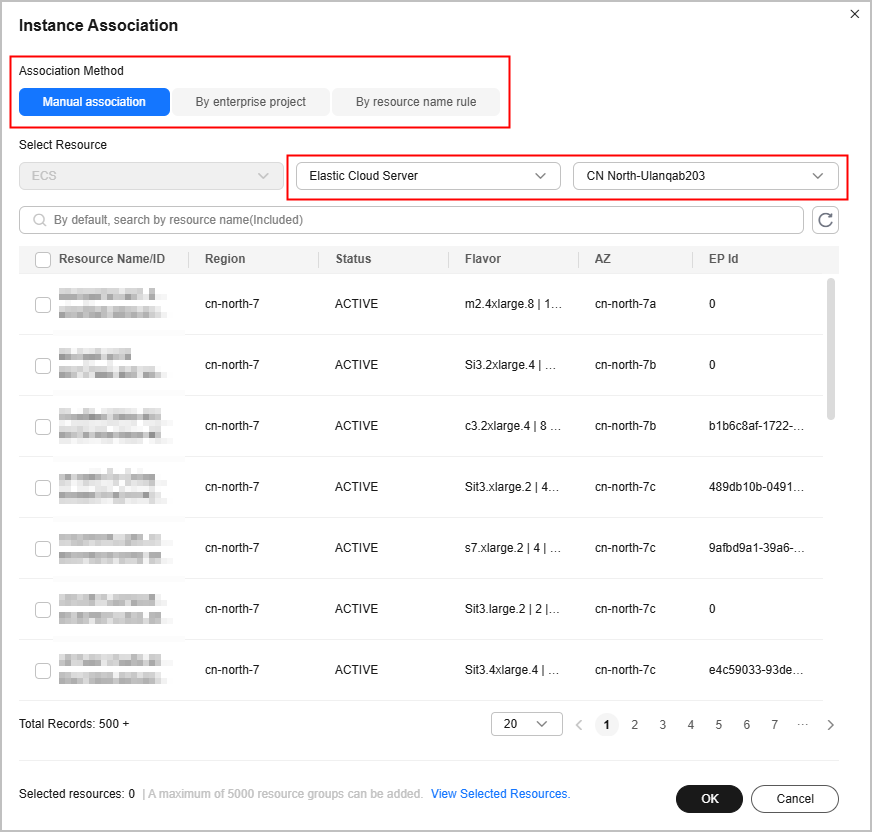
- Full-link drawing: Click the ECS diagram element and click
 in the properties panel to draw a full-link diagram.
in the properties panel to draw a full-link diagram.
- In the toolbar on the left, click the Deployed as Instances tab. The cloud services displayed on this page support instance association.
- Drag a cloud service diagram element (for example, Elastic Cloud Server) to the canvas.
- Associating resources: Click the ECS diagram element. In the properties panel, click Instance Association. In the displayed dialog box, set the association method, select a region and resource type to search for ECS resources in the region, select the desired resources, and click OK.
Parent topic: Deployment Architecture
Feedback
Was this page helpful?
Provide feedbackThank you very much for your feedback. We will continue working to improve the documentation.See the reply and handling status in My Cloud VOC.
The system is busy. Please try again later.
For any further questions, feel free to contact us through the chatbot.
Chatbot





