Checking the Billing Mode
Scenarios
You can change the billing mode of some resources from pay-per-use to yearly/monthly if you are intended to use them for a long period of time. This way, you can keep using the resources at lower costs.
Procedure
- Log in to the Huawei Cloud management console.
- In the upper left corner of the homepage, click
 to expand the service list and choose Management & Governance > Optimization Advisor.
to expand the service list and choose Management & Governance > Optimization Advisor. - On the Risk Check Dimension page, click Start Check. When the check progress reaches 100%, the check is complete.
Figure 1 Starting the check
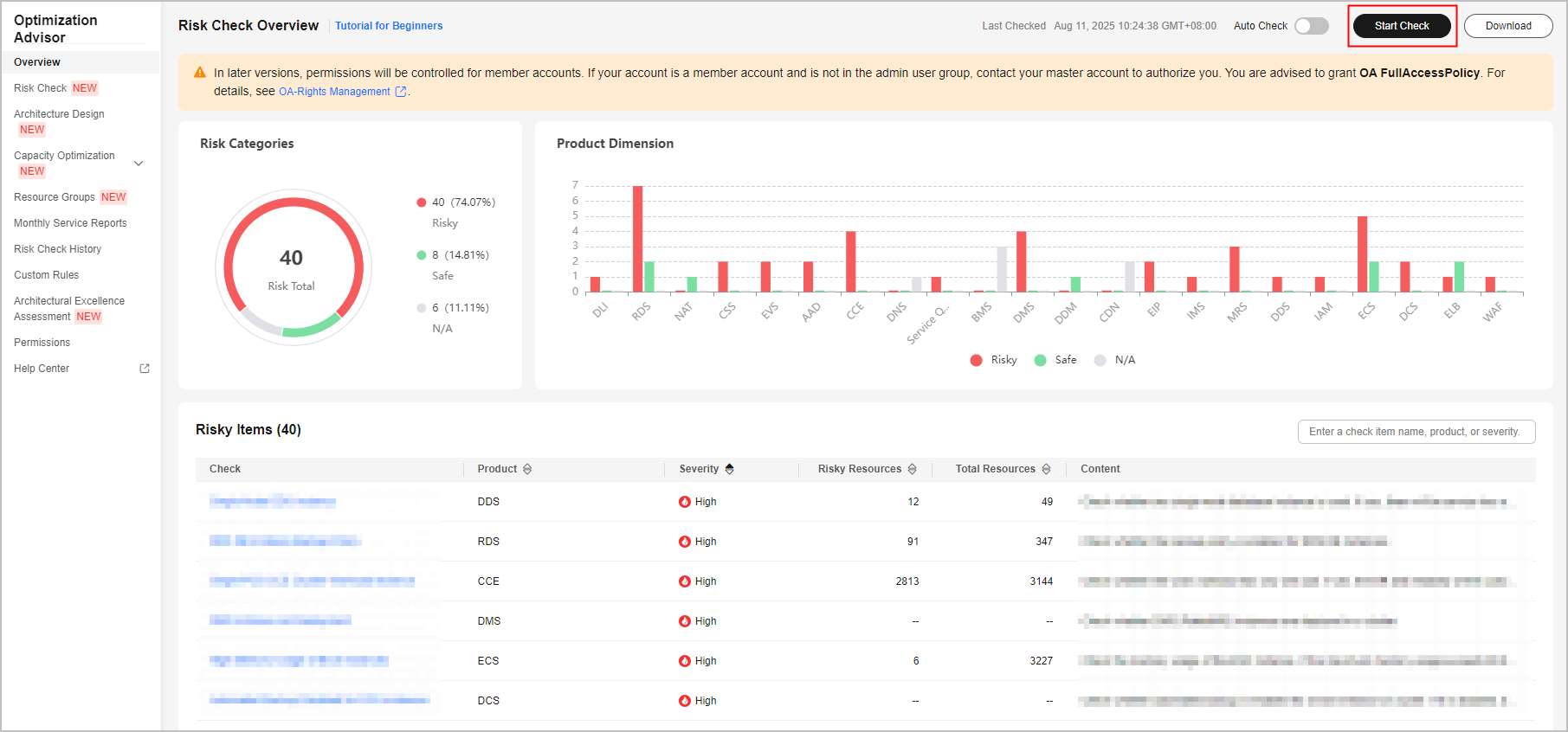 Figure 2 Check progress
Figure 2 Check progress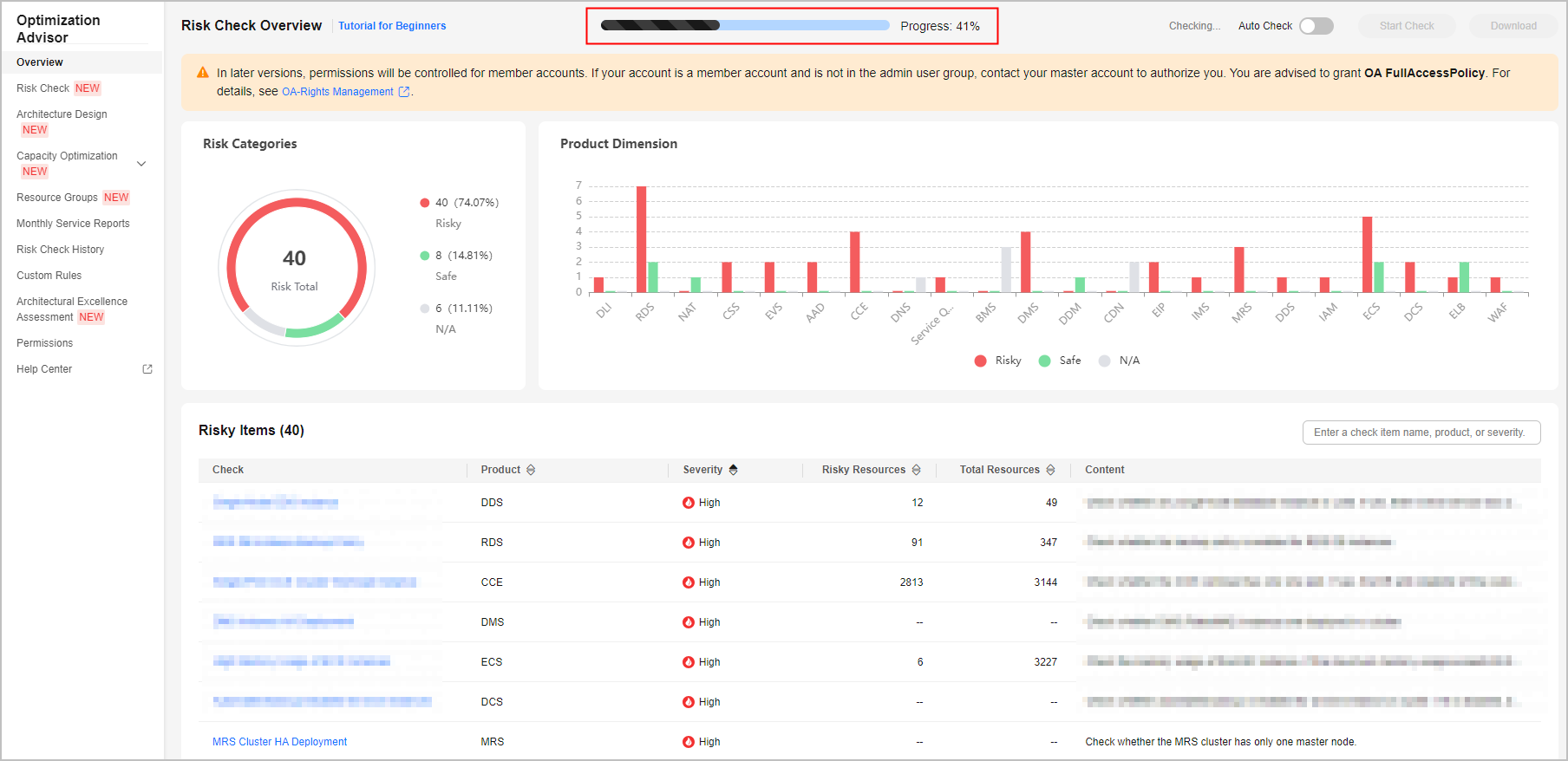
- Choose Risk Check > By Risk Dimension, click Cost, and view the billing mode check results for some resources.
Optimization Suggestions
To reduce costs, you are advised to change the billing mode of pay-per-use instances used for more than one month to yearly/monthly.
Feedback
Was this page helpful?
Provide feedbackThank you very much for your feedback. We will continue working to improve the documentation.See the reply and handling status in My Cloud VOC.
For any further questions, feel free to contact us through the chatbot.
Chatbot





