Modifying Specifications
Scenario
After creating a RocketMQ instance, you can increase its specifications. Table 1 lists available modification options.
Constraints
- You can expand the storage space 20 times.
- When brokers are added, the storage space is proportionally expanded based on the current disk space. For example, assume that the original number of brokers of an instance is 1 and the disk size of each broker is 300 GB. If the broker quantity changes to 2 and the disk size of each broker is still 300 GB, the total disk size becomes 600 GB.
- rocketmq.4u8g.cluster.small does not support broker flavor increase.
Prerequisites
A RocketMQ instance has been created and is in the Running state.
Procedure
- Log in to the management console.
- Click
 in the upper left corner to select a region.
in the upper left corner to select a region.
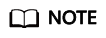
Select the region where your RocketMQ instance is located.
- Click
 and choose Application > Distributed Message Service for RocketMQ to open the console of DMS for RocketMQ.
and choose Application > Distributed Message Service for RocketMQ to open the console of DMS for RocketMQ. - Modify the instance specifications using either of the following methods:
- Locate the row that contains the desired instance, choose More > Modify Specifications.
- Click a RocketMQ instance to go to the instance details page. In the upper right corner, choose More > Modify Specifications.
- Specify the required storage space, broker quantity, or broker flavor.
- Expand the storage space.
For Modify By, select Storage. For Storage Space per Broker, specify a new storage space, and click Next. Confirm the configurations and click Submit.
View the new storage space (Storage space per broker x Number of brokers) in the Used/Available Storage Space (GB) column in the instance list.
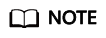
- Storage space expansion does not affect services.
- Available storage space = Actual storage space – Storage space for storing logs – Disk formatting loss
For example, if the storage space is expanded to 700 GB, the storage space for storing logs is 100 GB, and the disk formatting loss is 7 GB, then the available storage space after capacity expansion will be 593 GB.
- Add brokers.
For Modify By, select Brokers. For Brokers, specify a new quantity, and click Next. Confirm the configurations and click Submit.
View the number of brokers in the Specifications column in the instance list.
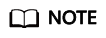
- Adding brokers does not affect the original brokers or services.
- If public access is enabled and EIPs are configured for the instance, configure EIPs for the new brokers.
- Increase the broker flavor.
For Modify By, select Broker Flavor. Then, select a new flavor and click Next. Confirm the configurations and click Submit.
View the broker flavor in the Flavor column of the instance list.
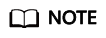
Increasing the broker flavor will interrupt the instance for about one minute. If the production TPS is high during the change, the change may fail. To prevent this from happening, add brokers first.
- Expand the storage space.
Feedback
Was this page helpful?
Provide feedbackThank you very much for your feedback. We will continue working to improve the documentation.See the reply and handling status in My Cloud VOC.
For any further questions, feel free to contact us through the chatbot.
Chatbot





