Viewing an Instance
Scenario
View detailed information about a RocketMQ instance on the console, for example, the IP address and port number for accessing the RocketMQ instance.
Procedure
- Log in to the management console.
- Click
 in the upper left corner to select a region.
in the upper left corner to select a region.
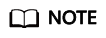
Select the region where your RocketMQ instance is located.
- Click
 and choose Application > Distributed Message Service for RocketMQ to open the console of DMS for RocketMQ.
and choose Application > Distributed Message Service for RocketMQ to open the console of DMS for RocketMQ. - Search for a RocketMQ instance by specifying the filters. Current filters include the status, name, version, instance type, specification, used/available storage space, billing mode, enterprise project, and tag. For RocketMQ instance statuses, see Table 1.
Table 1 RocketMQ instance status description Status
Description
Creating
The instance is being created.
Running
The instance is running properly.
Only instances in the Running state can provide services.
Faulty
The instance is not running properly.
Changing
The public access configurations or instance specifications are being modified.
Change failed
The public access configurations or instance specifications failed to be modified.
- Click the name of the chosen RocketMQ instance and view the instance details on the page that is displayed.
Parameters for connecting to an instance are listed in Table 2. For details about other parameters, see the Basic Information tab page of the instance on the console.
Table 2 Connection information Parameter
Description
Instance Address
Address for connecting to the instance when public access is disabled.
SSL
SSL status of the instance.
Public Access
Indicates whether public access is enabled. Click
 to enable or disable public access.
to enable or disable public access.Instance Address (Public Network)
This parameter is displayed only when public access is enabled.
Address for connecting to the instance when public access is enabled.
ACL
ACL status of the instance. Click
 to enable ACL.
to enable ACL.
Feedback
Was this page helpful?
Provide feedbackThank you very much for your feedback. We will continue working to improve the documentation.See the reply and handling status in My Cloud VOC.
For any further questions, feel free to contact us through the chatbot.
Chatbot





