Viewing Metrics
Scenario
Cloud Eye monitors RocketMQ instance metrics in real time. You can view these metrics on the console.
Prerequisites
A RocketMQ instance has been purchased.
Procedure
- Log in to the management console.
- Click
 in the upper left corner to select a region.
in the upper left corner to select a region.
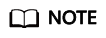
Select the region where your RocketMQ instance is located.
- Click
 and choose Application > Distributed Message Service for RocketMQ to open the console of DMS for RocketMQ.
and choose Application > Distributed Message Service for RocketMQ to open the console of DMS for RocketMQ. - View the instance metrics using either of the following methods:
- Locate the row that contains the instance to be checked, click View Metrics.
- Click a RocketMQ instance to go to the instance details page. In the navigation pane on the left, choose Monitoring.
- View the monitoring data of the instance, brokers, topics, consumer groups, and dead letter queues.
Rollup is the process in which Cloud Eye calculates the maximum, minimum, average, sum, or variance value of raw data sampled in different periods and persists the results. A calculation period is called a rollup period.
- (Optional) You can select the metrics to display on the page and rearrange the order of selected metrics.
For example, if you only need to view the Created Messages and Retrieved Messages metrics on the Brokers tab page, do as follows:
- On the Brokers tab page, click Select Metric.
- Select Created Messages and Retrieved Messages, and click OK.
- Drag and drop the selected metrics to desired locations to rearrange the order.
Feedback
Was this page helpful?
Provide feedbackThank you very much for your feedback. We will continue working to improve the documentation.See the reply and handling status in My Cloud VOC.
For any further questions, feel free to contact us through the chatbot.
Chatbot





