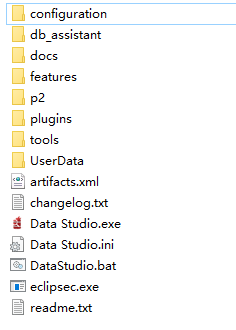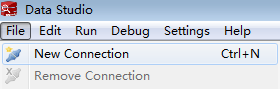Step 3: Connecting to a Cluster
Scenario
This section describes how to use a database client to connect to the database in a DWS cluster. In the following example, the Data Studio client tool is used for connection through the public network address. You can also use other SQL clients to connect to the cluster. For more connection methods, see Overview.
- Obtain the name, username, and password of the database to be connected.
If you use the client to connect to the cluster for the first time, use the administrator username and password set in Step 2: Creating a Cluster to connect to the default database gaussdb.
- Obtaining the Public Network Address of the Cluster: Connect to the cluster database using the public network address.
- Connecting to the Cluster Database Using Data Studio: Download and configure the Data Studio client and connect to the cluster database.
Obtaining the Public Network Address of the Cluster
- Log in to the DWS console.
- Choose Dedicated Clusters > Clusters in the navigation pane.
- In the cluster list, select a created cluster (for example, dws-demo) and click
 next to the cluster name to obtain the public network address.
next to the cluster name to obtain the public network address.
The public network address will be used in Connecting to the Cluster Database Using Data Studio.
Connecting to the Cluster Database Using Data Studio
- DWS provides a Windows-based Data Studio GUI client. The tool depends on JDK, so you must install Java 1.8.0_141 or later on the client host.
In the Windows operating system, you can download the required JDK version from the official website of JDK, and install it by following the installation guide.
- Log in to the DWS console.
- Click Client Connections.
- On the Download Client and Driver page, download Data Studio GUI Client.
- Select Windows x86 or Windows x64 based on the operating system type and click Download to download the Data Studio tool matching the current cluster version.
If clusters of different versions are available, you will download the Data Studio tool matching the earliest cluster version after clicking Download. If there is no cluster, you will download the Data Studio tool of the earliest version after clicking Download. DWS clusters are compatible with earlier versions of Data Studio.
- Click Historical Version to download the corresponding Data Studio version. You are advised to download the Data Studio based on the cluster version.
- Select Windows x86 or Windows x64 based on the operating system type and click Download to download the Data Studio tool matching the current cluster version.
- Decompress the downloaded client software package (32-bit or 64-bit) to the installation directory.
- Open the installation directory and double-click Data Studio.exe to start the Data Studio client. See Figure 1.
- Choose File > New Connection from the main menu. See Figure 2.
- In the displayed New Database Connection window, enter the connection parameters.
Table 1 Connection parameters Parameter
Description
Example
Database Type
Select GaussDB A.
GaussDB A
Connection Name
Name of a connection
dws-demo
Host
IP address (IPv4) or domain name of the cluster to be connected
-
Host Port
Database port
8000
Database Name
Database name
gaussdb
User Name
Username for connecting to the database
-
Password
Password for logging in to the database to be connected
-
Save Password
Select an option from the drop-down list:
- Current Session Only: The password is saved only in the current session.
- Do Not Save: The password is not saved.
-
Enable SSL
If Enable SSL is selected, the client can use SSL to encrypt connections. The SSL mode is more secure than common modes, so you are advised to enable SSL connection.
-
When Enable SSL is selected, download the SSL certificate and decompress it by referring to Downloading SSL Certificate. Click the SSL tab and configure the following parameters:
Table 2 Configuring SSL parameters Parameter
Description
Client SSL Certificate
Select the sslcert\client.crt file in the decompressed SSL certificate directory.
Client SSL Key
Only the PK8 format is supported. Select the sslcert\client.key.pk8 file in the directory where the SSL certificate is decompressed.
Root Certificate
When SSL Mode is set to verify-ca, the root certificate must be configured. Select the sslcert\cacert.pem file in the decompressed SSL certificate directory.
SSL Password
Set the password for the client SSL key in PK8 format.
SSL Mode
DWS supports the following SSL modes:
- require
- verify-ca
DWS does not support the verify-full mode.
Figure 3 Configuring SSL parameters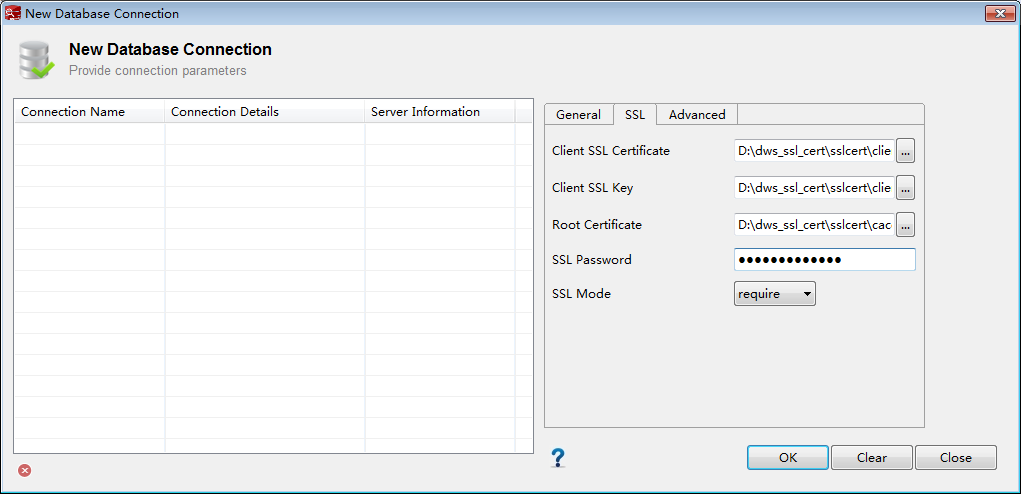
- Click OK to establish the database connection.
If SSL is enabled, click Continue in the displayed Connection Security Alert dialog box.
After the login is successful, the RECENT LOGIN ACTIVITY dialog box is displayed, indicating that Data Studio is connected to the database. You can run the SQL statement in the window on the Data Studio page.
Figure 4 Successful login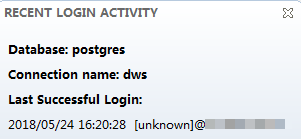
For details about how to use other functions of Data Studio, press F1 to view the Data Studio user manual.
Feedback
Was this page helpful?
Provide feedbackThank you very much for your feedback. We will continue working to improve the documentation.See the reply and handling status in My Cloud VOC.
For any further questions, feel free to contact us through the chatbot.
Chatbot