Enhanced Datasource Connection Permission Management
Permission Management
You can grant or revoke permissions for enhanced datasource connections of other projects.
- Authorization
- Log in to the DLI management console, choose Datasource Connections and select the Enhanced tab, select a datasource connection, and choose More > Manage Permission in the Operation column. In the displayed Permissions dialog box, select Grant Permission, enter the project ID, and click OK.
- After a project is authorized, you can log in to the system as a user of the authorized project or switch to the corresponding project. In the Enhanced tab, you can view the authorized datasource connection and bind the created queue to the datasource connection. Cross-project datasource connections and routes can be created.
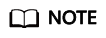
- If the authorized projects belong to different users in the same region, you can use the user account of the authorized projects to log in.
- If the authorized projects belong to the same user in the same region, you can use the current account to switch to the corresponding project.
For example, if project B needs to access the data source of project A, perform the following operations:
- For Project A:
- Log in to DLI using the account of project A.
- Create an enhanced datasource connection ds in DLI based on the VPC information of the corresponding data source.
- Grant project B the permission to access the enhanced datasource connection ds.
- For Project B:
- Log in to DLI using the account of project B.
- Bind the enhanced datasource connection ds to a queue.
- (Optional) Set host information and create a route.
After creating a VPC peering connection and route between the enhanced datasource connection of project A and the queue of project B, you can create a job in the queue of project B to access the data source of project A.
- Revoke: In the Manage Permissions dialog box, select Revoke Permission and select the ID of the project whose permissions need to be revoked.
Feedback
Was this page helpful?
Provide feedbackThank you very much for your feedback. We will continue working to improve the documentation.See the reply and handling status in My Cloud VOC.
For any further questions, feel free to contact us through the chatbot.
Chatbot





