Deleting a Database or a Table
You can delete unnecessary databases and tables based on actual conditions.
Precautions
- You are not allowed to delete databases or tables that are being used for running jobs.
- The administrator, database owner, and users with the database deletion permission can delete the database. The administrator, database owner, and users with the table deletion permission can delete the table.
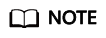
If a database or table is deleted, it cannot be recovered. Exercise caution when performing this operation.
Deleting a Table
- Delete the table on the Data Management page.
- On the left of the management console, choose Data Management > Databases and Tables.
- Locate the row where the database whose tables you want to delete, click the database name to switch to the Table Management page.
- Locate the row where the target table locates and click More > Delete in the Operation column.
- In the displayed dialog box, click Yes.
- Delete a table on the SQL Editor page.
- On the top menu bar of the DLI management console, click SQL Editor.
- In the navigation tree on the left, click Databases. Click the name of a database where the table you want belongs. The tables of the selected database are displayed.
- Click
 on the right of the table and choose Delete from the shortcut menu.
on the right of the table and choose Delete from the shortcut menu. - In the dialog box that is displayed, click OK.
Deleting a Database
- On the left of the management console, choose Data Management > Databases and Tables.
- Locate the row where the target database locates and click More > Drop Database in the Operation column.
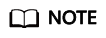
You cannot delete databases that contain tables. To delete a database containing tables, delete the tables first.
- In the displayed dialog box, click Yes.
Feedback
Was this page helpful?
Provide feedbackThank you very much for your feedback. We will continue working to improve the documentation.See the reply and handling status in My Cloud VOC.
For any further questions, feel free to contact us through the chatbot.
Chatbot





