Help Center/
Distributed Database Middleware/
User Guide (Kuala Lumpur Region)/
Instance Management/
Scaling Out a DDM Instance
Updated on 2022-08-17 GMT+08:00
Scaling Out a DDM Instance
Scenarios
As service data increases, you can scale out a DDM instance by adding nodes to improve service stability.
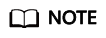
- Scale out your DDM instance during off-peak hours.
- Make sure that the associated DB instances are normal and not undergoing other operations.
Procedure

- Log in to the DDM console; in the instance list, locate the DDM instance that you want to scale out, and choose More > Scale Out in the Operation column.
- On the DDM console, choose Instances in the navigation pane. In the instance list, locate the DDM instance that you want to scale out, and click its name. On the displayed Basic Information page, click Scale Out at the Node Information area.
- On the displayed page, view the current instance configuration, select the required AZ, and specify the number of new nodes.
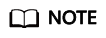
Each DDM instance supports up to 32 nodes.
- Click Next.
- On the displayed page, click Submit if all configurations are correct.
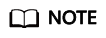
After the scaling task is submitted, the instance status changes to Scaling out.
Parent topic: Instance Management
Feedback
Was this page helpful?
Provide feedbackThank you very much for your feedback. We will continue working to improve the documentation.See the reply and handling status in My Cloud VOC.
The system is busy. Please try again later.
For any further questions, feel free to contact us through the chatbot.
Chatbot





