Creating a Schema
Prerequisites
- You have logged in to the DDM console.
- The DDM instance is in the Running state.
- DDM supports RDS and GaussDB(for MySQL) DB instances. The following uses an RDS MySQL DB instance as an example.
- Do not modify or delete RDS internal accounts (DDMRW*, DDMR*, and DDMREP*). Otherwise, services are affected.
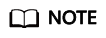
- The internal account is in the format: fixed prefix (DDMRW, DDMR, or DDMREP)+hash value of the RDS instance ID.
- Password rule: The password is generated randomly and must contain 16 to 32 characters.
You can create a schema in two ways: on the Instances page or on the Schemas page. This section uses the DDM instance page as an example to describe how to create a schema.


Procedure
- In the navigation pane, choose Instances. In the instance list, locate the DDM instance that you want to create a schema for and click Create Schema in the Operation column.
- On the displayed page, specify a sharding mode, enter a schema name, select the number of shards per DB instance, and click Next: Select DB Instance.
Figure 3 Create Schema

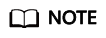 Sharding mode:
Sharding mode:- Sharded: One schema corresponds to multiple DB instances.
- Unsharded: One schema corresponds only to one DB instance, and only one database shard is created for that instance.
The schema name contains 2 to 48 characters and must start with a letter. Only letters, digits, and underscores (_) are allowed.
The shards per DB instance ranges from 1 to 64.
- On the RDS instance page, select the required RDS instances. You can choose to configure the instances as the unsharded table storage nodes. Click Preview.
- On the displayed page, enter the administrator password and click Test Connection. After the test is successful, click Finish.
Figure 4 Testing Connection

Feedback
Was this page helpful?
Provide feedbackThank you very much for your feedback. We will continue working to improve the documentation.See the reply and handling status in My Cloud VOC.
For any further questions, feel free to contact us through the chatbot.
Chatbot





