Role Management
This section describes how to create one or more roles and grant different permissions to each role.
Procedure
- Log in to the DAS console.
- Click
 in the upper left corner and select a region and project.
in the upper left corner and select a region and project. - Click
 in the upper left corner, and under Databases, click Data Admin Service.
in the upper left corner, and under Databases, click Data Admin Service. - In the navigation pane on the left, choose Development Tool.
- Locate the DB instance that you want to log in to and click Log In in the Operation column.
- On the top menu bar, choose Account Management > Role Management.
- Select the database for which the roles are to be created and click Add Roles.
- Enter a role name.
- On the Permission tab page, click Add Privileges. In the displayed dialog box, specify required parameters and click Add.
- (Optional) On the Role tab page, click Add Roles. On the displayed page, select the roles you want to add and click Add.
- After setting the roles, click Save.
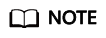
If a role is created for the admin database, you can select other databases when adding permissions or roles, to grant the permissions of other databases to this role. Users with this role have the permissions to operate the selected database.
Feedback
Was this page helpful?
Provide feedbackThank you very much for your feedback. We will continue working to improve the documentation.See the reply and handling status in My Cloud VOC.
For any further questions, feel free to contact us through the chatbot.
Chatbot





