User Management
Multiple users with different permissions can be created to access a DB instance or database, but the permissions of these users must be within a certain range.
Creating a User
- Log in to the DAS console.
- Click
 in the upper left corner and select a region and project.
in the upper left corner and select a region and project. - Click
 in the upper left corner, and under Databases, click Data Admin Service.
in the upper left corner, and under Databases, click Data Admin Service. - In the navigation pane on the left, choose Development Tool.
- Locate the DB instance that you want to log in to and click Log In in the Operation column.
- On the top menu bar, choose Account Management > User Management.
- Select the database for which a user is to be created and click Create User.
- On the displayed page, enter the username and password and confirm the password.
- In the lower part of the page, click Add Role. On the displayed page, select roles for the database.
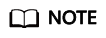
If you grant a role from another database to this created user, the user has operation permissions on that database.
- After setting required parameters, click Save. In the preview dialog box, click OK.
Editing a User
- Log in to the DAS console.
- Click
 in the upper left corner and select a region and project.
in the upper left corner and select a region and project. - Click
 in the upper left corner, and under Databases, click Data Admin Service.
in the upper left corner, and under Databases, click Data Admin Service. - In the navigation pane on the left, choose Development Tool.
- Locate the DB instance that you want to log in to and click Log In in the Operation column.
- On the top menu bar, choose Account Management > User Management.
- In the user list, locate the user that you want to edit and click Edit in the Operation column.
- Edit user information, such as the password, associated role, and user-defined data.
- Click Save.
Deleting a User
- Log in to the DAS console.
- Click
 in the upper left corner and select a region and project.
in the upper left corner and select a region and project. - Click
 in the upper left corner, and under Databases, click Data Admin Service.
in the upper left corner, and under Databases, click Data Admin Service. - In the navigation pane on the left, choose Development Tool.
- Locate the DB instance that you want to log in to and click Log In in the Operation column.
- On the top menu bar, choose Account Management > User Management.
- In the user list, locate the user you want to delete and click Delete.
- In the displayed dialog box, click Yes.
Feedback
Was this page helpful?
Provide feedbackThank you very much for your feedback. We will continue working to improve the documentation.See the reply and handling status in My Cloud VOC.
For any further questions, feel free to contact us through the chatbot.
Chatbot





