Preparing Data in an MRS Cluster
Before importing data from MRS to a DWS cluster, you must have:
- Created an MRS cluster.
- Created a Hive/Spark ORC table in the MRS cluster and stored the table data to the HDFS path corresponding to the table.
If you have completed the preparations, skip this section.
In this tutorial, the Hive ORC table will be created in the MRS cluster as an example to complete the preparation work. The process and the SQL syntax for creating a Spark ORC table in the MRS cluster are similar to those in Hive.
Data File
The sample data of the product_info.txt data file is as follows:
100,XHDK-A-1293-#fJ3,2017-09-01,A,2017 Autumn New Shirt Women,red,M,328,2017-09-04,715,good 205,KDKE-B-9947-#kL5,2017-09-01,A,2017 Autumn New Knitwear Women,pink,L,584,2017-09-05,406,very good! 300,JODL-X-1937-#pV7,2017-09-01,A,2017 autumn new T-shirt men,red,XL,1245,2017-09-03,502,Bad. 310,QQPX-R-3956-#aD8,2017-09-02,B,2017 autumn new jacket women,red,L,411,2017-09-05,436,It's really super nice 150,ABEF-C-1820-#mC6,2017-09-03,B,2017 Autumn New Jeans Women,blue,M,1223,2017-09-06,1200,The seller's packaging is exquisite 200,BCQP-E-2365-#qE4,2017-09-04,B,2017 autumn new casual pants men,black,L,997,2017-09-10,301,The clothes are of good quality. 250,EABE-D-1476-#oB1,2017-09-10,A,2017 autumn new dress women,black,S,841,2017-09-15,299,Follow the store for a long time. 108,CDXK-F-1527-#pL2,2017-09-11,A,2017 autumn new dress women,red,M,85,2017-09-14,22,It's really amazing to buy 450,MMCE-H-4728-#nP9,2017-09-11,A,2017 autumn new jacket women,white,M,114,2017-09-14,22,Open the package and the clothes have no odor 260,OCDA-G-2817-#bD3,2017-09-12,B,2017 autumn new woolen coat women,red,L,2004,2017-09-15,826,Very favorite clothes 980,ZKDS-J-5490-#cW4,2017-09-13,B,2017 Autumn New Women's Cotton Clothing,red,M,112,2017-09-16,219,The clothes are small 98,FKQB-I-2564-#dA5,2017-09-15,B,2017 autumn new shoes men,green,M,4345,2017-09-18,5473,The clothes are thick and it's better this winter. 150,DMQY-K-6579-#eS6,2017-09-21,A,2017 autumn new underwear men,yellow,37,2840,2017-09-25,5831,This price is very cost effective 200,GKLW-l-2897-#wQ7,2017-09-22,A,2017 Autumn New Jeans Men,blue,39,5879,2017-09-25,7200,The clothes are very comfortable to wear 300,HWEC-L-2531-#xP8,2017-09-23,A,2017 autumn new shoes women,brown,M,403,2017-09-26,607,good 100,IQPD-M-3214-#yQ1,2017-09-24,B,2017 Autumn New Wide Leg Pants Women,black,M,3045,2017-09-27,5021,very good. 350,LPEC-N-4572-#zX2,2017-09-25,B,2017 Autumn New Underwear Women,red,M,239,2017-09-28,407,The seller's service is very good 110,NQAB-O-3768-#sM3,2017-09-26,B,2017 autumn new underwear women,red,S,6089,2017-09-29,7021,The color is very good 210,HWNB-P-7879-#tN4,2017-09-27,B,2017 autumn new underwear women,red,L,3201,2017-09-30,4059,I like it very much and the quality is good. 230,JKHU-Q-8865-#uO5,2017-09-29,C,2017 Autumn New Clothes with Chiffon Shirt,black,M,2056,2017-10-02,3842,very good
Creating a Hive ORC Table in an MRS Cluster
- Create an MRS cluster.
For details, see "Creating a Cluster > Creating a User-Defined Cluster" in the MapReduce Service User Guide.
- Download the client.
- Go back to the MRS cluster page. Click the cluster name. On the Dashboard tab page of the cluster details page, click Access Manager. If a message is displayed indicating that EIP needs to be bound, bind an EIP first.
- Enter the username admin and its password for logging in to MRS Manager. The password is the one you entered when creating the MRS cluster.
- Choose Cluster > Name of the desired cluster > Dashboard. On the page that is displayed, choose More > Download Client. The Download Cluster Client dialog box is displayed.

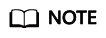
To obtain the client of an earlier version, choose Services > Download Client and set Select Client Type to Configuration Files Only.
- Log in to the Hive client of the MRS cluster.
- Log in to a Master node.
For details, see "Logging in to a cluster > Logging In to an ECS" in the MapReduce Service User Guide.
- Switch the user.
sudo su - omm
- Run the following command to go to the client directory:
cd /opt/client
- Run the following command to configure the environment variables:
source bigdata_env
- If Kerberos authentication is enabled for the current cluster, run the following command to authenticate the current user. The current user must have the permission to create Hive tables.
For details, see section "Creating a Role" in the MapReduce Service User Guide.
- Configure roles with the corresponding permissions.
For details, see section "Creating a User" in the MapReduce Service User Guide.
- Bind roles to users. If the Kerberos authentication is disabled for the current cluster, skip this step.
kinit MRS cluster user
Example: kinit hiveuser
- Run the following command to start the Hive client:
beeline
- Log in to a Master node.
- Create a database demo on Hive.
Run the following command to create the database demo:
CREATE DATABASE demo;
- Create table product_info of the Hive TEXTFILE type in the database demo and import the Data File (product_info.txt) to the HDFS path corresponding to the table.
Run the following command to switch to the database demo:
USE demo;
Run the following command to create table product_info and define the table fields based on data in the Data File.
1 2 3 4 5 6 7 8 9 10 11 12 13 14 15 16 17 18
DROP TABLE product_info; CREATE TABLE product_info ( product_price int , product_id char(30) , product_time date , product_level char(10) , product_name varchar(200) , product_type1 varchar(20) , product_type2 char(10) , product_monthly_sales_cnt int , product_comment_time date , product_comment_num int , product_comment_content varchar(200) ) row format delimited fields terminated by ',' stored as TEXTFILE;
For details about how to import data to an MRS cluster, see "Cluster Operation Guide > Managing Active Clusters > Managing Data Files" in the MapReduce Service User Guide.
- Create a Hive ORC table named product_info_orc in the database demo.
Run the following command to create the Hive ORC table product_info_orc. The table fields are the same as those of the product_info table created in the previous step.
1 2 3 4 5 6 7 8 9 10 11 12 13 14 15 16 17 18
DROP TABLE product_info_orc; CREATE TABLE product_info_orc ( product_price int , product_id char(30) , product_time date , product_level char(10) , product_name varchar(200) , product_type1 varchar(20) , product_type2 char(10) , product_monthly_sales_cnt int , product_comment_time date , product_comment_num int , product_comment_content varchar(200) ) row format delimited fields terminated by ',' stored as orc;
- Insert data in the product_info table to the Hive ORC table product_info_orc.
1INSERT INTO product_info_orc SELECT * FROM product_info;
Query table product_info_orc.
1SELECT * FROM product_info_orc;
If data displayed in the Data File can be queried, the data has been successfully inserted to the ORC table.
Feedback
Was this page helpful?
Provide feedbackThank you very much for your feedback. We will continue working to improve the documentation.See the reply and handling status in My Cloud VOC.
For any further questions, feel free to contact us through the chatbot.
Chatbot





