How Do I Get Started with MTD After Purchasing It?
Before you use MTD, you need to create a detector and configure a tracker.
Step 1: Create a Detector
- Log in to the management console.
- Click
 in the upper left corner of the management console and select a region or project.
in the upper left corner of the management console and select a region or project. - Click
 in the left navigation pane and choose Security & Compliance > Managed Threat Detection.
Figure 1 Home page of the MTD console
in the left navigation pane and choose Security & Compliance > Managed Threat Detection.
Figure 1 Home page of the MTD console
- Click Create Now in the Create Detector pane. After the creation is complete, Detector created. is displayed. The page is automatically refreshed. Click
 in the upper left corner of the page to show the Process Flow. If Create Detector is checked as shown in Detector created successfully, the detector is created.
in the upper left corner of the page to show the Process Flow. If Create Detector is checked as shown in Detector created successfully, the detector is created.
Step 2: Create a Tracker
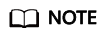
CTS threat detection is not supported for CN-Hong Kong. The tracker does not work in CN-Hong Kong.
- View the notice on the Detection Result page. The notice asks you to create a tracker.
Figure 3 Notice on the detection result page

- Click Creating a Tracker to switch to the CTS Tracker List page. In the tracker list, locate the only default tracker which is of the Management type.
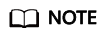
You do not need to create the Management tracker as it is created by the system.
Figure 4 Management tracker
- Click Configure in the Operation column of the target tracker. In the displayed Configure Tracker dialog box, enable Trace Analysis and set other parameters as required.
Figure 5 Enabling event analysis
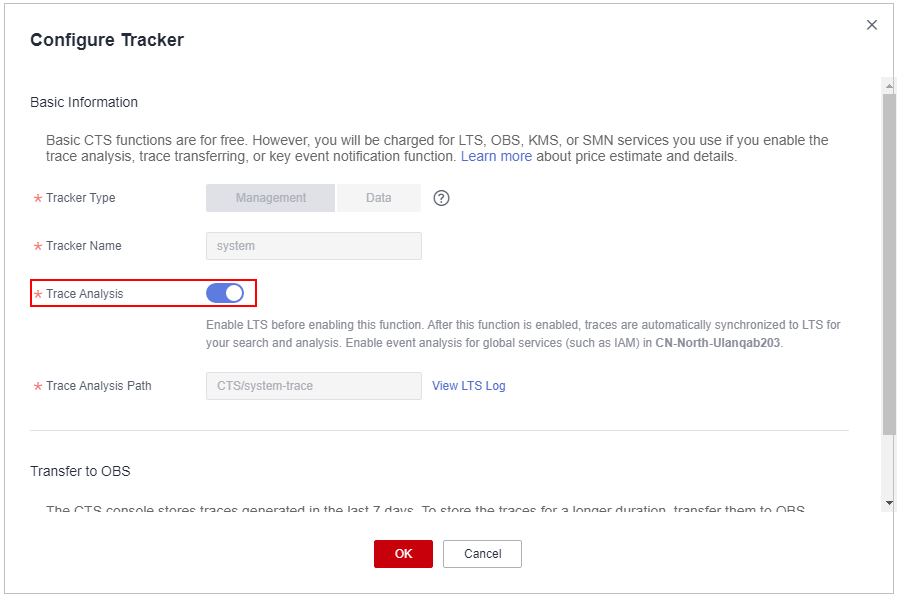
- Click
 in the left navigation pane and choose Security & Compliance > Managed Threat Detection.
in the left navigation pane and choose Security & Compliance > Managed Threat Detection. - In the left navigation pane, choose . On the Detection Settings page, click
 next to Cloud Trace Service (CTS). In the displayed dialog box, click OK to temporarily disable CTS threat detection. Operation successfully! is displayed in the upper right corner.
Figure 6 Disabling CTS
next to Cloud Trace Service (CTS). In the displayed dialog box, click OK to temporarily disable CTS threat detection. Operation successfully! is displayed in the upper right corner.
Figure 6 Disabling CTS
- Click
 behind Cloud Trace Service Log (CTS) to enable CTS threat detection. Operation successfully! is displayed in the upper right corner.
Figure 7 Enabling CTS detection
behind Cloud Trace Service Log (CTS) to enable CTS threat detection. Operation successfully! is displayed in the upper right corner.
Figure 7 Enabling CTS detection
- In the navigation pane on the left, choose Detection Result. On the displayed page, check that the notice asking you to create a tracker disappears, and that CTS log is enabled. The tracker is configured successfully.
Figure 8 Tracker configured

Feedback
Was this page helpful?
Provide feedbackThank you very much for your feedback. We will continue working to improve the documentation.See the reply and handling status in My Cloud VOC.
For any further questions, feel free to contact us through the chatbot.
Chatbot






