How Do I Manage Message Receiving?
You can receive notifications by SMS message, email, system notification, WeCom robot, webhook robot, or Feishu robot.
Using Recipient Management to Add Message Recipients and Subscribe to Messages
- Log in to the management console.
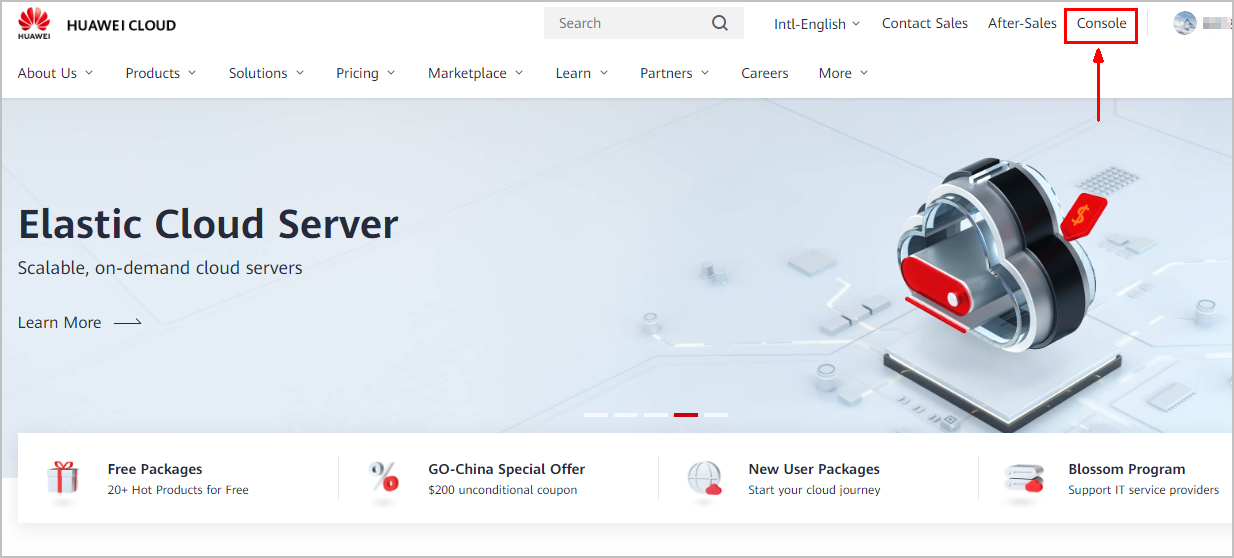
- Click
 in the upper right corner.
in the upper right corner.

- In the navigation pane, choose Recipient Management.
- On the Phone Number/Email tab, click Add Recipient.
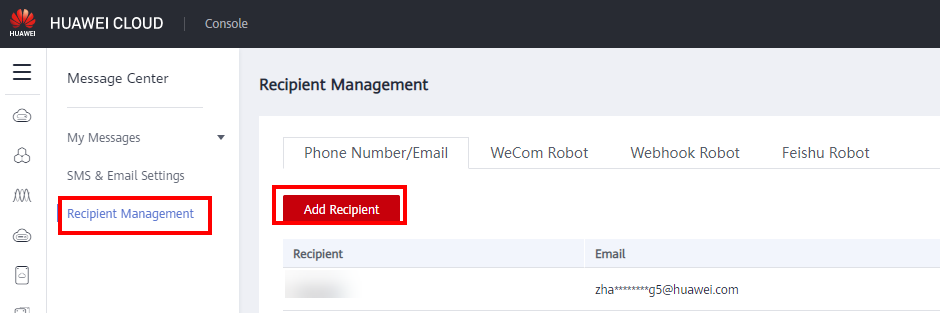
- Enter the recipient name, email, phone number, remarks (optional), and click OK.
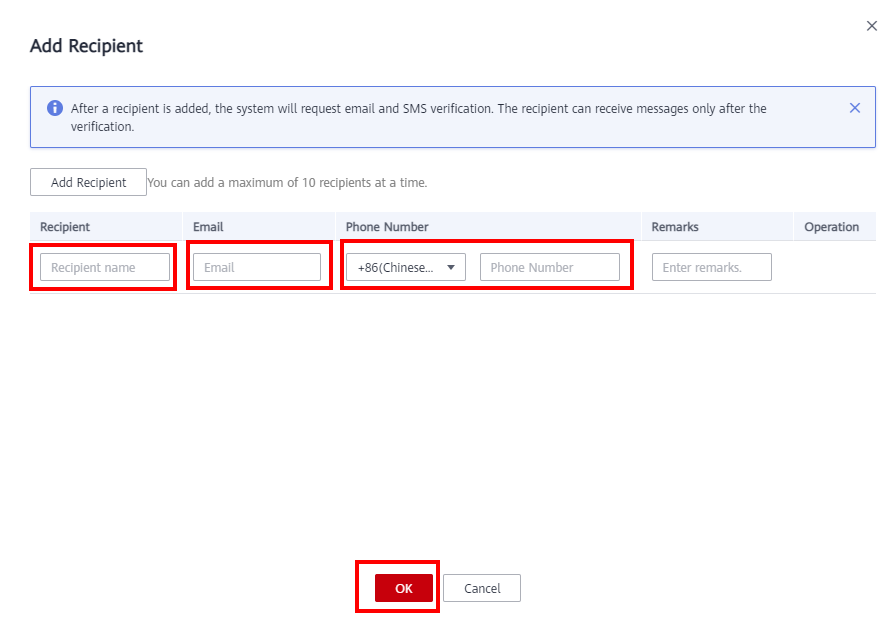
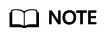
To ensure that the contact information of the new recipient is correct and the recipient is successfully added, contact the recipient to complete verification via email or SMS message.
- Manage subscriptions of the new recipient.
- On the Recipient Management page, locate the row containing the new recipient, and click Manage Subscription in the Operation column.
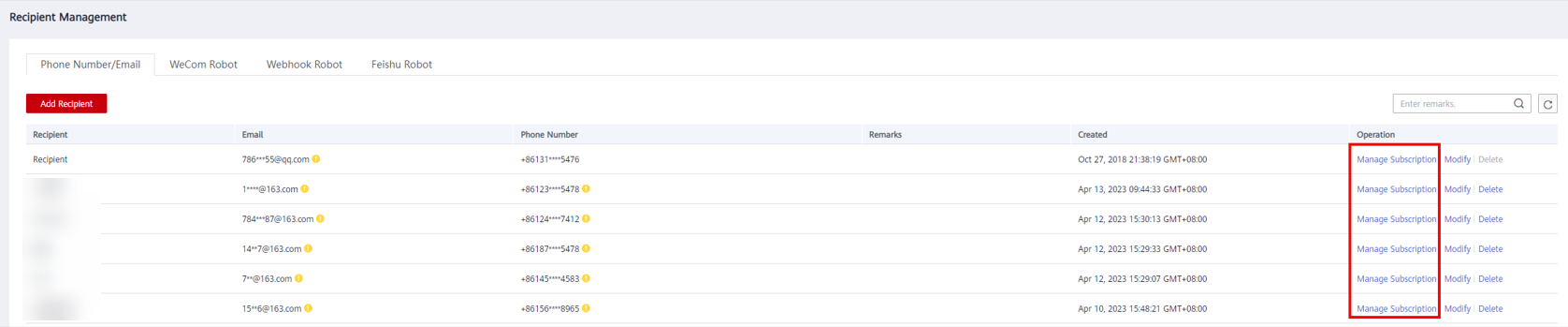
- Under the Custom Subscriptions tab, select the message types to be subscribed to and click OK.
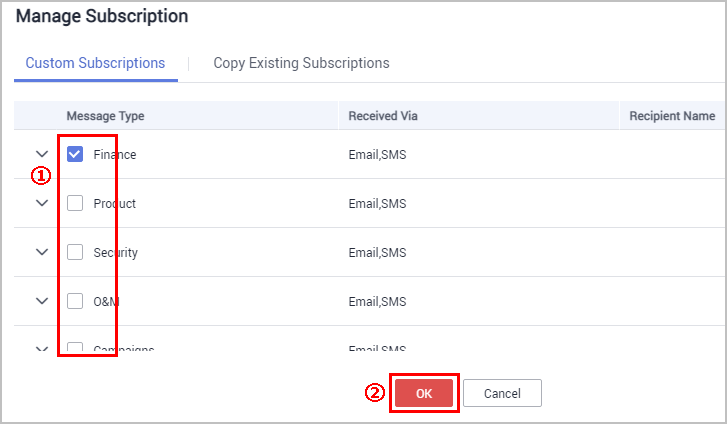
- On the Recipient Management page, locate the row containing the new recipient, and click Manage Subscription in the Operation column.
Using SMS & Email Settings to Configure Message Recipients and Subscribe to Messages
- Log in to the management console.
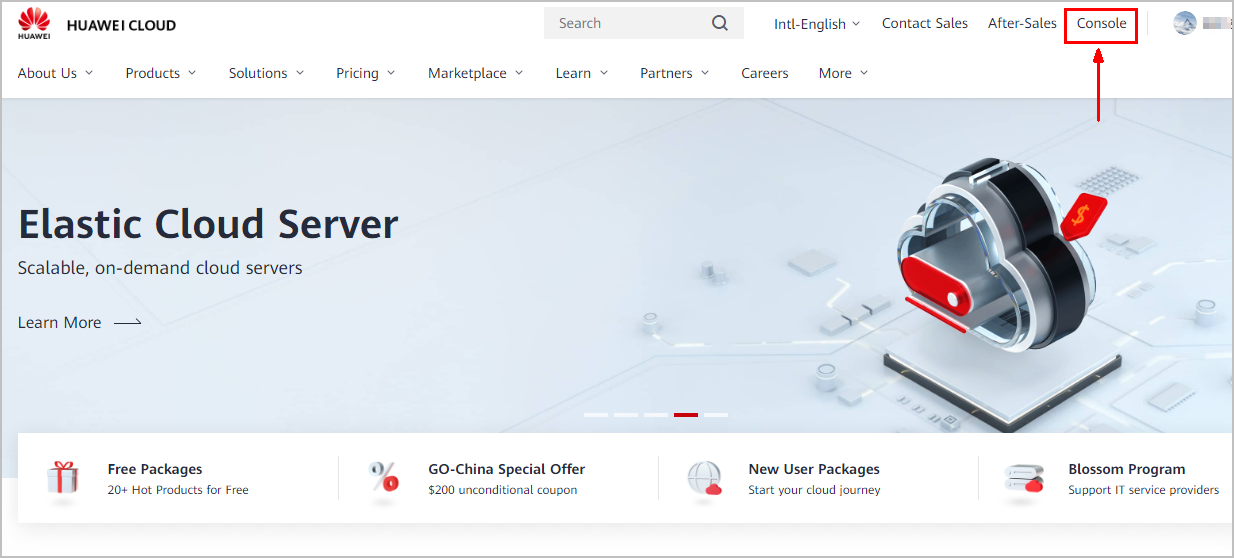
- Click
 in the upper right corner.
in the upper right corner.

- In the navigation pane, choose SMS & Email Settings.
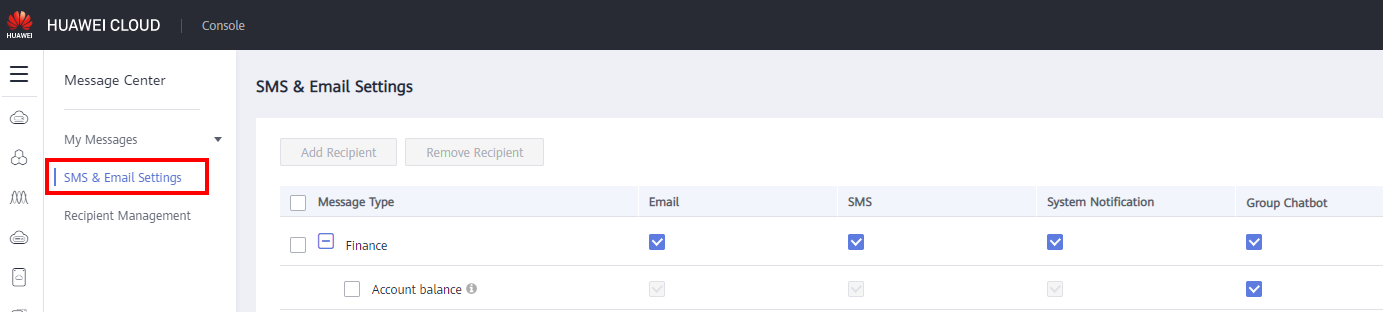
- Configure how messages are received.
Select or deselect Email, SMS, System Notification, or Group Chatbot of a message type to determine how the messages of this type are received.
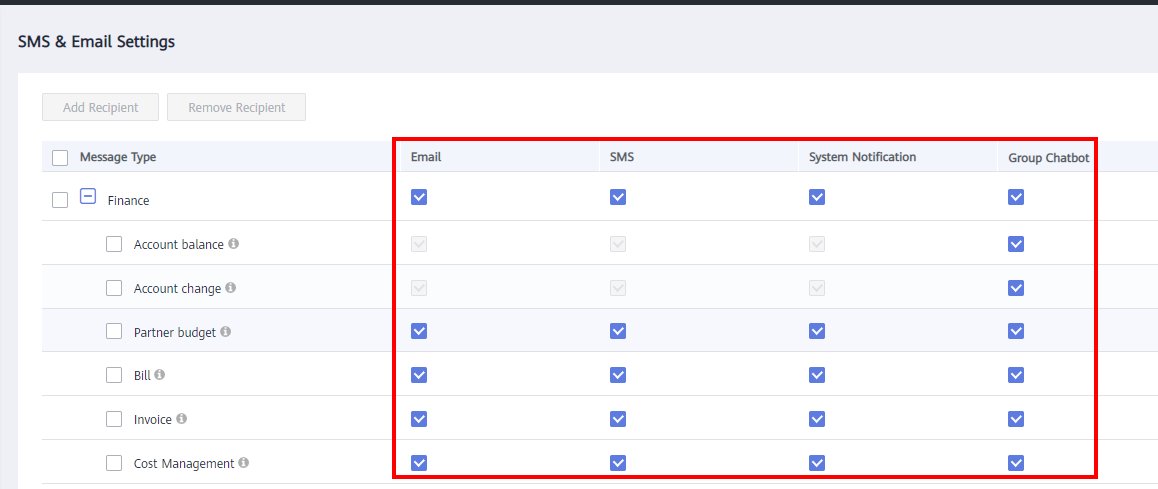
- Add recipients.
- Select one or more message types and click Add Recipient in the upper part of the page.
- Select the recipients you want to add and click OK.
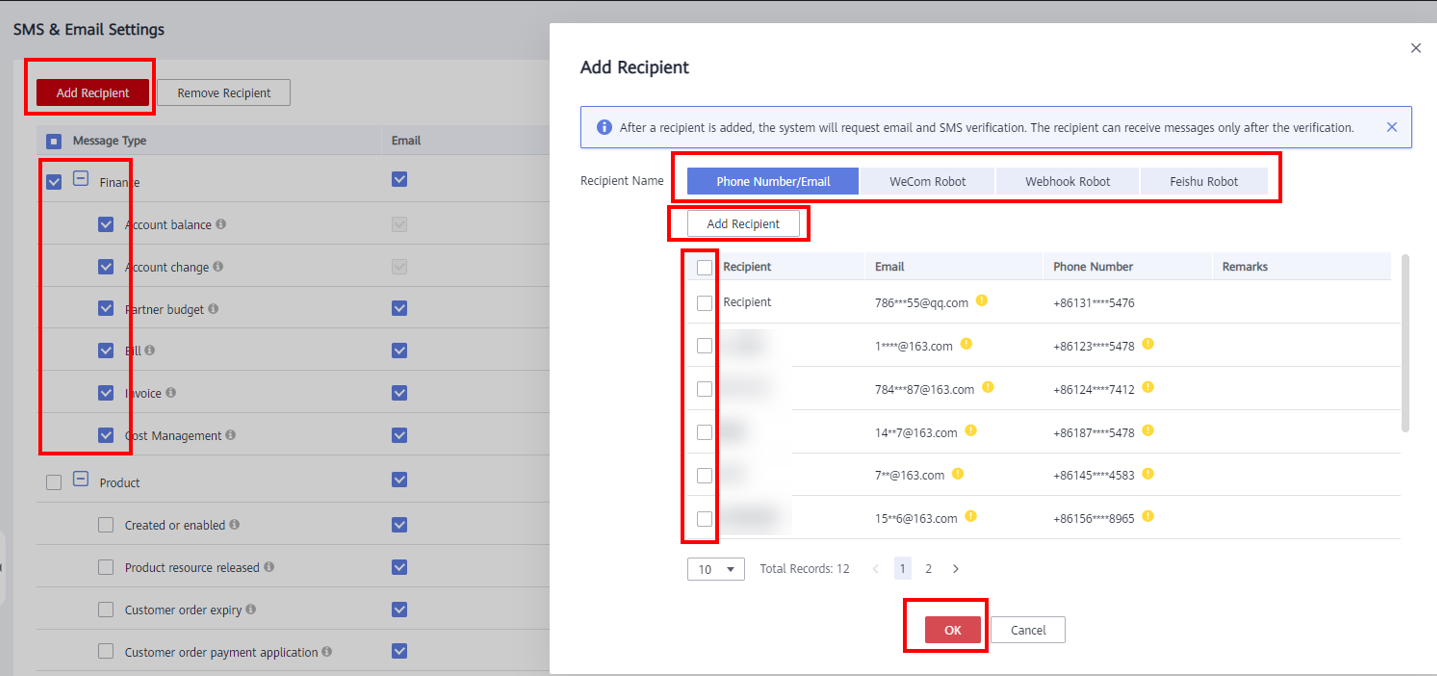
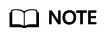
To ensure that the contact information of a new recipient is correct and the recipient is successfully added, the recipient must complete verification via email or SMS message.
Feedback
Was this page helpful?
Provide feedbackThank you very much for your feedback. We will continue working to improve the documentation.See the reply and handling status in My Cloud VOC.
For any further questions, feel free to contact us through the chatbot.
Chatbot





