Manually Scaling Down Storage Space of a GeminiDB Influx Instance
Scenarios
As data volumes decrease, you can scale down storage space to avoid low database node utilization and resource waste.
Usage Notes
- To scale down storage, ensure the new storage space is at least 1.25 times more than the used space and rounded up.
- You do not need to restart the instance while scaling its storage. The change has no impact on existing data, services, or your databases.
- You can only scale down classic storage of instances in a performance-enhanced cluster.
Setting an Instance Status to Read-only
To ensure that the GeminiDB Influx instance can still run properly when the storage space is about to be used up, the database is set to read-only, and data cannot be modified. If this happens, you can scale up the storage to restore the database status to read/write.
|
Storage |
Description |
|---|---|
|
< 600 GB |
|
|
≥ 600 GB |
|
Method 1
- Log in to the GeminiDB console.
- On the Instances page, locate the target instance and choose in the Operation column.
Figure 1 Scaling storage space

- On the displayed page, specify the new storage space and click Next.
Figure 2 Scaling storage space
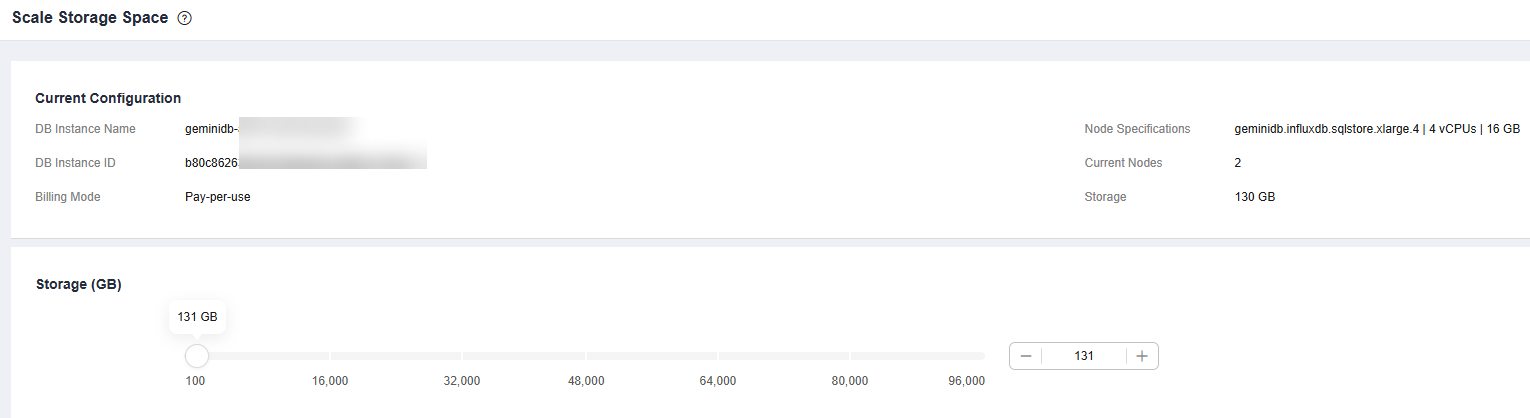
Select at least 1 GB each time, and the value must be an integer.
- On the displayed page, confirm the storage space.
- Yearly/Monthly
- To modify your settings, click Previous.
- If you do not need to modify your settings, click Next and complete the payment.
- Pay-per-use
- To modify your settings, click Previous.
- If you do not need to modify your settings, click Submit.
- Yearly/Monthly
- Check the results.
- During the scale-down process, the instance status becomes Scaling storage space.
- After the scaling task is complete, the instance status becomes Available.
- Click the instance name. In the Storage Space area on the Basic Information page, check the new storage space.
Method 2
- Log in to the GeminiDB console.
- On the Instances page, click the target instance.
- In the Specification Information area on the Basic Information page, click Scale .
Figure 3 Scaling storage space

- On the displayed page, specify the new storage space and click Next.
Figure 4 Scaling storage space
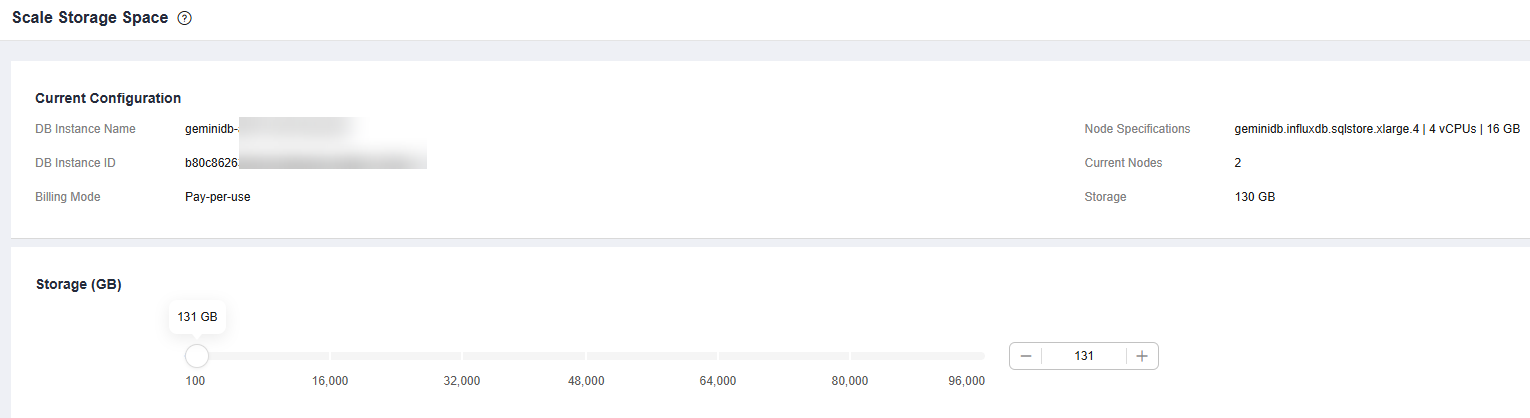
Select at least 1 GB each time, and the value must be an integer.
- On the displayed page, confirm the storage space.
- Yearly/Monthly
- To modify your settings, click Previous.
- If you do not need to modify your settings, click Next and complete the payment.
- Pay-per-use
- To modify your settings, click Previous.
- If you do not need to modify your settings, click Submit.
- Yearly/Monthly
- Check the results.
- During the scale-down process, the instance status becomes Scaling storage space.
- After the scaling task is complete, the instance status becomes Available.
- Click the instance name. In the Storage Space area on the Basic Information page, check the new storage space.
Feedback
Was this page helpful?
Provide feedbackThank you very much for your feedback. We will continue working to improve the documentation.See the reply and handling status in My Cloud VOC.
For any further questions, feel free to contact us through the chatbot.
Chatbot





