How Do I View the IP address of a Wireless Network?
Checking the IP Address of a Wireless Network
After a wireless network is configured, you can obtain its IP address from the Huawei HiLens intelligent edge system.
- Log in to the Huawei HiLens intelligent edge system using a browser on the local PC. Enter the address of the Huawei HiLens IES in the address box. The address format is "https://Huawei HiLens IES IP address". The default IP address is 192.168.2.111. Press Enter.
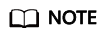
If "There is a problem with this website's security certificate" is displayed, click Continue to this website (not recommended).
- On the login page, enter login information.
Enter the username and password.
For details about the username and password, see .
- Choose Management > Network > Wireless Network.
The Wireless Network tab page is displayed.
- In the upper right corner of the card of the wireless network you are connected to, click WIFI Detail.
The WIFI detail dialog box is displayed.
IP is the IP address of the wireless network.
Figure 1 Checking the IP address of a wireless network
Feedback
Was this page helpful?
Provide feedbackThank you very much for your feedback. We will continue working to improve the documentation.See the reply and handling status in My Cloud VOC.
For any further questions, feel free to contact us through the chatbot.
Chatbot





