How Do I Install YUM on HiLens Kit Devices?
The EulerOS release 2.0 (SP8) installed on HiLens Kit devices is a tailored version. YUM is not installed by default. You need to log in to your HiLens Kit device and install common tools such as YUM.
Connecting a HiLens Kit Device to a PC Using a Network Cable
|
Port |
Description |
|---|---|
|
1 |
Power button |
|
2 |
Power socket |
|
3 |
Management network port |
- Connect a 12 V DC power adapter to the power socket on the rear panel of the HiLens Kit device.
- Press and hold the power button for 1 to 2 seconds to power on the HiLens Kit device.
- Connect one end of the network cable to the management network port of the device and the other end to an Ethernet port of the PC.
Interconnecting the Network Between the PC and the HiLens Kit Device
- Click the network icon
 in the lower right corner of the PC and click Network & Internet settings.
in the lower right corner of the PC and click Network & Internet settings. - On the Network & Internet settings page, click Change adapter settings to enter the Network Connections page.
- After the HiLens Kit device is connected to the PC using a network cable, a corresponding connection
 is displayed on the Network Connections page of the PC. Right-click the connection (generally named Local Area Connection) and choose Properties from the shortcut menu. The Local Area Connection Properties dialog box is displayed.
is displayed on the Network Connections page of the PC. Right-click the connection (generally named Local Area Connection) and choose Properties from the shortcut menu. The Local Area Connection Properties dialog box is displayed. - Double-click Internet Protocol Version 4 (TCP/IPv4) and select Use the following IP address. Then, enter an IP address that is in the same network segment as the device IP address and click the Subnet mask text box to automatically generate a subnet mask. Click OK.
For details about the initial IP address of the device, see the Default Value of Initial IP address of the management network port in HiLens Kit User Guide > Default Credentials.
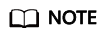
- You can connect to the HiLens Kit device using SSH from your local PC only when the IP address configured in Local Area Connection Properties > Internet Protocol Version 4 (TCP/IPv4) > Properties is in the same network segment as the device IP address. The same network segment means that the first three octets of the local connection IP address are the same as that of the device IP address. For example, if the device IP address is 192.168.2.111, the IP address (in the same network segment as the device IP address) configured in Local Area Connection Properties > Internet Protocol Version 4 (TCP/IPv4) > Properties can be 192.168.2.x, where x is an integer from 2 to 255 except 111.
- If the device IP address has been modified, configure the IP address in Local Area Connection Properties > Internet Protocol Version 4 (TCP/IPv4) > Properties to an IP address in the same network segment as the new device IP address.
Figure 2 Modifying network properties
Logging In to a HiLens Kit Device Using SSH
- Use SSH to remotely connect to the HiLens Kit device.
- Start PuTTY, click Session, enter the device IP address in the Host Name (or IP address) text box, and enter the port number in the Port text box. Assume that the device IP address is 192.168.2.111 and the port number is 22. Figure 3 shows the login window.
- Click Open.
Log in to the device.
- Use SSH to remotely connect to the device system.
After the admin@192.168.2.111's password prompt, enter the admin password. For details about the preset password for the first login, see HiLens Kit User Guide > Default Credentials.
- Use SSH to remotely log in to the developer CLI.
- After the IES:/-> prompt is displayed, run the develop command.
- After the Password prompt, enter the root password. For details about the preset password for the first login, see HiLens Kit User Guide > Default Credentials.
Figure 4 Connecting to the device using SSH
Installing YUM
Go to the developer forum and download the YUM package. Upload the package to the /tmp directory of the HiLens Kit device, decompress the package, and run the install.sh script to install YUM in one-click.
The install.sh script performs the following operations:
- Install YUM and configure the YUM source.
- Use YUM to install python3-devel, OpenBLAS, BLAS, GCC-GFortran, libarchive-devel, CMake, GCC-C++, Automake, Autoconf, Libtool, and Make.
- Configure the ld link ln -s /usr/bin/ld.bfd /usr/bin/ld.
- Use a tool such as CMake by running export LD_LIBRARY_PATH=/usr/lib64/:$LD_LIBRARY_PATH (available in the script).
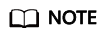
- You can modify the script to install libraries as required.
- The dependent libraries of tools such as CMake may conflict with some libraries in /home/hilens/skillframework. To run a skill, you may need to run the export LD_LIBRARY_PATH=/home/hilens/skillframework/lib/ command again, or close the current session and open a new window. Otherwise, errors may occur because some symbols cannot be found.
Feedback
Was this page helpful?
Provide feedbackThank you very much for your feedback. We will continue working to improve the documentation.See the reply and handling status in My Cloud VOC.
For any further questions, feel free to contact us through the chatbot.
Chatbot







