After I Change the Password for a Huawei HiLens Device, Why Can't I Use PuTTY to Log In to the Device Even Though I Can Use the New Password to Log in to Huawei HiLens IES?
First, make sure PuTTY is running properly. To do that, use the CLI or another tool (such as SSH) to try to log in for confirmation.
If PuTTY is working properly, log in to the Huawei HiLens Intelligent Edge System and change the user name and password.
- Log in to the Huawei HiLens IES using a browser on the local PC. Enter the address of the Huawei HiLens IES in the address box. The address format is "https://Huawei HiLens IES IP address". The default IP address is 192.168.2.111. If the default IP address has been changed, use the new IP address to log in to HiLens IES.
For details, see Logging In to HiLens IES.
- In the dialog box displayed for you to change the password, enter the new username, old password, new password, and confirm password, and click OK.
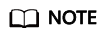
- The username can contain 1 to 16 characters, including digits, uppercase letters, and lowercase letters.
- The password must meet the following requirements:
- Contains 8 to 20 characters.
- Contains at least one space or one of the following special characters:
- Contains at least two types of the following characters:
- Cannot be the same as the user name or the user name in reverse order.
- The new password must be different from the previous five passwords you used.
Feedback
Was this page helpful?
Provide feedbackThank you very much for your feedback. We will continue working to improve the documentation.See the reply and handling status in My Cloud VOC.
For any further questions, feel free to contact us through the chatbot.
Chatbot





