How Do I Interconnect with DBSS Audit Data Storage?
You can enable automatic backup in DBSS to back up audit data to OBS buckets.
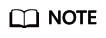
Automatic backup requires fine-grained OBS authorization. For details, see Backing Up and Restoring Database Audit Logs.
- Log in to the management console.
- Select a region, click
 , and choose . The Dashboard page is displayed.
, and choose . The Dashboard page is displayed. - In the navigation tree on the left, choose Settings.
- In the Instance drop-down list, select the required instance and click the Backup and Restoration tab.
- Click Modify Automated Backup Settings. In the displayed dialog box, set the auto backup parameters. Table 1 describes the parameters.
Figure 1 Configure Automatic Backup dialog box

Table 1 Parameters Parameter
Description
Example Value
Automatic Backup
Status of automatic backup
 : enabled
: enabled : disabled
: disabled

Backup Period
Automatic backup period. Its options are as follows:
- Daily
- Hourly
Daily
Started
Start time of the backup. Click
 to configure.
to configure.2020/01/14 20:27:08
Bucket Name
Name of the OBS bucket used for backup. Its options are as follows:
- Create Default Bucket
- Select Bucket
NOTE:- If you click Create Default Bucket, you will be prompted to authorize OBS for exporting audit log backups.
- Audit logs can be exported only to the bucket created by DBSS.
20f18-7a5a-4042
Export Directory
Directory for storing backup files in the OBS bucket.
test
- Click OK.
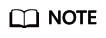
After the automatic backup function is configured, new data in the database will be backed up one hour later. Then you can view the backup information.
Then you can interconnect with the audit data storage via OBS APIs. For details, see API Overview.
Feedback
Was this page helpful?
Provide feedbackThank you very much for your feedback. We will continue working to improve the documentation.See the reply and handling status in My Cloud VOC.
For any further questions, feel free to contact us through the chatbot.
Chatbot





