Introduction
After the IDE-daemon-client command is run, the specified command is sent to the host. If the command needs to be run on the host, run it directly on the host. If the command needs to be run on the device, connect the host to the device and run the command on the device. For details, see the IDE-daemon-client Command Reference.
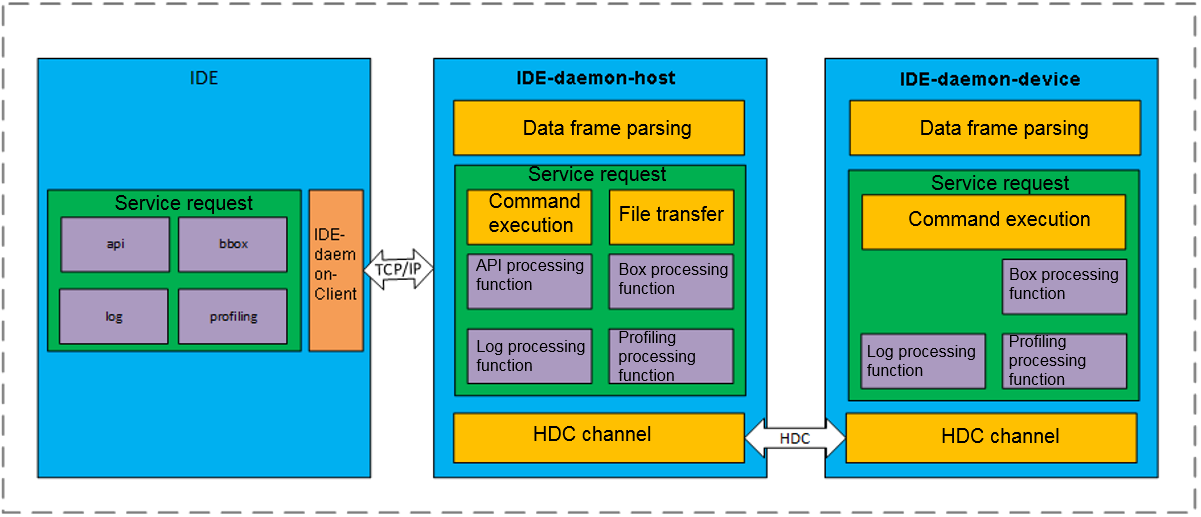
Currently, the IDE-daemon-client command can be run on the host server in PCIe mode or on the server where the DDK is located.
- To run the command the host server, you can log in to the host server as the HwHiAiUser user and run the IDE-daemon-client command. This document uses this scenario as an example.
- If the DDK is installed, run the IDE-daemon-client command on the DDK server.
- The DDK is deployed on an independent server and is not shared with the host server. You can log in to the DDK server as the DDK installation user, run the following commands to set the environment variables, and run the IDE-daemon-client command: (replace DDK installation directory with the actual directory):
export LD_LIBRARY_PATH=DDK installation directory/ddk/uihost/lib export PATH=$PATH:DDK installation directory/ddk/uihost/bin
- If the DDK is deployed on the host server and the DDK installation user is HwHiAiUser, you can log in to the server as the HwHiAiUser user, and run the IDE-daemon-client command without setting the environment variables.
- The DDK is deployed on an independent server and is not shared with the host server. You can log in to the DDK server as the DDK installation user, run the following commands to set the environment variables, and run the IDE-daemon-client command: (replace DDK installation directory with the actual directory):
Commands that exceed one line will be automatically wrapped due to the restriction of the PDF document format. Therefore, if you want to use commands in this document directly, you need to manually merge the lines into one line and separate the parameters with spaces.
Feedback
Was this page helpful?
Provide feedbackThank you very much for your feedback. We will continue working to improve the documentation.See the reply and handling status in My Cloud VOC.
For any further questions, feel free to contact us through the chatbot.
Chatbot





