Joining a Meeting
Receiving an Invitation
- Method 1: Manually or automatically answer the call that the system places to you when the meeting starts. If Auto answer is enabled, you will directly join the meeting when it starts.
To use the Auto answer function, go to Me, choose Settings > Meeting settings, and enable Auto answer.
- Method 2: On the Meetings screen, find the meeting you want to join in the meeting list and touch Join.
You can answer the invitation call from a meeting only after you start the Huawei Cloud Meeting app and bring it into the foreground.

Using the Meeting ID
If you are not added as a participant in a meeting, you can use the meeting ID and password to join the meeting.
Ask the host or participant to forward the email containing the meeting ID and password to you.

Scanning the QR code
Scan the QR code of a meeting to join it.

Using the Link
- When receiving a meeting link shared by other participants, touch the link and then touch Join Now.
- If you have logged in to the app, you will directly join the meeting using your name.
- If you have not logged in to the app, you will join the meeting using your mobile name.

Anonymously Joining the Meeting
- You can use the meeting ID and password to easily join a meeting.
- You can obtain the meeting ID and password from the email that is forwarded to you.
- You can also scan the QR code to join a meeting.

Using the Personal Meeting ID
If you have configured concurrent participant resources, you can call the personal meeting ID of a contact on the contact details screen and enter the password to join a meeting.
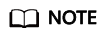
If the host has enabled the Allow guests to join ahead of host permissions, you can join the meeting using the personal meeting ID of the host at any time. Otherwise, you can join the meeting using the personal meeting ID of the host only after the host joins the meeting.

Feedback
Was this page helpful?
Provide feedbackThank you very much for your feedback. We will continue working to improve the documentation.See the reply and handling status in My Cloud VOC.
For any further questions, feel free to contact us through the chatbot.
Chatbot





