How Do I Set SSH Configuration Items?
You can select the BMS login mode or account type. If you require special configuration, perform the following operations:
- To improve security of the BMS, disable remote login using the password and retain only the certificate login mode. Configure the following parameters:
- Check whether the /etc/cloud/cloud.cfg file contains parameter ssh_pwauth and its value is false. If not, add the parameter or change its value to false. This ensures that password cannot be used to log in to the BMS using Xshell.
- Check whether the value of parameter ChallengeResponseAuthentication in the /etc/ssh/sshd_config file is no. If not, change it to no. This ensures that password cannot be entered using the keyboard inactive method to log in to the BMS using Xshell.
- To enable remote login as user root and enable SSH permissions of user root, perform the following operations:
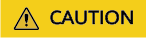
This operation may cause risks. Exercise caution before performing this operation.
- Modify the Cloud-Init configuration file.
Take CentOS 6.7 as an example. Modify the following parameters:
users: - name: root lock_passwd: false disable_root: 0 ssh_pwauth: 1In the preceding information:
- If the value of lock_passwd is set to false, user password is not locked.
- disable_root specifies whether to disable remote SSH login as user root. Set the value to 0, indicating that the remote SSH login as user root is enabled (In some OSs, value true indicates disabled and false indicates enabled).
- ssh_pwauth specifies whether to support SSH password login. Set this parameter to 1, indicating that SSH password login is supported.
- Run the following command to open the /etc/ssh/sshd_config file using the vi editor:
vi /etc/ssh/sshd_config
Change the value of PasswordAuthentication in the sshd_config file to yes.

- For SUSE and openSUSE, set PasswordAuthentication and ChallengeResponseAuthentication in the sshd_config file to yes.
- For Ubuntu, set PermitRootLogin to yes.
- Lock the initial password of user root in the image template by modifying the shadow file to prevent risks.
- Run the following command to open the /etc/shadow configuration file using the vim editor:
vim /etc/shadow
Add !! to the password hash value of the root account. The modified configuration file is as follows:
# cat /etc/shadow | grep root root:!!$6$SphQRPXu$Nvg6izXbhDPrcY3j1vRiHaQFVRpNiV3HD/bjDgnZrACOWPXwJahx78iaut1IigIUrwavVGSYQ1JOIw.rDlVh7.:17376:0:99999:7::
- After the configuration file is modified, press Esc and enter :wq to save and exit the file.

For Ubuntu, delete the user created during the OS installation. For example, run the userdel -rf ubuntu command to delete user ubuntu created during OS installation.
- Run the following command to open the /etc/shadow configuration file using the vim editor:
- Modify the Cloud-Init configuration file.
Feedback
Was this page helpful?
Provide feedbackThank you very much for your feedback. We will continue working to improve the documentation.See the reply and handling status in My Cloud VOC.
For any further questions, feel free to contact us through the chatbot.
Chatbot





