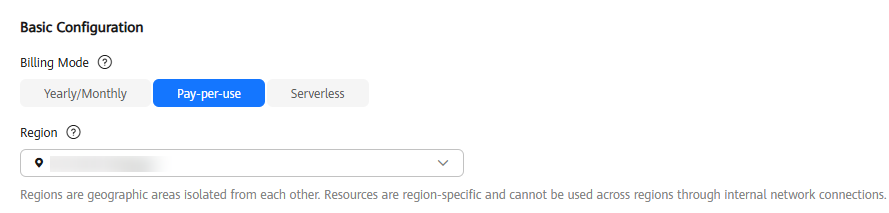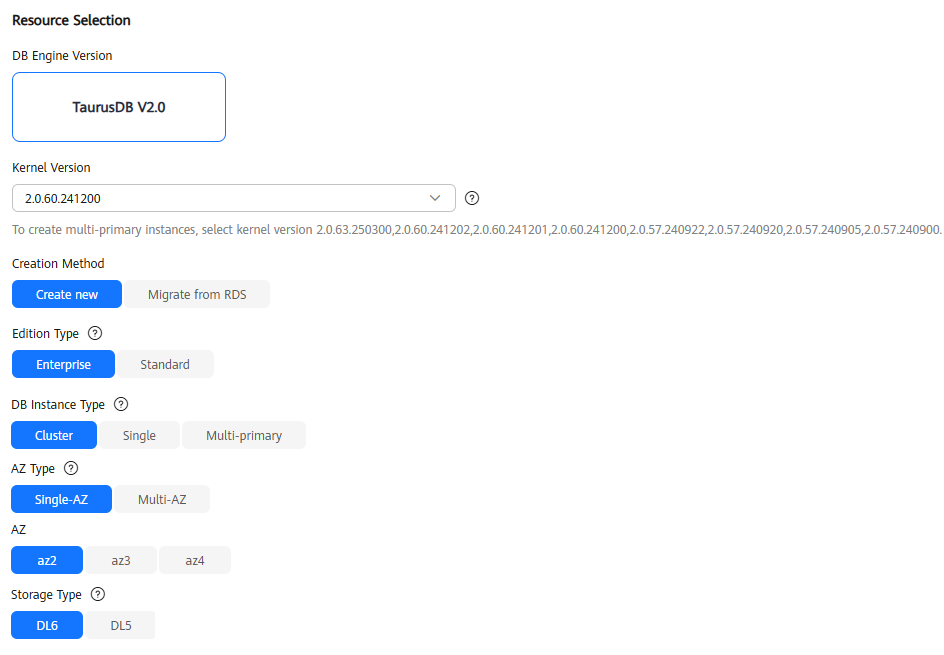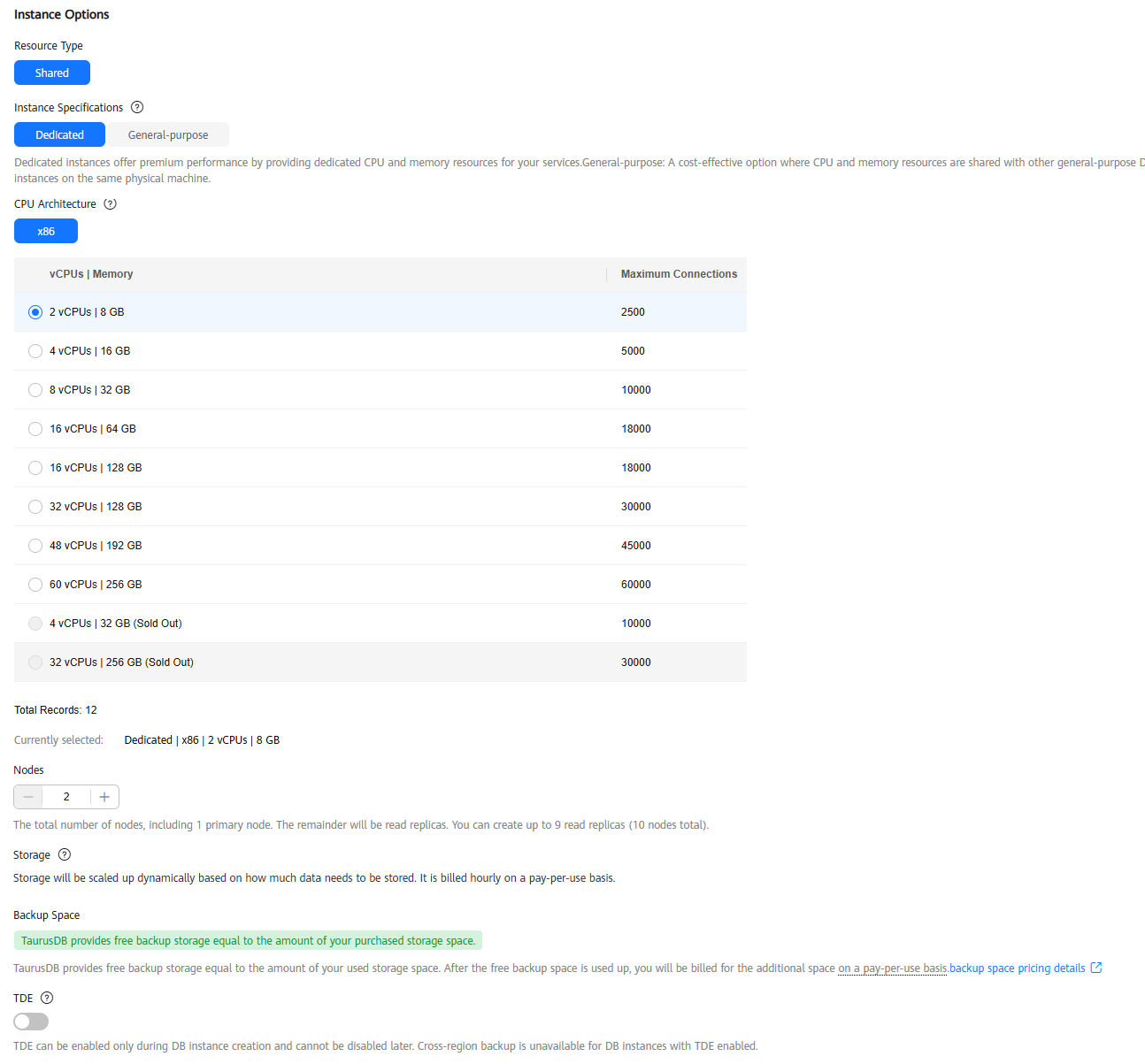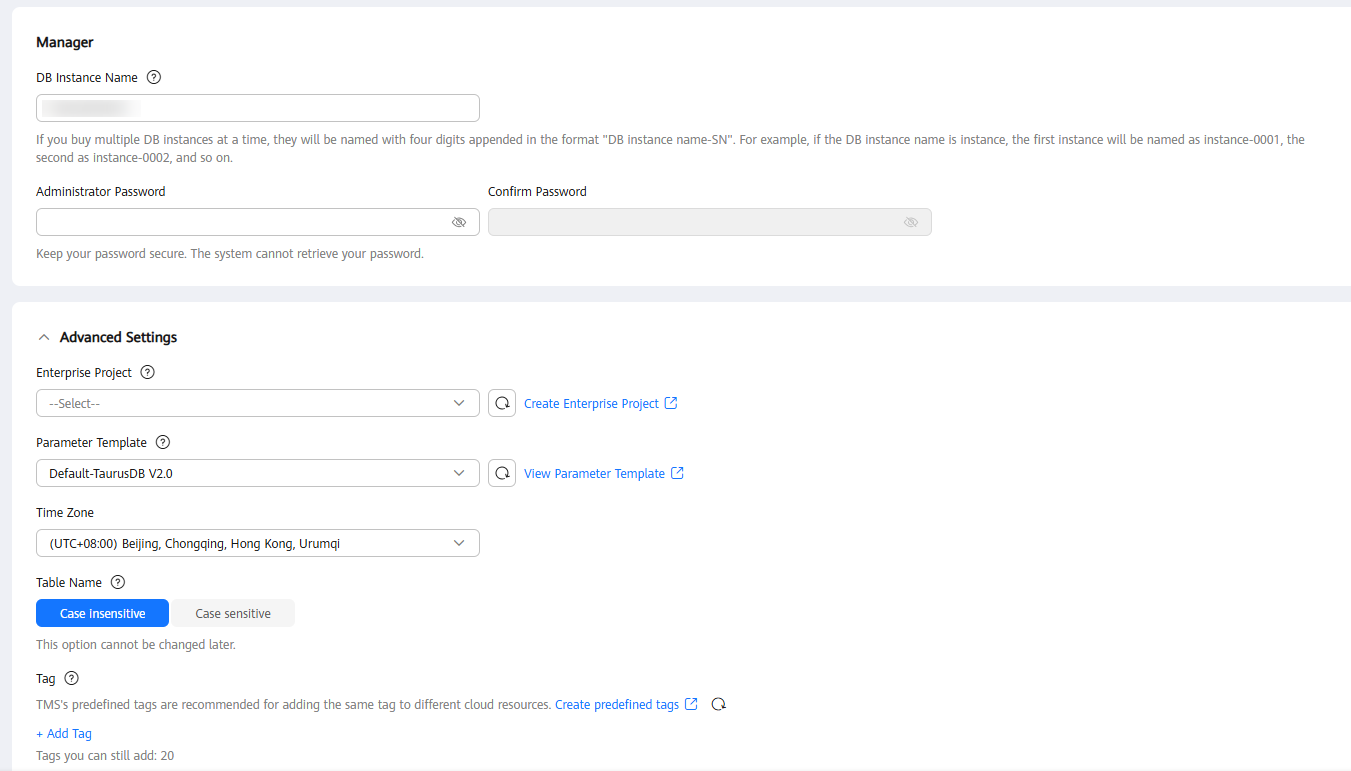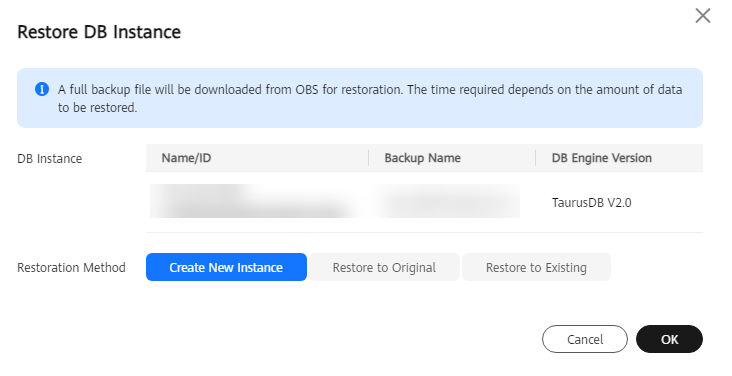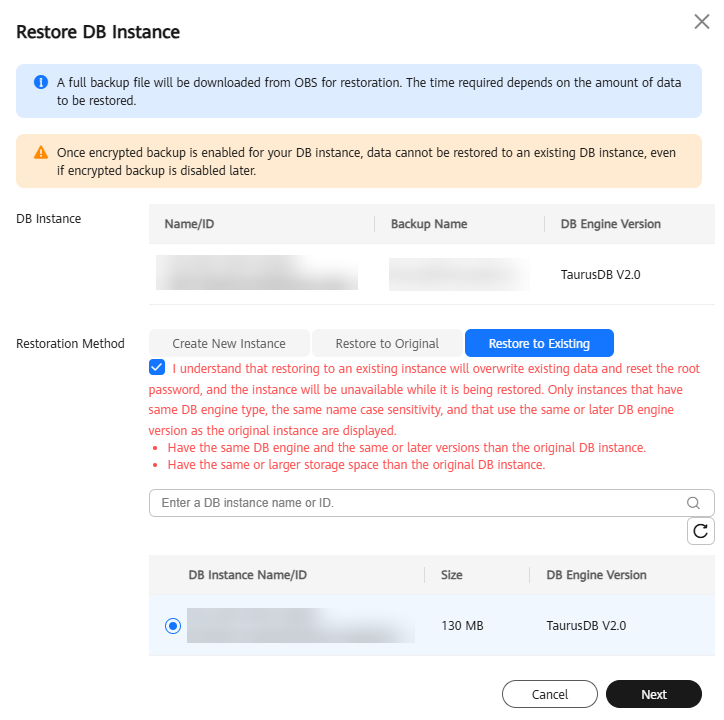Rebuilding an instance
You can rebuild instances within the retention period from the recycle bin.
- Log in to the management console.
- Click
 in the upper left corner and select a region and project.
in the upper left corner and select a region and project.
- Click
 in the upper left corner of the page and choose Databases > TaurusDB.
in the upper left corner of the page and choose Databases > TaurusDB.
- On the Recycle Bin page, locate the instance you want to rebuild and click Rebuild in the Operation column.
- On the displayed page, set required parameters.
- Click Next.
- Confirm the information and click Submit.
Restoring an instance using a backup
- Log in to the management console.
- Click
 in the upper left corner and select a region and project.
in the upper left corner and select a region and project.
- Click
 in the upper left corner of the page and choose Databases > TaurusDB.
in the upper left corner of the page and choose Databases > TaurusDB.
- In the navigation pane, choose Backups. On the displayed page, locate the latest manual backup and click Restore in the Operation column.
- Select where you want to restore the backup to:
- A new instance
- Set Restoration Method to Create New Instance and click OK.
Figure 5 Restoring to a new instance
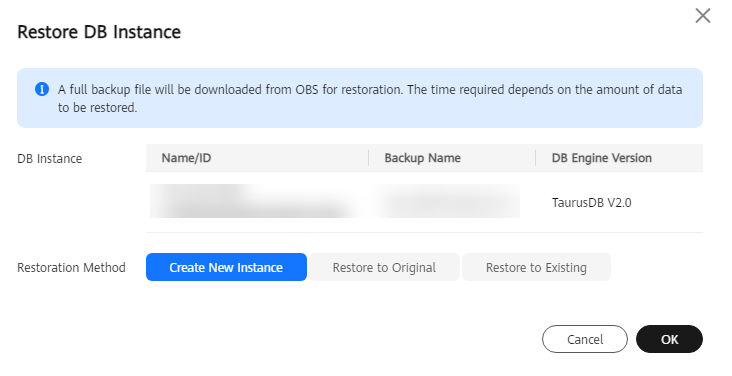
- On the displayed page, set required parameters and click Next.
- The region and DB engine version of the new instance are the same as those of the original instance and cannot be changed.
- The database port is 3306 by default.
- Other settings are the same as those of the original instance by default and can be modified. For details, see Buying a DB Instance.
- An existing instance
- Set Restoration Method to Restore to Existing, select the confirmation check box, select an existing instance, and click Next.
Figure 6 Restoring to an existing instance
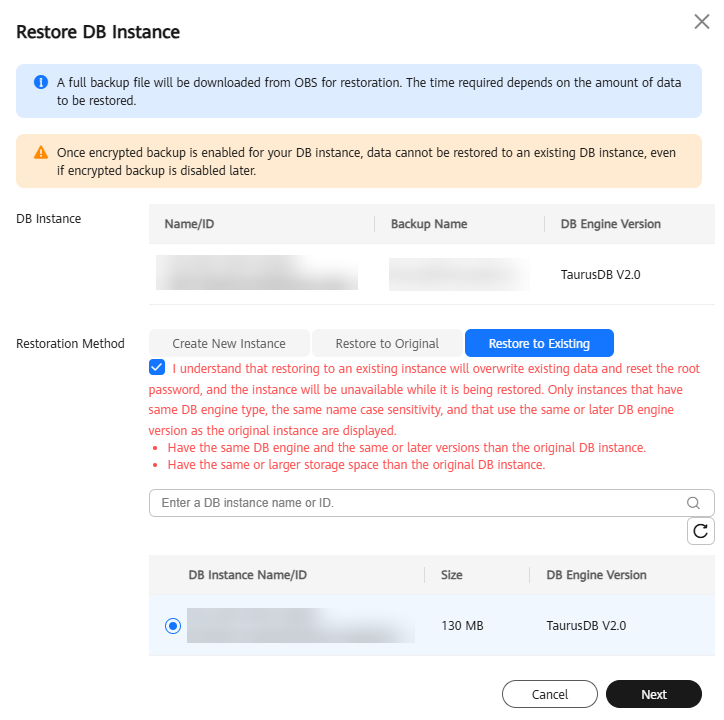
- Confirm the task details and click OK.
- Restoring to an existing instance will overwrite its data and the root password. The existing instance is unavailable during the restoration. Instances will not be displayed unless they have the same DB engine type, version, and table name case sensitivity as the original instance.
- If the original password of the existing instance cannot be used to connect to the database after the restoration, you can reset the password. For details, see Resetting the Administrator Password.
- View the restoration results.
- Restoring the backup to a new instance
A new instance is created, where data is restored based on the point in time when the backup was created. When the instance status changes from Creating to Available, the restoration is complete.
The new instance is independent from the original one. If you want to offload read pressure from the primary node, create one or more read replicas for the new instance.
After the restoration, a full backup will be automatically triggered.
- Restoring the backup to an existing instance
On the Instances page, when the instance status changes from Restoring to Available, the restoration is complete. If the existing instance contains read replicas, the read replica status is the same as the existing instance status.
After the restoration, a full backup will be automatically triggered.