Migrating Application Servers to HUAWEI CLOUD
You can migrate SAP application servers to HUAWEI CLOUD using either of the following methods:
Method 1: Using SMS is recommended. If VMs are at the source end, you can use Method 2: Importing Images.
Method 1: Using SMS
If you use SMS for migration, the systems at the source end and target end are basically the same. For details about the changes, see What Are the Differences Between Target ECSs and Source Servers After the Migration?.
The following uses an SAP HANA database server as an example to describe the migration procedure.
- Back up the source-end data and software.
- Obtain the AK/SK of the account to which the target server belongs.
- If you need to use an account to migrate servers, see How Do I Obtain the AK and SK of an Account?.
- If you have created an IAM user under this account, grant the permission to the IAM user and use the IAM user to create the AK/SK. For details, see How Do I Obtain the AK and SK of an IAM User?.
- Install the migration Agent on the source server. For details, see How Can I Install the Migration Agent on Source Servers?. Enter the AK/SK obtained in 2 when they are required by SMS-Agent.
- After the migration Agent is started successfully, it automatically collects information about the source server and sends collected information to SMS. SMS automatically checks whether the source server information is valid and whether the source server can be migrated. After the migration Agent uploads source server information to SMS, you can log in to the HUAWEI CLOUD management console at any time to view information about the source server using the HUAWEI CLOUD account of the target server. For details, see Viewing Check Results.
- Start the migration task. For details, see Creating and Starting a Migration Task.
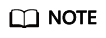
- Ensure that source servers are on during the migration.
- When you migrate the database, stop the database before the last time synchronization and then migrate it offline.
- After the migration task is complete, log in to the target server using the source server login mode. Check whether the basic functions are normal, including the network and storage.
- Modify the basic OS settings of the target server to adapt to HUAWEI CLOUD.
- Modify the DNS and NTP configurations. For details, see How Can I Configure the NTP and DNS Servers for an ECS?.
- (Optional) Install and configure Cloud-Init. For details, see Installing Cloud-Init and Configuring Cloud-Init.
For more about Cloud-Init, see Cloud-init.
- (Optional) Install the HUAWEI CLOUD one-click password reset plug-in. For details, see Installing the One-Click Password Reset Plug-in.
- Modify the host name and the hosts file as required. For details, see Changing Host Name.
- Restart the server and check whether other OS errors occur.
- Check whether the SAP HANA database can start properly.
- Switch to user {$SID}ADM and run the HDB start command to start the database.
- Run the sapcontrol -nr 00 -function GetProcessList command to query the status of all SAP HANA processes. The command output shows that all SAP HANA processes are in the GREEN state.

- Use SAP HANA Studio to connect to the SAP HANA database and check whether the connection is successful and whether all processes are in the normal state.
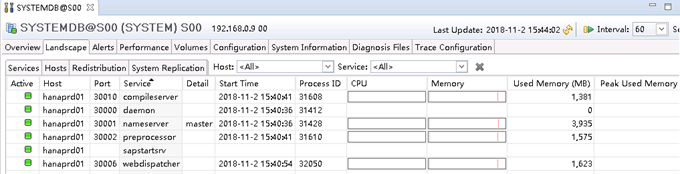
- (Optional) After a migration task is complete, you can use SMS to synchronize the incremental data from the source servers to the target servers as needed. For details about how to perform the incremental synchronization, see Synchronizing Data After a Migration Task Is Complete.
- Connect the application with the database to test whether the system is functional.
Method 2: Importing Images
If your source servers can be converted into image files, and the type and OS of the image files are listed in Formats and OSs Supported for External Image Files, you can create the source server image files as private images on HUAWEI CLOUD, and use the images to quickly deploy new servers on HUAWEI CLOUD.
- Export the source server as images of formats supported by HUAWEI CLOUD. You can use the recommended tool to convert the image format. For details, see Converting the Image Format Using qemu-img.
- Upload the external image file to the OBS bucket. For details, see Uploading an External Image File.
- Select the uploaded image file on the management console and register the image file as a private image. For details, see Creating a Linux System Disk Image from an External Image File and Creating a Windows System Disk Image from an External Image File.
- Use the created image to provision new servers in the planned environment based on the design.
Feedback
Was this page helpful?
Provide feedbackThank you very much for your feedback. We will continue working to improve the documentation.See the reply and handling status in My Cloud VOC.
For any further questions, feel free to contact us through the chatbot.
Chatbot





