Configuring OAuth Authentication
Introduction
This section uses the OneAccess user portal as an example to describe how to configure the OAuth authentication function. After configuring the OAuth authentication provider in OneAccess, you can refer to this section to configure OAuth authentication for logging in to each application system.
Prerequisites
- You have permissions to access the administrator portal.
- You have configured the OAuth authentication provider in OneAccess by referring to Configuring an OAuth Authentication Provider.
Enabling OAuth Authentication
- Log in to the administrator portal.
- On the top navigation bar, choose Resources > Applications.
- Click User Portal on the page.
- On the application information page, click the application icon.
- Choose Login Settings > Web Applications, click
 in the Operation column of OAuth to enable OAuth authentication, and select the authentication provider added in Adding an OAuth Authentication Provider.
in the Operation column of OAuth to enable OAuth authentication, and select the authentication provider added in Adding an OAuth Authentication Provider.
Logging In to the User Portal Through OAuth Authentication
- Go to the user portal login page, select OAuth, enter an account and password of the application, and click Login.
Figure 1 Selecting OAuth

- After login, go to the administrator portal, choose Users > Organizations and Users, and view the automatically created user.
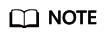
- To automatically create a user if the authorized user is not associated with any system user, set No User Associated to Automatically create users. For details, see Table 1.
- By default, users automatically created in the preceding scenario belong to the first root organization in OneAccess.
Feedback
Was this page helpful?
Provide feedbackThank you very much for your feedback. We will continue working to improve the documentation.See the reply and handling status in My Cloud VOC.
For any further questions, feel free to contact us through the chatbot.
Chatbot





