Migrating Archived Data in Kingsoft Cloud KS3
Kingsoft Cloud KS3 allows you to restore archived objects on the console or by calling the Restore Object API.
Procedure
- Log in to the KS3 console and click Bucket in the left navigation pane.
- On the page that appears, click the bucket name. On the Bucket Details tab, click the Content Management tab.
- Click the name of the object to restore, or click Details in the Action column of the object.
- In the File details panel, click Restore and then OK.
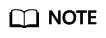
It takes about 1 minute to restore an archived object.
After an object is restored, it is in the restored state for 24 hours by default. You can extend this period for up to seven days. After this period expires, the object will return to the Archive storage.
You can also call the Restore Object API to restore archived objects. For details, see the documents related to Kingsoft Cloud KS3 Restore Object API.
- Migrate restored data by referring to Migrating Data from Kingsoft Cloud KS3 to Huawei Cloud OBS.
Feedback
Was this page helpful?
Provide feedbackThank you very much for your feedback. We will continue working to improve the documentation.See the reply and handling status in My Cloud VOC.
For any further questions, feel free to contact us through the chatbot.
Chatbot





