Creating an Agent Installation Package or Installation Commands Using a Proxy Server
Generate the agent installation command for Linux servers and the agent package for Windows servers using a proxy server.
Creating an Agent Installation Commands Using a Proxy Server (Linux)
- Log in to the proxy server.
- Run the following command to access the /tmp directory:
cd /tmp
- Run the following commands in sequence to check whether the IP address in private_ip.conf is available:
echo `hostname -I` > private_ip.conf
cat private_ip.conf
Figure 1 Viewing IP addresses
Check whether the IP address in private_ip.conf is available for the proxy server. Ensure that the IP address can be connected by third-party servers. If the IP address is not available, manually change it.
- After confirming that the IP address is available, perform the following operations in sequence to generate the installation command:
- Run the following commands in sequence to generate the installation commands:
- x86 RPM software package image:
echo -e "# for Linux x86 CentOS EulerOS OpenSUSE Fedora\n\ncurl -k -O 'https://private_ip:10180/package/agent/linux/x86/hostguard.x86_64.rpm' && echo 'MASTER_IP=private_ip:10180' > hostguard_setup_config.conf && echo 'SLAVE_IP=private_ip:10180' >> hostguard_setup_config.conf && echo 'ORG_ID=project_id' >> hostguard_setup_config.conf && rpm -ivh hostguard.x86_64.rpm && rm -f hostguard_setup_config.conf && rm -f hostguard*.rpm" > x86_rpm_install.sh
- x86 deb software package image:
echo -e "# for Linux x86 Ubuntu Debian\n\ncurl -k -O 'https://private_ip:10180/package/agent/linux/x86/hostguard.x86_64.deb' && echo 'MASTER_IP=private_ip:10180' > hostguard_setup_config.conf && echo 'SLAVE_IP=private_ip:10180' >> hostguard_setup_config.conf && echo 'ORG_ID=project_id' >> hostguard_setup_config.conf && dpkg -i hostguard.x86_64.deb && rm -f hostguard_setup_config.conf && rm -f hostguard*.deb" > x86_deb_install.sh
- Arm RPM software package image:
echo -e "# for Linux ARM CentOS EulerOS OpenSUSE Fedora UOS Kylin\n\ncurl -k -O 'https://private_ip:10180/package/agent/linux/arm/hostguard.aarch64.rpm' && echo 'MASTER_IP=private_ip:10180' > hostguard_setup_config.conf && echo 'SLAVE_IP=private_ip:10180' >> hostguard_setup_config.conf && echo 'ORG_ID=project_id' >> hostguard_setup_config.conf && rpm -ivh hostguard.aarch64.rpm && rm -f hostguard_setup_config.conf && rm -f hostguard*.rpm" > arm_rpm_install.sh
- Arm deb software package image:
echo -e "# for Linux ARM Ubuntu Debian\n\ncurl -k -O 'https://private_ip:10180/package/agent/linux/arm/hostguard.aarch64.deb' && echo 'MASTER_IP=private_ip:10180' > hostguard_setup_config.conf && echo 'SLAVE_IP=private_ip:10180' >> hostguard_setup_config.conf && echo 'ORG_ID=project_id' >> hostguard_setup_config.conf && dpkg -i hostguard.aarch64.deb && rm -f hostguard_setup_config.conf && rm -f hostguard*.deb" > arm_deb_install.sh
- x86 RPM software package image:
- Run the following command to replace the available IP address:
The command needs to be run without modification.
sed -i "s#private_ip#`cat private_ip.conf`#g" *install.sh && sed -i "s#project_id#`cat /usr/local/hostguard/run/metadata.conf | grep -v enterprise_project_id | grep project_id | cut -d ":" -f 2 | cut -d " " -f 2`#g" *install.sh
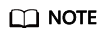
- The installation commands in x86_rpm_install.sh are suitable for images managed by the RPM software package in the x86 architecture, such as CentOS, EulerOS, OpenSUSE, and Fedora.
- The installation commands in x86_deb_install.sh are suitable for images managed by the .deb software package in the x86 architecture, such as Ubuntu and Debian.
- The installation commands in arm_rpm_install.sh are suitable for images managed by the RPM software package in the Arm architecture, such as CentOS, EulerOS, OpenSUSE, Fedora, UOS, and Kylin.
- The installation commands in arm_deb_install.sh are suitable for images managed by the .deb software package in the Arm architecture, such as Ubuntu and Debian.
- Run the following commands in sequence to generate the installation commands:
- Run the following command to view the generated installation command: The generated installation command can be used to install the agent on third-party Linux servers.
- To check the installation command generated for the x86 rpm software package image, run the following command: cat x86_rpm_install.sh
- To check the installation command generated for the x86 deb software package image, run the following command: cat x86_deb_install.sh
- To check the installation command generated for the Arm rpm software package image, run the following command: cat arm_rpm_install.sh
- To check the installation command generated for the Arm deb software package image, run the following command: cat arm_deb_install.sh
Figure 2 Checking the command generated for the x86 rpm software package image
Creating an Agent Installation Package Using a Proxy Server (Windows)
- Run the following command to access the /tmp directory:
cd /tmp
- Run the following commands in sequence to generate the agent installation package for Windows servers:
curl -k -O https://`cat private_ip.conf`:10180/package/agent/windows/hostguard_setup.exe && echo '[system]' > hostguard_setup_config.ini && echo 'master='`cat private_ip.conf`':10180' >> hostguard_setup_config.ini && echo 'slave='`cat private_ip.conf`':10180' >> hostguard_setup_config.ini && echo 'orgid='`cat /usr/local/hostguard/run/metadata.conf | grep -v enterprise_project_id | grep project_id | cut -d ":" -f 2 | cut -d " " -f 2` >> hostguard_setup_config.ini
zip hostguard_setup.zip hostguard_setup.exe hostguard_setup_config.ini
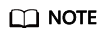
If the proxy server does not have zip commands, run the following command to install the zip plugin:
yum install -y zip
- View the generated installation package, which will be used to install agents on the third-party Windows servers.
ll
Figure 3 Windows installation package
Feedback
Was this page helpful?
Provide feedbackThank you very much for your feedback. We will continue working to improve the documentation.See the reply and handling status in My Cloud VOC.
For any further questions, feel free to contact us through the chatbot.
Chatbot





