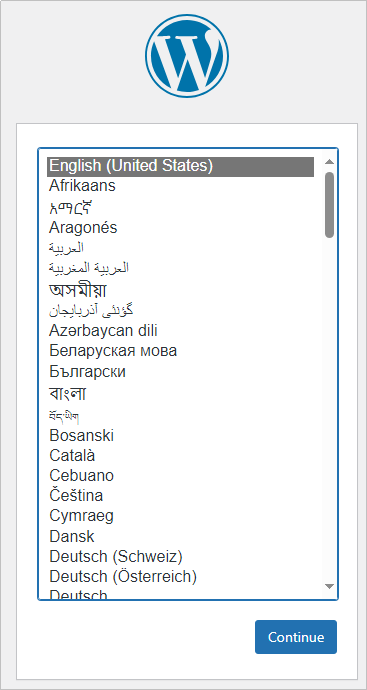Initializing WordPress
The image application dashboard needs to be initialized only when you log in for the first time.
- On the Overview page, click Access in the Dashboard field in the Image area.
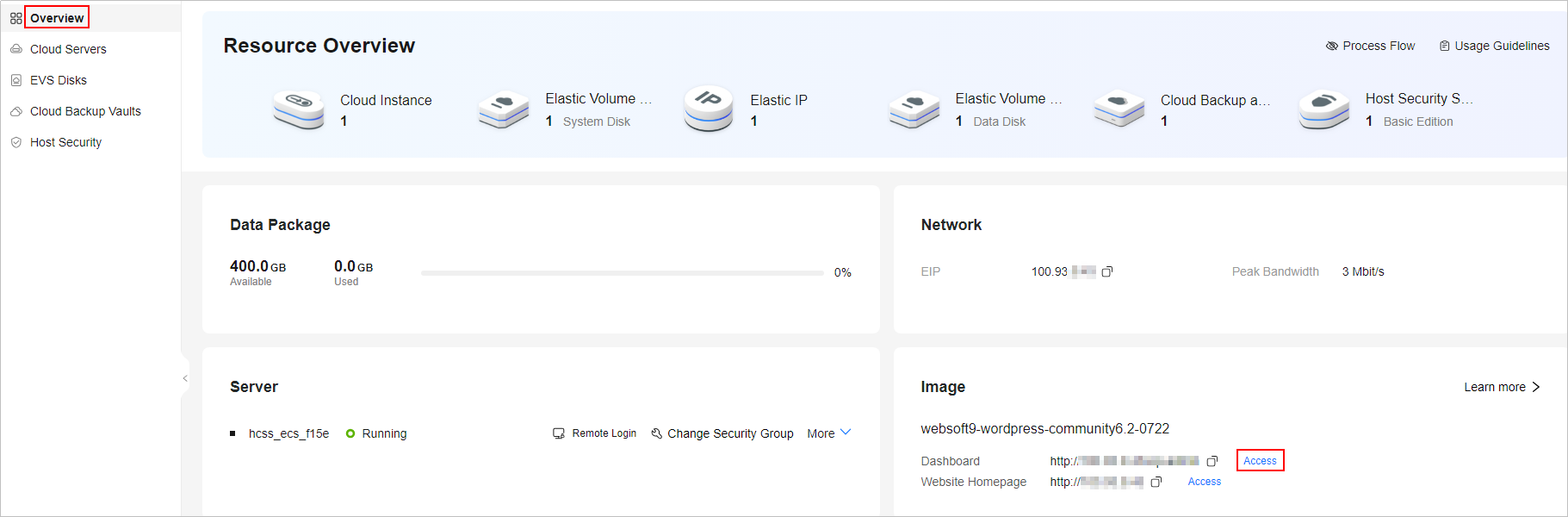
- Select the WordPress language and continue.
- Set the website title, WordPress administrator username, password, and email, and click Install WordPress.
Keep your website administrator username, password, and email secure. If you forgot the password, you can use this email to reset the password.
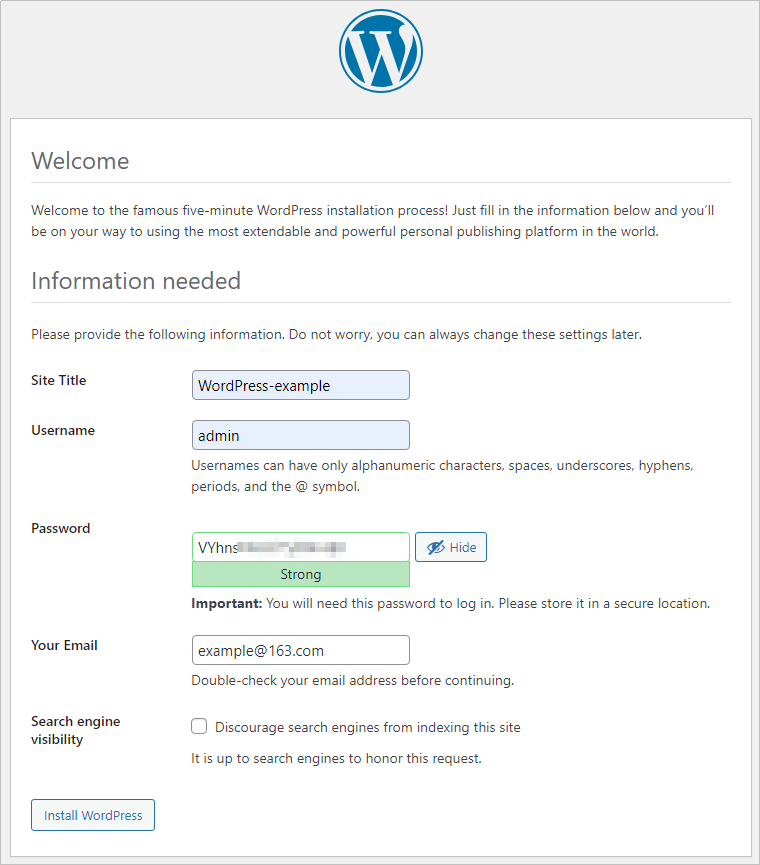
- Enter the administrator username and password and click Log In.
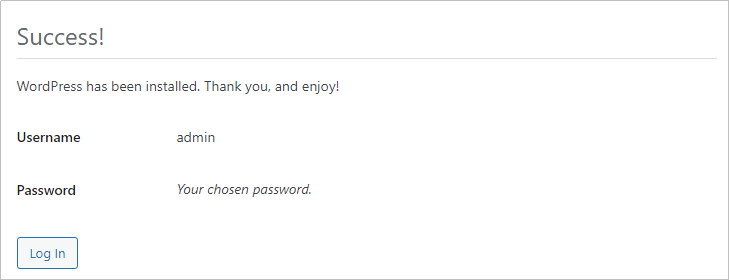
Then, you have obtained a WordPress hosting server. You can set up a website or follow the instructions provided in Setting up WordPress to set up WordPress.
Feedback
Was this page helpful?
Provide feedbackThank you very much for your feedback. We will continue working to improve the documentation.See the reply and handling status in My Cloud VOC.
For any further questions, feel free to contact us through the chatbot.
Chatbot