Initializing Nextcloud
The image application dashboard needs to be initialized only when you log in for the first time.
- Obtain the administrator username and password for logging in to Nextcloud.
- In the address bar of a local browser, enter http://EIP:9000 to log in to the application O&M dashboard.
The username and password for logging in to the dashboard are the root user and password of the FlexusL instance. A FlexusL instance does not have an initial password. Reset the password and use it to log in to the dashboard.
- Choose My Apps and click the App icon.
- Choose Access and click Initial Account to view the username and password of the administrator.

- In the address bar of a local browser, enter http://EIP:9000 to log in to the application O&M dashboard.
- On the Overview page, click Access in the Dashboard field in the Image area.
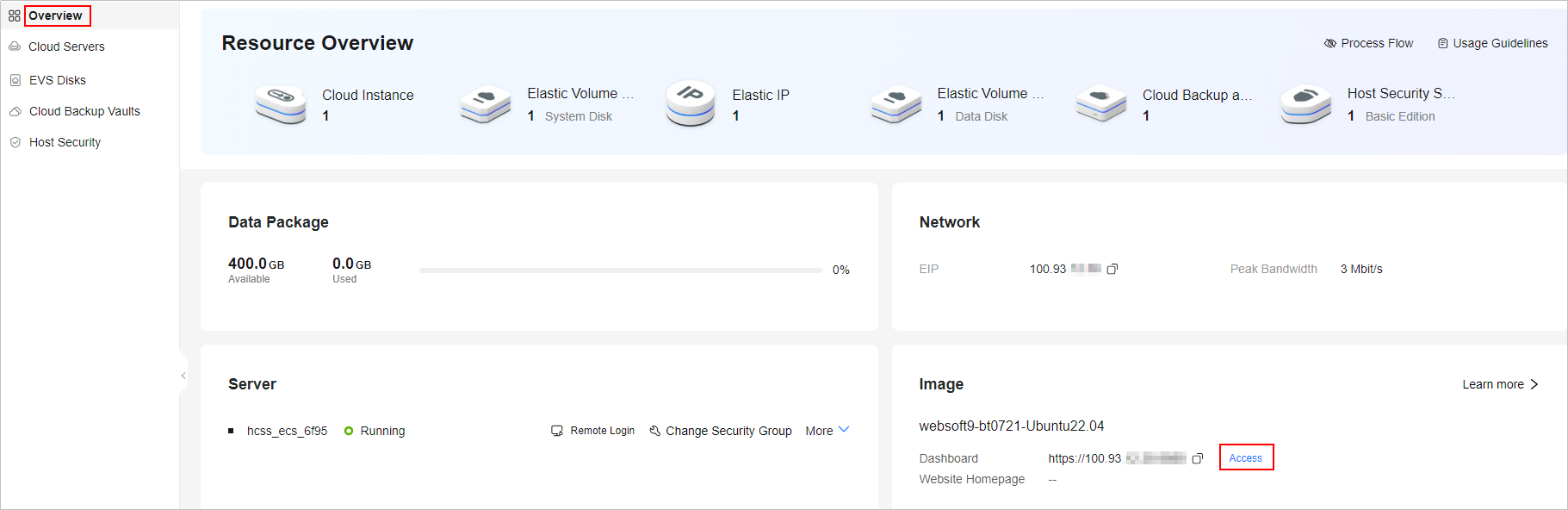
- Set the username and password of the Nextcloud administrator and click Log in.
- After the installation is complete, you can continue to install recommended applications as prompted or click Cancel.
You can still install these applications on the management page subsequently.
- You can go through the pop-ups to learn about the Nextcloud functions, and then configure Nextcloud on the management page.
Then, you have obtained a Nextcloud hosting server. You can start using Nextcloud or follow the steps in Deploying Nextcloud to install applications, configure SMTP, and configure domain names.
Feedback
Was this page helpful?
Provide feedbackThank you very much for your feedback. We will continue working to improve the documentation.See the reply and handling status in My Cloud VOC.
For any further questions, feel free to contact us through the chatbot.
Chatbot





