Deploying the BT Panel
Configuring Domain Names
If you want to use a domain name to access a website, add and resolve the domain name for the website.
- If the domain name is not registered with Huawei Cloud or not hosted on Huawei Cloud DNS, the domain name cannot be resolved. Use either of the following methods to resolve the issue:
- Contact the DNS service provider to add an A record that maps the domain name to the EIP of the FlexusL instance.
- Use Huawei Cloud DNS servers to resolve the domain name. For details, see Migrating to Huawei Cloud DNS for Domain Name Resolution.
- Configure the domain name on the application management page.
If you had added a domain name to a cloud server, or removed a domain name from a cloud server and then add a new one, you need to configure the domain name on the application management page so that the domain name can be used to access the website.
- On the Overview page, click Access in the Dashboard field in the Image area.
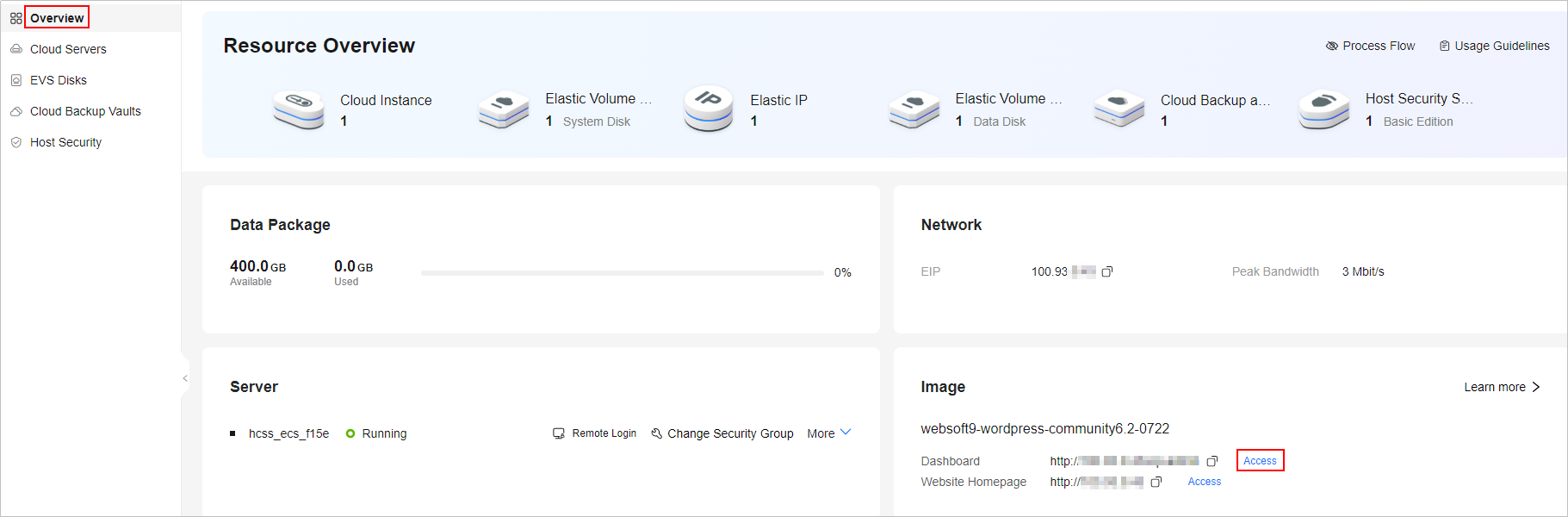
- Choose Settings > Security, enter a domain name for Domain, for example, www.wpwebsite.com, and click Save.
The BT panel uses port 8888 by default. If you want to use the domain name to access the website directly, you need to change the port number to the default HTTP or HTTPS port (80 or 443). If you do not change the port number, you need to access the website through http://Domain-name:8888 or https://Domain-name:8888.

- On the Overview page, click Access in the Dashboard field in the Image area.
Installing an SSL Certificate for Your Website
BT panel uses HTTPS by default, and you do not need to install an SSL certificate.
Managing Software
In the software store, you can install, uninstall, and manage software.
You can search for the software by name or category. A PHP extension plugin is required to enhance PHP language functions. The following shows how to install a PHP extension:
- Choose App Store in the left navigation pane and search for PHP.
- Select the PHP version, click Install or Buy now in the Operation column of the target software and complete the installation.
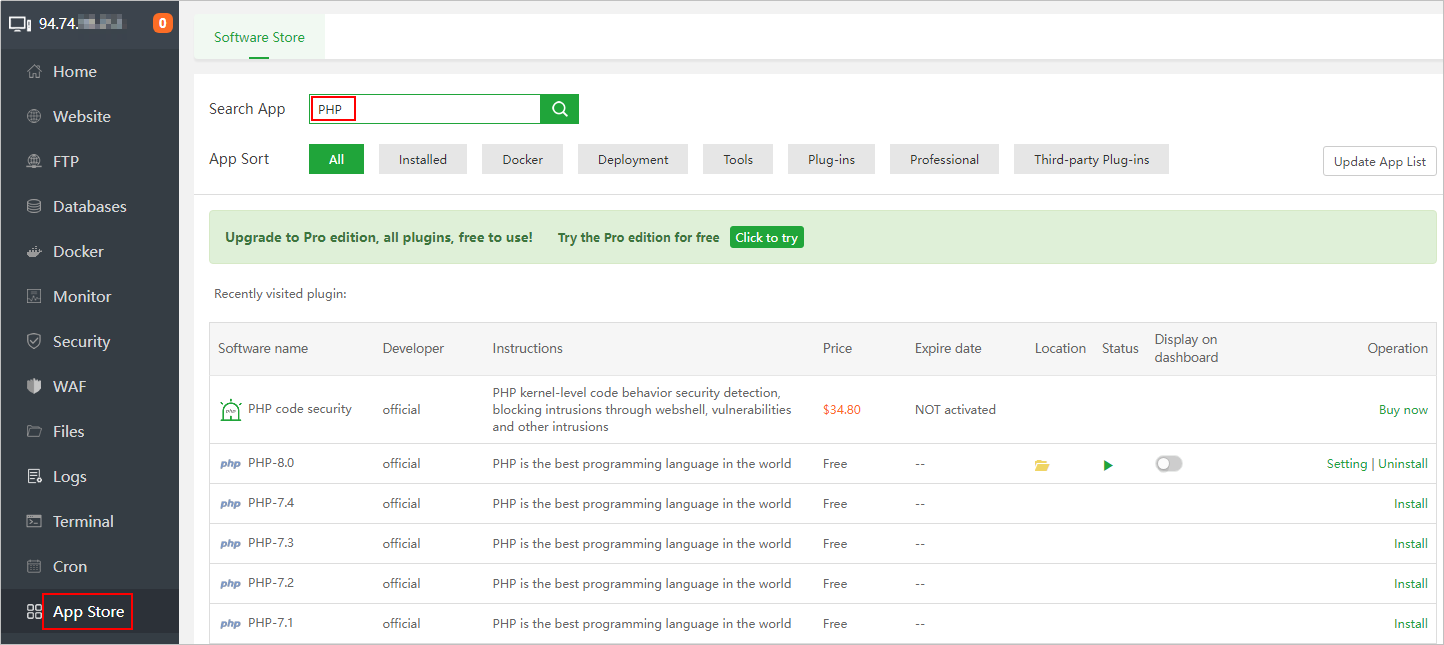
Managing Files
In the Files menu, you can perform a range of operations on files, including copying, pasting, cutting, deleting, renaming, compressing, refreshing, or creating a file, and creating a directory for a file.
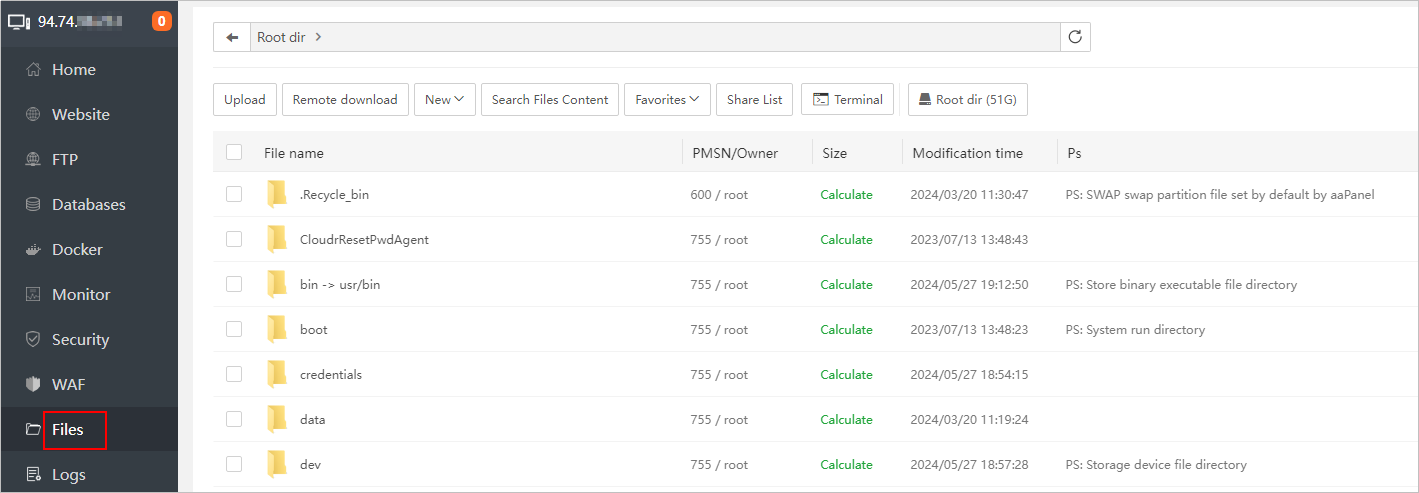
Managing Logs
In the Logs menu, logs are classified by log type. You can click the tabs to view different types of logs and clear logs.
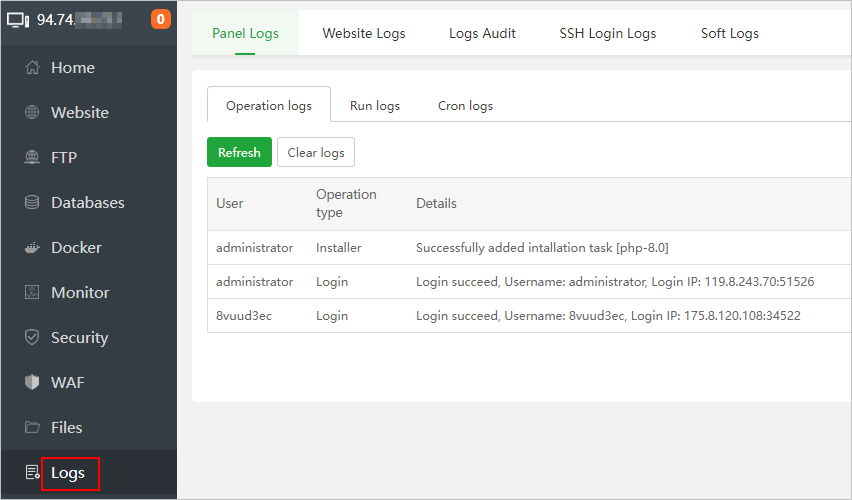
Feedback
Was this page helpful?
Provide feedbackThank you very much for your feedback. We will continue working to improve the documentation.See the reply and handling status in My Cloud VOC.
For any further questions, feel free to contact us through the chatbot.
Chatbot





