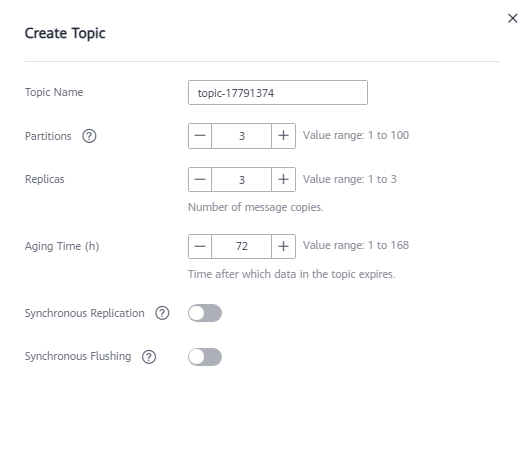Help Center/
EventGrid/
Best Practices/
Routing OBS Application Service Messages to DMS for Kafka/
Implementation Procedure/
Buying a Kafka Instance
Updated on 2025-08-07 GMT+08:00
Buying a Kafka Instance
Buying an Instance
- Log in to the DMS for Kafka console and click Buy Kafka Instance in the upper right corner of the page.
- Configure the instance parameters. For details about the parameters for purchasing a Kafka instance, see Buying an Instance.
- Billing Mode: Select Pay-per-use.
- Region: Select the region of your EG service.
- Project: Select the default project.
- AZ: Retain the default value.
- Instance Name: Enter eg-kafka.
- Enterprise Project: Select default.
- Specifications: Retain the default value.
- Version: Select a 3.x version.
- CPU Architecture: Select x86.
- Broker Flavor: Select kafka.2u4g.cluster.small.
- Brokers: Enter 3.
- Storage Space: Select High I/O and set to 100 GB.
- Capacity Threshold Policy: Select Automatically delete.
- VPC: Select vpc-default and subnet-default.
- Security Group: Select a security group from the drop-down list.
Configure the following parameters in the Advanced Settings area.
- Kafka SASL_SSL: Enable this function.
- Security Protocol: Select SASL_SSL.
- SASL/PLAIN: Enable this function.
- Username: Enter kafka-name.
- Password: Enter a password.
- Confirm Password: Confirm new password.
- Click Buy.
Creating a Topic
- Log in to the DMS for Kafka console and select the region where the Kafka instance is located.
- On thg DMS for Kafka page, click the Kafka instance name to go to the details page.
- On the Topics tab, click Create Topic.
- Configure topic parameters by referring to Figure 1. Set the topic name to topic-eg, and retain the default values for other parameters. For details about parameters for creating a topic, see Creating a Topic.
- Click OK.
Parent topic: Implementation Procedure
Feedback
Was this page helpful?
Provide feedbackThank you very much for your feedback. We will continue working to improve the documentation.See the reply and handling status in My Cloud VOC.
The system is busy. Please try again later.
For any further questions, feel free to contact us through the chatbot.
Chatbot