DDS Metric Alarm Configuration Suggestions
Scenarios
You can set alarm rules on Cloud Eye to customize the monitored objects and notification policies and keep track of the instance status. DDS allows you to set threshold rules for instance metrics. If the value of a metric exceeds the threshold, an alarm is triggered. The system automatically sends an alarm notification to the cloud account contact through SMN, helping you learn about the running status of your DDS instance in a timely manner.
This section describes how to configure DDS metric alarm rules.
Creating an Alarm Rule
- Log in to the management console.
- Under Management & Governance, click Cloud Eye.
- In the navigation pane, choose Alarm Management > Alarm Rules.
- On the displayed Alarm Rules page, click Create Alarm Rule.
- On the displayed page, set parameters as prompted.
Pay attention to the following parameters:
- Dimension: DDS supports instance- and node-level monitoring. Different monitoring metrics support different monitoring dimensions. For details, see DDS Metrics.
Figure 1 Configuring a monitoring dimension
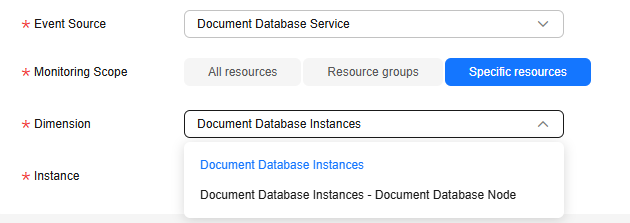
- For details about other parameters, see Creating an Alarm Rule in the Cloud Eye User Guide.
|
Metric ID |
Metrics Name |
Dimension |
Threshold in Best Practices |
Alarm Severity in Best Practices |
Handling Suggestion |
|---|---|---|---|---|---|
|
mongo007_connections_usage |
Percentage of Active Node Connections |
Node |
Raw data > 80% for three consecutive periods |
Major |
|
|
mongo031_cpu_usage |
CPU Usage |
Node |
Raw data > 80% for three consecutive periods |
Major |
|
|
mongo035_disk_usage |
Storage Space Usage |
Node |
Raw data > 80% for three consecutive periods |
Major |
|
|
mongo032_mem_usage |
Memory Usage |
Node |
Raw data > 90% for three consecutive periods |
Major |
|
|
mongo039_avg_disk_sec_per_read |
Average Time per Disk Read |
Node |
Raw data ≥ 0.1s for three consecutive periods |
Major |
|
|
mongo040_avg_disk_sec_per_write |
Average Time per Disk Write |
Node |
Raw data ≥ 0.1s for three consecutive periods |
Major |
|
Feedback
Was this page helpful?
Provide feedbackThank you very much for your feedback. We will continue working to improve the documentation.See the reply and handling status in My Cloud VOC.
For any further questions, feel free to contact us through the chatbot.
Chatbot





