Changing the AOSP Version of a Cloud Phone
This section describes how to change the AOSP version of a cloud phone.
Prerequisites
The image version of cloud phones on the target server is AOSP 7.
Precautions
- A version change is a high-risk operation. To learn how to back up user data, refer to Exporting Data from Cloud Phones in Batches. To learn how to roll back the image to the original version, refer to Restoring Cloud Phone Data.
- During a version change, the values of attributes such as ro.build.version.release and ro.build.fingerprint, which define the Android version, are automatically changed to values that identify the target image version.
Upgrading the AOSP Version
Method 1 (User data retained)
Call the API for restarting cloud phones to change the AOSP version and retain user data.
Notes:
- The restart API can only change the image from an earlier version to a later one.
- If you do not need to retain user data, use method 2 to change to the AOSP version, which reduces application incompatibility issues.
Method 2 (User data not retained)
To change the AOSP version, call the API for resetting cloud phones.
Notes:
- You can call the restart API to upgrade an image version or roll back the image to an earlier version.
Rolling Back the AOSP Image to an Earlier Version
For compatibility reasons, user data can be retained only when an earlier version is changed to a later version. To roll back to an earlier version, you can only call the API for resetting cloud phones that does not retain user data.
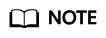
If you roll back to an earlier image version by calling the API for resetting cloud phones, to view the screens of the cloud phones, run the adb disconnect ip:port command on the ADB clients of cloud phones of some versions and then run the adb connect ip:port command again.
Feedback
Was this page helpful?
Provide feedbackThank you very much for your feedback. We will continue working to improve the documentation.See the reply and handling status in My Cloud VOC.
For any further questions, feel free to contact us through the chatbot.
Chatbot





