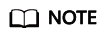Buying a BCS Instance
Buy a BCS instance and configure the basic parameters and network nodes.
Procedure
- Log in to the BCS console.
- On the Instance Management page, click Buy next to Enhanced Hyperledger Fabric Instance.
- Configure the basic settings as prompted. Table 1 describes the parameters for the basic settings.

To ensure that the demo runs properly, set the parameters as described in the following table.
Table 1 Basic settings Parameter
Description
Region
Retain the default value.
Enterprise Project
Select an existing enterprise project, for example, default.
If you have not enabled the enterprise management service, this parameter is not displayed.
Instance Name
Enter bank-union-demo.
Edition
Select Enterprise.
Blockchain Type
Select Consortium.
Enhanced Hyperledger Fabric Version
Select v2.2.
Consensus Mechanism
Select Raft (CFT).
Resource Access Initial Password
Enter a password.
Confirm Password
-
- Click Next: Configure Resources. Table 2 describes the resource parameters.
Table 2 Resource configurations Parameter
Description
Environment Resources
Select Custom.
Cluster
Select Create a new CCE cluster.
AZ
Select AZ1.
ECS Specifications
Select the flavor for 4 vCPUs | 8 GB.
ECS Quantity
Enter 1.
High Availability
Select No.
VPC
Select Automatically create VPC.
Subnet
Select Automatically create subnet.
ECS Login Method
Select Password.
Password of Root User
If you do not enter a password here, the previously specified resource access initial password will be used.
Confirm password.
-
Use EIP of a CCE Node
Select Yes.
EIP Billed By
Select Bandwidth.
EIP Bandwidth
Set it to 5 Mbit/s.
- Click Next: Configure Blockchain. Table 3 describes the blockchain parameters.
Table 3 Blockchain configurations Parameter
Description
Blockchain Configuration
Select Custom.
Blockchain Mgmt. Initial Password
If you do not enter a password here, the previously specified resource access initial password will be used.
Confirm Password
-
Volume Type
Select SFS Turbo.
Storage Capacity of Peer Organization (GB)
Retain the default value.
Ledger Storage
Select File database (GoLevelDB).
Peer Organization
Create one peer organization with the exact name and peer quantity as the following:
Name: democraticBank; quantity: 2
Channel Configuration
Change the channel name to testchannel and add the created democraticBank organization to the channel.
NOTE:The channel must be named testchannel.
Orderer Quantity
Retain the default value.
Security Mechanism
Select ECDSA.
Configure Block Generation
Select No.
Enable Support for RESTful API
Select No.
- Click Next: Confirm.
- Confirm the configurations, confirm that you have read and agree to the agreement, and click Pay Now.
Wait for several minutes. After a message is displayed indicating successful installation, check the status of the instance. If it is Normal, the deployment is completed.
Feedback
Was this page helpful?
Provide feedbackThank you very much for your feedback. We will continue working to improve the documentation.See the reply and handling status in My Cloud VOC.
For any further questions, feel free to contact us through the chatbot.
Chatbot