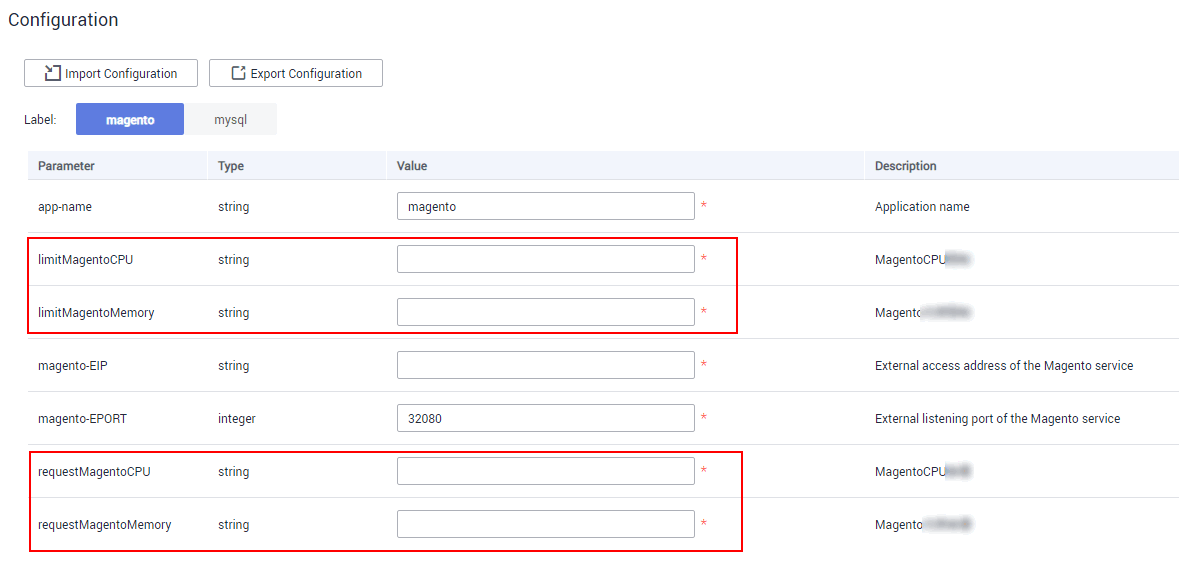Using AOS and Container Technologies to Quickly Deploy the Magento E-commerce Platform
By using the Magento E-commerce Application template, you can quickly deploy a containerized application of the Magento e-commerce platform. The Magento e-commerce website consists of a frontend component and a MySQL database. This section walks you through the steps of quickly deploying the platform by creating a stack from a modified public template Magento E-commerce Application. The modified template allows you to specify different request and limit usage of CPU and memory for containers every time you create stacks from this template.
In this section, you will complete the following operations:
- Understanding Basic Concepts: Before deployment, you are advised to understand the basic concepts of the elements that are involved.
- Modifying a Public Template: Modify the public template Magento E-commerce Application. Specifically, add the CPU and memory request and limit parameters for the Magento frontend application.
- Creating a Magento E-Commerce Application Stack: Use the modified template to create a containerized application. Then, deploy the created application on a cluster.
- Deleting Resources: You are advised to delete unnecessary stack resources to avoid unwanted charges.
Prerequisites
You have a HUAWEI CLOUD account. Before deploying a container, ensure that at least one cluster and one node with 2 vCPUs and 4 GB of memory are available.
The node is in the Available state and bound to an elastic IP address. To query the node status, log in to the CCE console and choose Resource Management > Nodes. Then, obtain an elastic IP address.
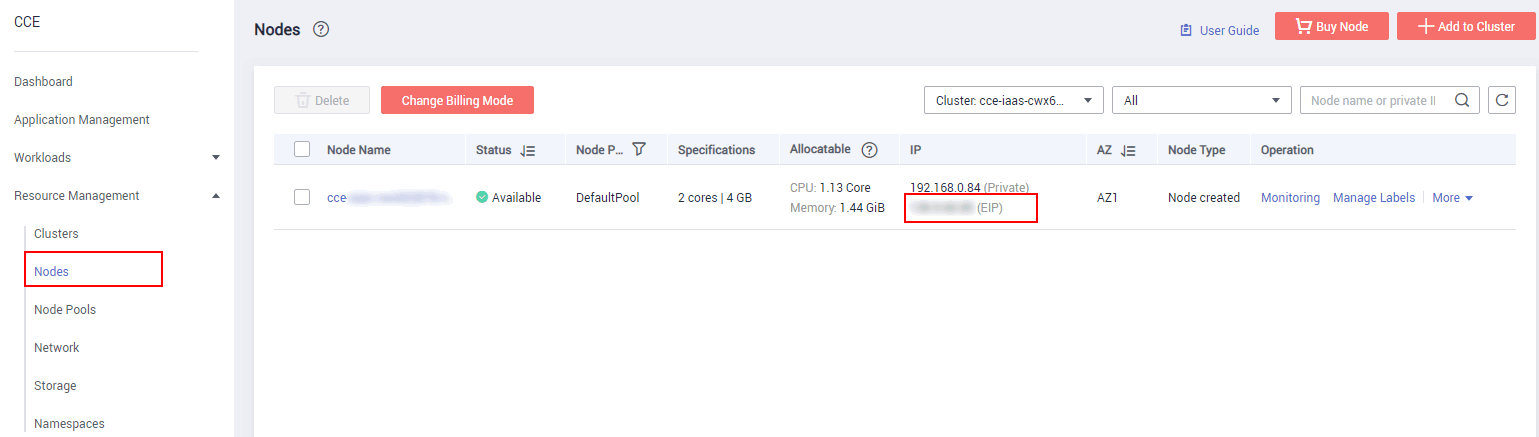
Understanding Basic Concepts
Before modifying a template, understand the basic composition of the Magento E-commerce Application template.
# Application template information
tosca_definitions_version: huaweicloud_tosca_version_1_0
# Definitions of input parameters
inputs:
app-name:
default: magento
description: 'application name'
label: magento
magento-EIP:
description: 'external access address of the Magento service'
label: magento
magento-EPORT:
default: 32080
description: 'external listening port of the Magento service'
label: magento
type: integer
...
# Definition of the mapping table
mappings:
region_map: # Defines the mapping between images and specifications of different regions.
cn-east-2:
magento-image: '10.125.17.64:20202/aos-samples/magento:1.9.1.0'
mysql-image: '10.125.17.64:20202/aos-samples/mysql:latest'
... ...
# Definition of the application topology
node_templates:
magento: #element name
metadata:
Designer:
id: e66e332a-3466-4638-9896-f7d2e93a1ae3
properties: #element properties
k8sManifest:
apiVersion: apps/v1
kind: Deployment
metadata:
labels:
app:
get_input: app-name
name:
get_input: app-name
...
requirements: #element dependencies
- dependency:
node: mysql-service
- dependency:
node: mysql-conf
- dependency:
node: magento-config
type: HuaweiCloud.CCE.Deployment #element type
...
# Definitions of output parameters
outputs:
ingress-admin_password:
description: Password of super user.
value: magentorocks1
magento-addr:
description: Access URL for magento service.
value:
concat:
- 'http://'
- get_input: magento-EIP
- ':'
- get_input: magento-EPORT
magento-admin_username:
description: Super user name.
value: admin
Description of template properties:
- inputs
This section is optional and is used to define the variables of a stack created based on a template. A maximum of 60 input parameters can be defined in a template. Each input parameter must have a unique name so that the value can be obtained by using the built-in get_input function. If an input parameter is defined more than once, the latest definition will overwrite the previous ones.
Function scope: node_templates and outputs sections. That is, input parameters can be transferred in the properties of node_templates and value of outputs.
Format of the inputs section:
<Input parameter name>: type: <Type> default: <Default value> constraints: <Constraints> description: <Description> label: <Label> invisible: <Whether command outputs are visible> - mappings
This section is optional and is used to define a mapping table. When creating a stack based on a template, you can use the get_in_map function to extract the content corresponding to a specific input variable. A maximum of 10 mappings can be defined in a template.
Format of the mappings section:
<Mapping name>: <Mapping object name>: <Mapping object property name>: <Mapping object property value> <Mapping object property name>: <Mapping object property value> ... ... ... - node_templates
This section is mandatory and is used to define the set of element objects orchestrated in the template. All objects are elements. An element can be an application or a cloud service resource.
Format of the node_templates section:
<Element name>: type: <Element type> properties: <Element properties> requirements: <Element dependency> condition: <Condition name>
- Element name: Each element name must be unique and contains 1 to 48 characters. Only lowercase letters, digits, and hyphens (-) are allowed.
- type: used to specify the type of an orchestration object. The type must be included in the element type list.
- properties: Attribute information is expanded based on element types. Each element type has its corresponding properties. The variable of a property can be obtained from the inputs section or from the runtime information displayed after you run the get_attribute command. If an element does not require a special property, you do not need to define properties.
- requirements: Optional. If there is no relationship between elements, you do not need to define this parameter. The dependency between elements is based on the defined element type. Related dependencies can be defined for specific types.
- condition: Optional. This field determines whether to create elements in the node_templates. For details, see the description of conditions.
- outputs
This section is optional and is used to define the output parameters during the runtime of the stack generated using a template. Each output parameter must have a unique name.
Format of the outputs section:
<Output parameter name>: description: <Description> value: <Value>
- tosca_definitions_version
This section is mandatory and is used to specify the version of a template.
For more information about templates, see Templates (Cloud-based Automation Scripts).
Modifying a Public Template
To save container running resources and prevent container overload, you can apply for and limit the CPU and memory used by a container. This section describes how to add the CPU and memory request and limit parameters for the Magento frontend application and MySQL database application by modifying a public template.
- Request: indicates the minimum amount of resources required for running a container.
- Limit: indicates the maximum amount of resources for running a container. You can set the limit to prevent system faults caused by application overload.
- Log in to the AOS console. Then, in the navigation tree, choose Template Market > Public Templates.
- In the Industry Templates area, click Magento E-commerce Application to view details.
Figure 2 Selecting a public template

The template details contain brief information and diagram of the template. A Magento application group contains a Magento frontend application and a MySQL database application. In addition, the Magento application depends on the MySQL application because the former needs to save data to the later.
- Click Copy Template to copy the template to My Templates.
Figure 3 Copying the template
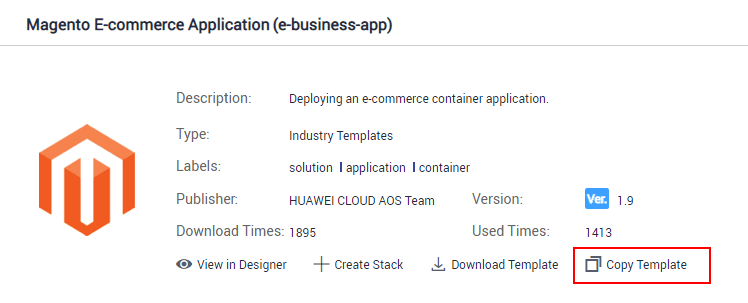
- Change the template name to my-business-app and click Yes. The my-business-app template details page is displayed.
Figure 4 Changing the template name
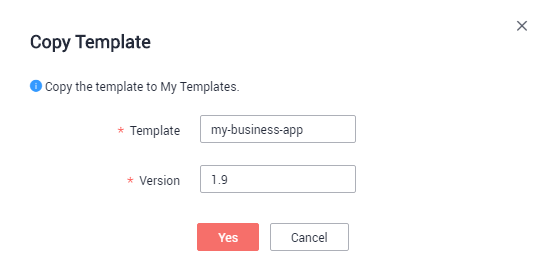
- Click Download in the Operation column and modify the template information based on service requirements. The following describes how to add the CPU and memory request and limit parameters for the Magento frontend application.
name: magento-container resources: requests: cpu: get_input: requestMagentoCPU memory: get_input: requestMagentoMemory limits: cpu: get_input: limitMagentoCPU memory: get_input: limitMagentoMemory ports: - containerPort: 80 protocol: TCPDescription of the properties:
- resources: indicates container resource specifications.
- requests: indicates the quotas of resources allocated to a container.
- limits: indicates the maximum amount of resources available for a container.
- cpu: indicates the number of CPU cores used by a container.
- memory: indicates the memory amount required by a container.
- get_input: used to obtain the value of input parameters defined in the inputs section of the template
In the inputs section, add description and labels to the input parameters.inputs: app-name: default: magento description: application name label: magento mysql-service-name: default: magento-mysql description: name of the MySQL service label: mysql requestMagentoCPU: description: CPU request of the Magento service label: magento requestMagentoMemory: description: memory request of the Magento service label: magento limitMagentoCPU: description: CPU limit of the Magento service label: magento limitMagentoMemory: description: memory limit of the Magento service label: magento magento-EIP: description: external access address of the Magento service label: magentoDescription of the properties:
- inputs: defines the variables of a stack created based on a template.
- requestMagentoCPU: defines the CPU request in the input parameters of the Magento application.
- requestMagentoMemory: defines the memory request in the input parameters of the Magento application.
- limitMagentoCPU: defines the CPU limit in the input parameters of the Magento application.
- limitMagentoMemory: defines the memory limit in the input parameters of the Magento application.
- description: indicates the parameter description information.
- label: indicates the label of a parameter. The label defined here can be displayed by category during stack creation.
- Save the template file.
- On the template details page of my-business-app, click Add Version to upload the modified template file and set the version number to 2.0.
Creating a Magento E-Commerce Application Stack
The modified template allows you to set resource limits when creating a stack. You can apply for and limit the CPU and memory of the Magento frontend application and MySQL database application respectively.
- CPU quotas:
Table 1 Description of CPU quotas Parameter
Description
CPU request
Minimum number of CPU cores required by a container. Resources are scheduled for the container based on this value. However, the requested value does not limit the maximum number of CPU cores available for the container.
CPU limit
Maximum number of CPU cores available for a container.
You are advised to configure the CPU quotas as follows: Actual number of CPU cores available for a node ≥ Sum of CPU limits for all containers of the current instance ≥ Sum of CPU requests for all containers of the current instance. For details about the actual number of CPU cores available for a node, log in to the CCE console, choose Resource Management > Nodes, and obtain Allocatable CPUs (Cores) of the corresponding node.
- Memory quotas:
Table 2 Description of memory quotas Parameter
Description
Memory request
Minimum amount of memory required by a container. Resources are scheduled for the container based on this value.
Memory limit
Maximum amount of memory available for a container. When the memory usage exceeds the configured memory limit, the instance may be restarted, which affects the normal use of applications.
You are advised to configure the memory quotas as follows: Actual amount of memory available for a node ≥ Sum of memory limits for all containers of the current instance ≥ Sum of memory requests for all containers of the current instance. For details about the actual amount of memory available for a node, log in to the CCE console, choose Resource Management > Nodes, and obtain Allocatable Memory (GiB) of the corresponding node.
- In the navigation pane, choose My Templates. You can view the my-business-app template in the template list.
Click Create Stack next to the my-business-app template to create a stack.
- Set the stack information.
- Stack Name: Enter a stack name, for example, my-magento.
- Description: You can leave it blank.
- Cluster: Select a created cluster.
- Namespace: Retain the default value.
- On the magento tab page, set inputs parameters for the Magento application, as shown in Figure 5. The parameters in the red box in the following figure are added in the Modifying a Public Template part.
Table 3 Setting input parameters of the Magento application Parameter
Description
Value
limitMagentoCPU
CPU limit of the Magento application. This parameter is added to the input parameters by modifying the public template.
Set this parameter based on actual conditions. The default unit is core and does not need to be added after the value. For example, 1.
limitMagentoMemory
Memory limit of the Magento application. This parameter is added to the input parameters by modifying the public template.
Set this parameter based on actual conditions. The default unit is M and needs to be added after the value. For example, 2048M.
magento-EIP
Elastic IP address of a node.
Obtain the elastic IP address from Prerequisites, for example, 10.0.0.0.
magento-EPORT
Port number of a node.
Enter an integer ranging from 30000 to 32767. Ensure that the port number is unique in the cluster. You can retain the default value 32080.
requestMagentoCPU
CPU request of the Magento application. This parameter is added to the input parameters by modifying the public template.
Set this parameter based on actual conditions. The default unit is G and does not need to be added after the value. For example, 0.5.
requestMagentoMemory
Memory request of the Magento application. This parameter is added to the input parameters by modifying the public template.
Set this parameter based on actual conditions. The default unit is M and needs to be added after the value. For example, 1024M.
- Click Next and check the stack information. If the stack information is correct, click Create Stack.
It takes 5 minutes to create the stack.
- After the stack is created, click Stack Details. You can view that the stack status is Normal and six cloud services exist in Elements.
Figure 6 Stack created successfully
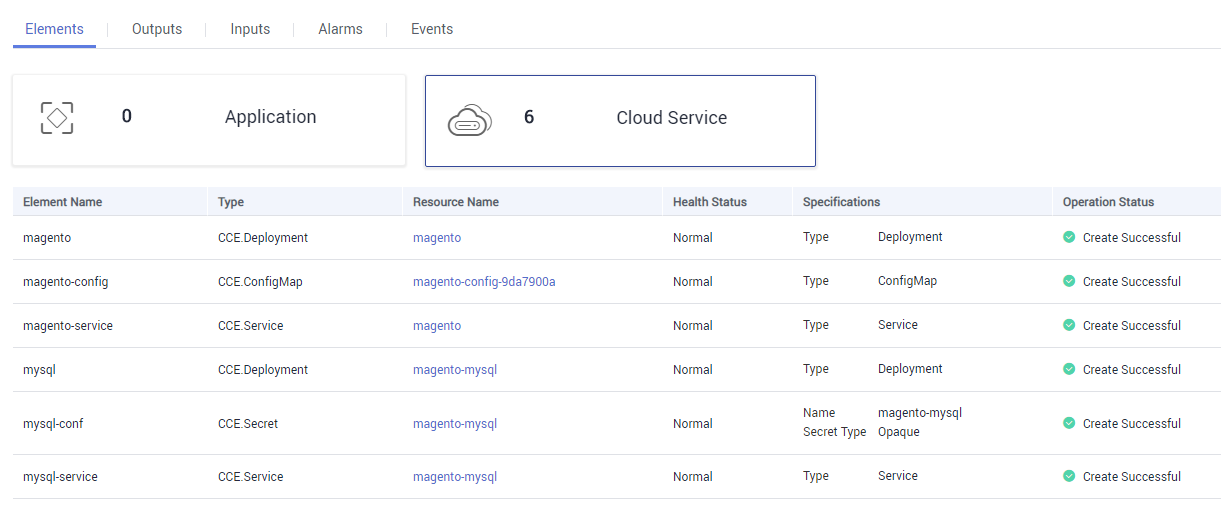
- On the Outputs tab page, view output parameters.
Figure 7 Output parameters
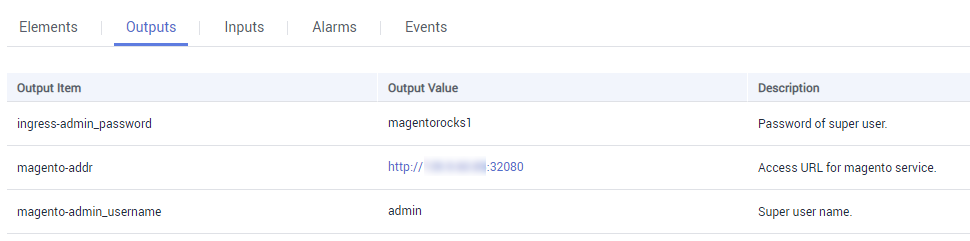
- In the address box of the browser, enter the value of magento-addr obtained from the output parameters, for example, http://10.0.0.0:32080. Then you can access the Magento application.
Figure 8 Accessing the Magento application
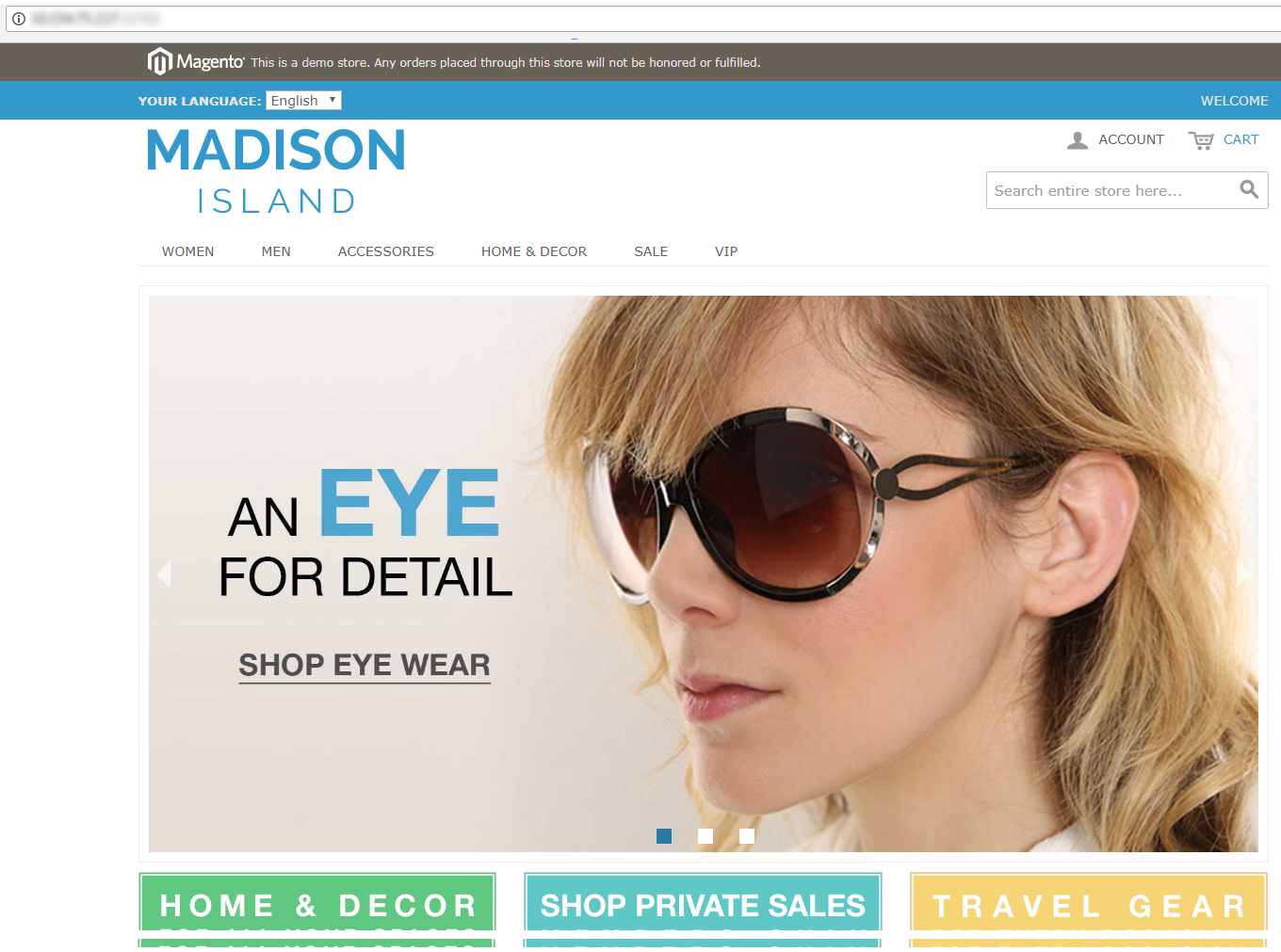
Feedback
Was this page helpful?
Provide feedbackThank you very much for your feedback. We will continue working to improve the documentation.See the reply and handling status in My Cloud VOC.
For any further questions, feel free to contact us through the chatbot.
Chatbot