Threshold Alarms (Old)
This function is available in AF-Johannesburg, LA-Mexico City1, LA-Mexico City2, LA-Sao Paulo1, and LA-Santiago.
Alarm is a basic function of AOM and plays an important role in routine O&M. AOM can interconnect with dozens of VM and component metrics, and notify customers of system problems by SMS message or email.
Supported Metrics
AOM allows you to set threshold alarms for the following types of metrics:
|
Category |
Example |
|---|---|
|
Component (process) |
Total CPU cores, used CPU cores, and CPU usage |
|
Host network metrics |
Receive rate (BPS), receive error packet rate, send error packet rate, and total rate (BPS) |
|
Host disk and file system metrics |
Disk read rate, disk write rate, and disk usage |
|
Host metrics |
Total CPU cores, physical memory usage, host status, and NTP offset |
|
Application performance metrics |
Average latency, error calls, and throughput |
For more information, see Metric Overview in AOM Service Overview.
Procedure
- Log in to the AOM console. In the navigation pane, choose Alarm Center > Alarm Rule. Then, click Add Threshold in the upper right corner.
- Select resources: Enter a threshold name, select a resource type, select the resources to be monitored from the resource tree, and click Next.
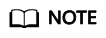
- You can select a maximum of 100 resources from the resource tree.
- When multiple resources are selected, multiple single-resource static threshold rules will be created after the creation is complete. Each resource is monitored by a single-resource static threshold rule. A rule name consists of the threshold rule name you enter in the Threshold name text box, and a sequence number ranging from 0 to 9. The resource which is selected earlier has a smaller number.
Figure 1 Selecting resources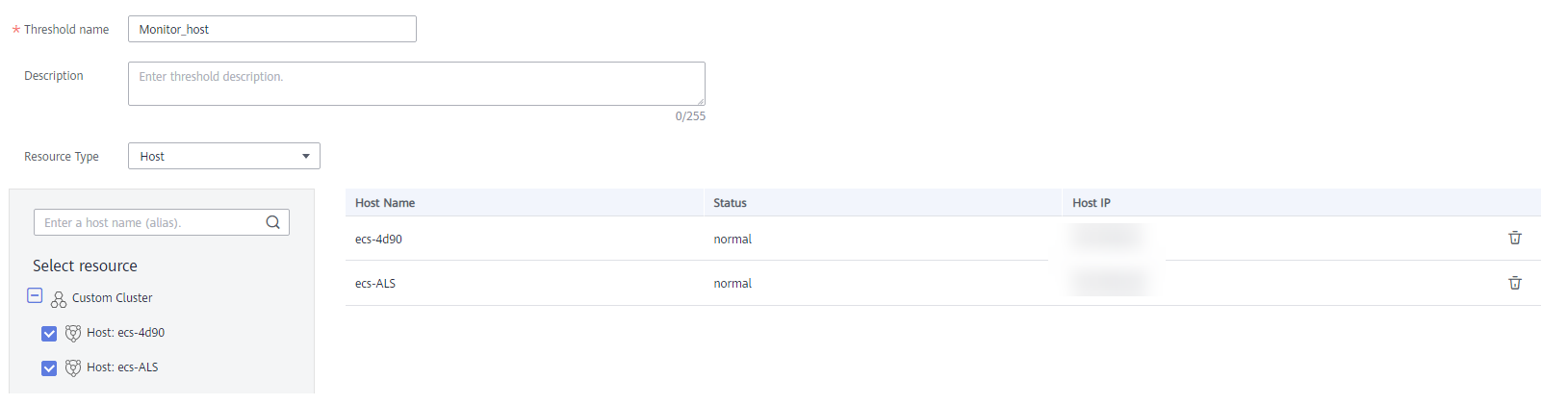
- Customize a threshold: Select the metric to be monitored, and set parameters such as Threshold Condition, Consecutive Period (s), Alarm Severity, Statistic Method, and Send Notification.
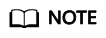
- Threshold Condition: Trigger condition of a threshold alarm. A threshold condition consists of two parts: determination condition (≥, ≤, >, or <) and threshold value. For example, if Threshold Condition is set to > 85 and an actual metric value exceeds 85, a threshold alarm will be generated.
- Consecutive Period (s): If the metric value meets the threshold condition for a specified number of consecutive periods, a threshold alarm will be generated.
- Statistic Method: Method used to measure metrics.
- Statistical Cycle: Interval at which metric data is collected.
- Send Notification: Whether to send notifications by email or SMS message when the static threshold rule status (Exceeded, OK, or Insufficient) changes.
- If you want to receive notifications by email or SMS message, select Yes, set a notification policy, select a created topic, and select a trigger condition.
- If you do not need to receive notifications by email or SMS message, select No.
- Trigger Condition: Condition for sending a notification.
You can select multiple trigger conditions. For example, to receive notifications if the threshold status changes to Exceeded, select Threshold crossing. To receive notifications upon any threshold status change, select all trigger conditions.
Figure 2 Customizing a threshold
- Click Submit to create multiple single-resource static threshold rules. Each resource is monitored by an independent rule.
If a single-resource static threshold rule monitors a host and the CPU usage of the host exceeds the threshold, a threshold alarm will be generated on the alarm page. You can choose Alarm Center > Alarm List in the navigation pane and view the alarm in the alarm list. If any host meets the preset notification policy, an email or SMS message will be sent.
Figure 3 Creating a single-resource static threshold rule
Feedback
Was this page helpful?
Provide feedbackThank you very much for your feedback. We will continue working to improve the documentation.See the reply and handling status in My Cloud VOC.
For any further questions, feel free to contact us through the chatbot.
Chatbot





