How Do I Resolve One-Click Application Deployment Failures?
Description
When you choose Publish > Release App > One-click deployment on the menu bar of the application designer, a message indicating deployment failed is displayed.
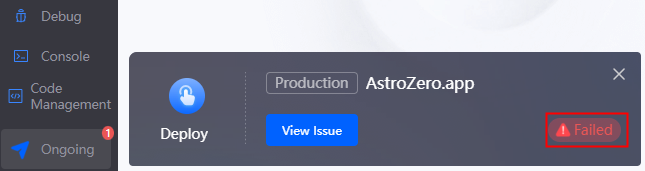
Solution
Application deployment might fail for different reasons. Check the error message on the page to find out what went wrong.
- Log in to the application designer by referring to Logging In to the Application Designer.
- In the navigation pane on the left, click Ongoing.
- In the task list, click View Issue in the corresponding deployment task.
Figure 2 Clicking View Issue
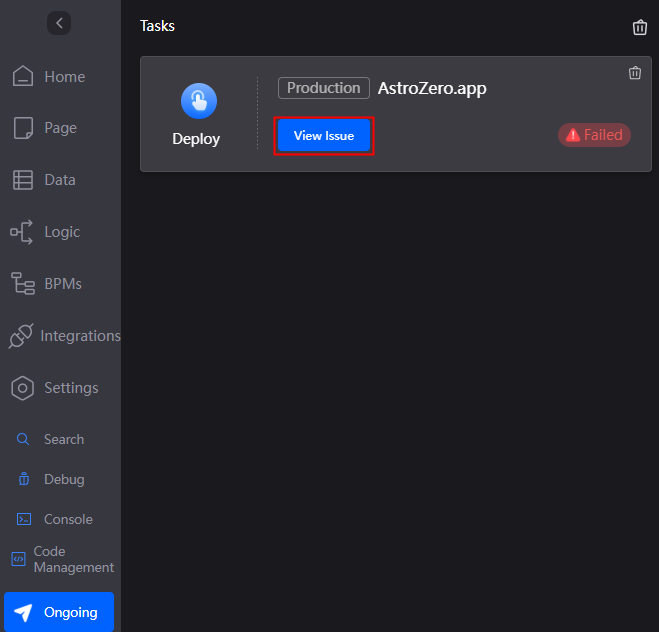
- Locate the fault based on the error message displayed on the page.
For example, Figure 3 indicates that the Namespace__script1 record does not exist or is not activated. After creating a script, you need to activate it. If not, the system will show a message saying the script does not exist or is not activated. To fix this, follow these steps:
- In the navigation pane, choose Logic.
- Under Script, click Namespace__script1 to enter the script editor.
- In the script editor, click
 to activate the script.
Figure 4 Script inactivated
to activate the script.
Figure 4 Script inactivated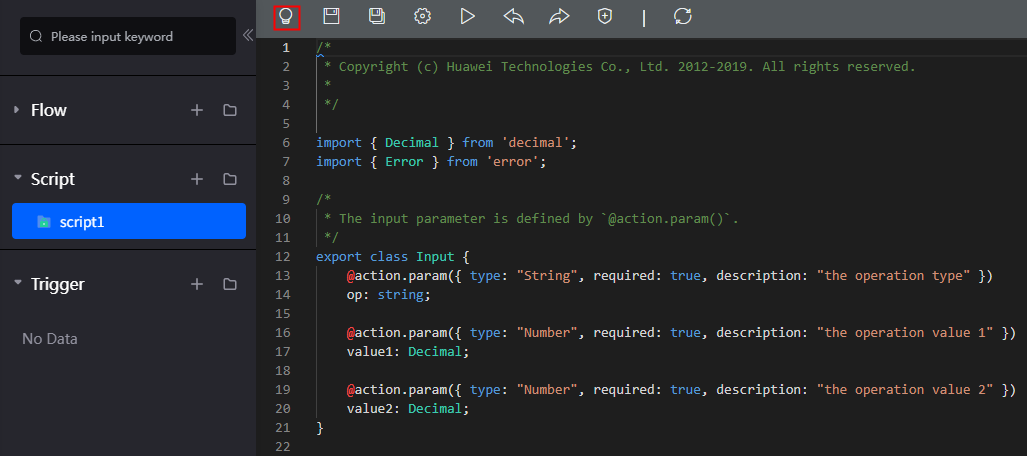 Figure 5 Script activated
Figure 5 Script activated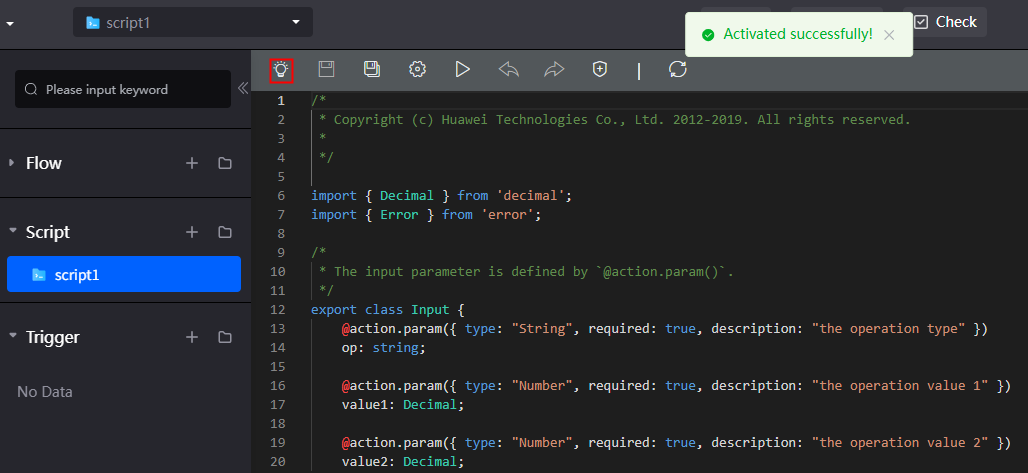
- After the script is activated, choose Publish > Release App > One-click deployment. The application can be properly deployed.
Figure 6 Application deployed successfully
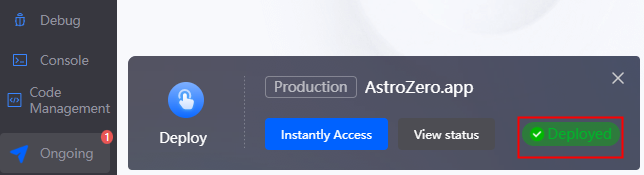
Feedback
Was this page helpful?
Provide feedbackThank you very much for your feedback. We will continue working to improve the documentation.See the reply and handling status in My Cloud VOC.
For any further questions, feel free to contact us through the chatbot.
Chatbot






