Assigning an EIP with a Specific Shared Bandwidth
Scenarios
This section describes how to assign an EIP with a specific shared bandwidth by calling APIs.
Prerequisites
You have planned the region where you want to assign the EIP and obtained the endpoint required for calling APIs. For details, see EIP Endpoints.
If you use a token for authentication, you must obtain the token and add X-Auth-Token to the request header when making an API call. Obtain the token by following instructions in section Authentication.
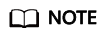
The token obtained from IAM is valid for only 24 hours. If you want to use a token for authentication, you can cache it to avoid frequent calling.
Procedure
- Assign a shared bandwidth.
- Send POST https://Endpoint/v2.0/project_id/bandwidths. Parameter project_id indicates the project ID.
- Add X-Auth-Token to the request header.
- Specify the following parameters in the request body:
{ "bandwidth": { "name": "bandwidth123", "size": 10 } } - Check the response message.
- The request is successful if the following response is displayed. In the response, id indicates the bandwidth ID.
{ "bandwidth": { "id": "1bffc5f2-ff19-45a6-96d2-dfdca49cc387", "name": "bandwidth123", "size": 10, "share_type": "WHOLE", "publicip_info": [], "tenant_id": "26ae5181a416420998eb2093aaed84d9", "bandwidth_type": "share", "charge_mode": "bandwidth", "enterprise_project_id": "0", "status": "NORMAL", "created_at": "2020-04-21T07:58:02Z", "updated_at": "2020-04-21T07:58:02Z" } } - For details about the error codes when the request is abnormal, see Error Codes.
- The request is successful if the following response is displayed. In the response, id indicates the bandwidth ID.
- Query the shared bandwidth details.
- Send Get https://Endpoint//v1/project_id/bandwidths/bandwidth_id. Parameter project_id indicates the project ID.
- Add X-Auth-Token to the request header.
- Check the response message.
- The request is successful if the following response is displayed. In the response, id indicates the bandwidth ID.
{ "bandwidth": { "id": "1bffc5f2-ff19-45a6-96d2-dfdca49cc387", "name": "bandwidth123", "size": 10, "share_type": "WHOLE", "publicip_info": [ { "publicip_id": "ff156c26-bcc9-4541-a75c-42baf8b9748f", "publicip_address": "114.xx.xx.244", "ip_version": 4, "publicip_type": "5_sbgp" } ], "tenant_id": "b3292dde618e40408e30cd87455a0652", "bandwidth_type": "sbgp", "charge_mode": "bandwidth", "enterprise_project_id": "0", "status": "NORMAL", "created_at": "2020-04-21T07:58:02Z", "updated_at": "2020-04-21T07:58:02Z" } } - For details about the error codes when the request is abnormal, see Error Codes.
- The request is successful if the following response is displayed. In the response, id indicates the bandwidth ID.
- Assign an EIP using the shared bandwidth.
- Send POST https://Endpoint/v1/project_id/publicips. Parameter project_id indicates the project ID.
- Add X-Auth-Token to the request header.
- Specify the following parameters in the request body:
{ "publicip": { "type": "5_bgp", "ip_version": 6 }, "bandwidth": { "name": "bandwidth123", "size": 10, "share_type": "WHOLE", "id":"1bffc5f2-ff19-45a6-96d2-dfdca49cc387" }, "enterprise_project_id":"0" } - Check the response message.
- The request is successful if the following response is displayed.
{ "publicip": { "id": "f588ccfa-8750-4d7c-bf5d-2ede24414706", "status": "PENDING_CREATE", "type": "5_bgp", "public_ip_address": "161.xx.xx.7", "tenant_id": "8b7e35ad379141fc9df3e178bd64f55c", "ip_version": 4, "create_time": "2015-07-16 04:10:52", "bandwidth_size": 0, "enterprise_project_id":"b261ac1f-2489-4bc7-b31b-c33c3346a439" } } - For details about the error codes when the request is abnormal, see Error Codes.
- The request is successful if the following response is displayed.
- Query EIP details.
- Send GET /v1/project_id/publicips/publicip_id. Parameter project_id indicates the project ID.
- Add X-Auth-Token to the request header.
- Check the response message.
{ "publicip": { "id": "3ec9fea0-2d4c-49e2-8aca-ce883eae547d", "type": "5_bgp", "public_ip_address": "10.246.164.87", "status": "DOWN", "tenant_id": "060576782980d5762f9ec014dd2f1148", "create_time": "2020-08-13 12:55:27", "bandwidth_id": "1bffc5f2-ff19-45a6-96d2-dfdca49cc387", "bandwidth_name": "bandwidth123", "bandwidth_share_type": "WHOLE", "bandwidth_size": 10, "profile": {}, "enterprise_project_id": "a380829c-db6f-4db3-b5b6-cc377f7a3ff8", "ip_version": 4 } }
Feedback
Was this page helpful?
Provide feedbackThank you very much for your feedback. We will continue working to improve the documentation.See the reply and handling status in My Cloud VOC.
For any further questions, feel free to contact us through the chatbot.
Chatbot





